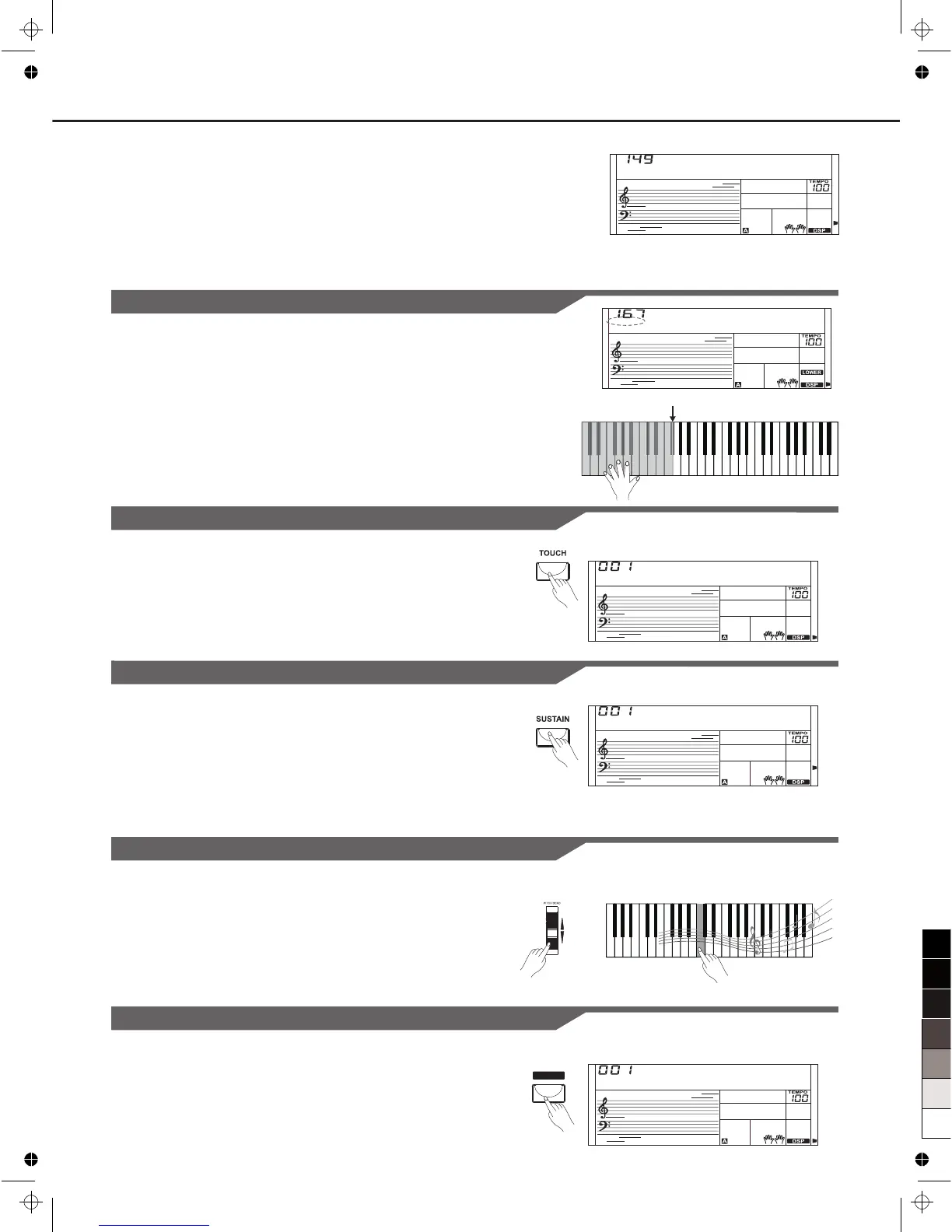Playing the Voices
9
2. Play the voices.
Two different voices are sounded simultaneously in a layer.
The number of the dual voice will be displayed on the LCD.
3. Selecting a voice for VOICE R2.
When the number of the dual voice is displayed, you can select a
voice for Voice R2. Use the data dial, the number keys, the [+]
button or the [-] button.
Strings2
VOICE R2
Touch
The keyboard is equipped with a touch response feature that lets you
dynamically and expressively controls the level of the voice with your
playing strength – just as on an acoustic instrument. Press the
[TOUCH] button to adjust touch parameter: OFF, 1, 2,3. Press [+] and
[-] buttons simultaneously to set its default value.
GrandPno
VOICE R1
TOUCH
Sustain
When the Sustain feature is ON, all notes played on the keyboard
would have a longer sustain. Press the [SUSTAIN] button to turn the
SUSTAIN effect ON or OFF.
Note:
When you step on the “sustain pedal”, the sustain effect is stronger
than the effect by pressing the [SUSTAIN] button.
GrandPno
VOICE R1
SUSTAIN
Pitch Bend Wheel
Use the pitch bend wheel to bend notes up (roll the wheel away from
you) or down (roll the wheel toward you) while playing the keyboard.
The pitch bend wheel is self-centering and will automatically return to
normal pitch when released.
DSP Effect
This function allows you to perform the overall sound in a more realistic
effect.
The DSP effect is set to ON when keyboard power on.
Press the [DSP] button to turn on or off the DSP effect.
Lower
Split the Keyboard into Right and Left Areas-LOWER
The default split point is #F3.
1. Press [LOWER] button to turn on the LOWER VOICE, LCD lights
the LOWER VOICE icon and displays "VOICE L" and its name.
When you play in real time, you can activate Split Mode simply by
pressing this button.
2. Press [+]/[-] button, or numeric button to select the voice you want.
3. Press [LOWER] button again to turn off the LOWER VOICE. LCD
turns its icon off.
Strings2
VOICE L
Split Point
DSP
GrandPno
VOICE R1
