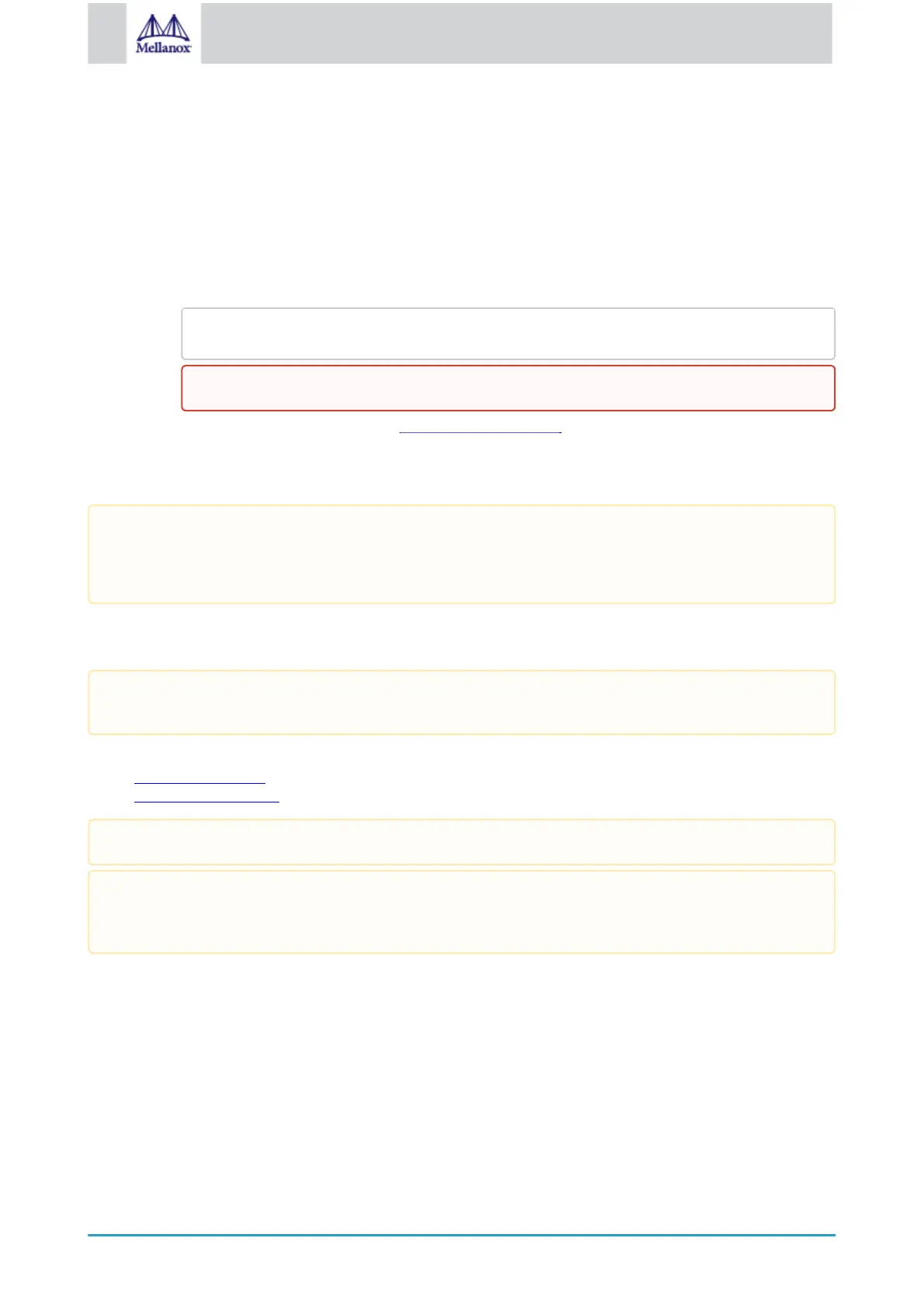4.2.2 Downloading Mellanox WinOF-2 Driver
To download the executable file according to your operating system, please follow the steps below:
1. Obtain the machine architecture.
a. To go to the Start menu, position your mouse in the bottom-right corner of the Remote Desktop of your
screen.
b. Open a CMD console. (Click Task Manager > File > Run new task, and enter CMD.)
c. Enter the following command.
echo %PROCESSOR_ARCHITECTURE%
2. Go to the Mellanox WinOF-2 web page at http://www.mellanox.com > Products > Ethernet Drivers > Windows
SW/Drivers.
3. Download the exe image according to the architecture of your machine (see Step 1). The name of the .exe is in
the following format: MLNX_WinOF2-<version>_x<arch>.exe.
4.2.3 InstallingMellanoxWinOF-2Driver
This section provides instructions for two types of installation procedures, and both require administrator privileges:
• Attended Installation - An installation procedure that requires frequent user intervention.
• Unattended Installation - An automated installation procedure that requires no user intervention.
4.2.3.1 Attended Installation
The following is an example of an installation session.
1. Double click the .exe and follow the GUI instructions to install MLNX_WinOF2.
2. [Optional] Manually configure your setup to contain the logs option (replace “LogFile” with the relevant
directory):
On an x64 (64-bit) machine, the output will be “AMD64”.
Installing the incorrect exe file is prohibited. If you do so, an error message will be displayed.
For example, if you try to install a 64-bit executable file on a 32-bit machine, the wizard will display the
following (or a similar) error message: “The installation package is not supported by this processor type.
Contact your vendor.”
The snapshots in the following sections are for illustration purposes only. The installation interface may
slightly vary, depending on the used operating system.
Both Attended and Unattended installations require administrator privileges.
WinOF-2 supports adapter cards based on the Mellanox ConnectX®-4 and above family of adapter IC devices
only. If you have ConnectX-3 and ConnectX-3 Pro on your server, you will need to install WinOF driver. For
details on how to install WinOF driver, please refer to
WinOF User Manual
.
