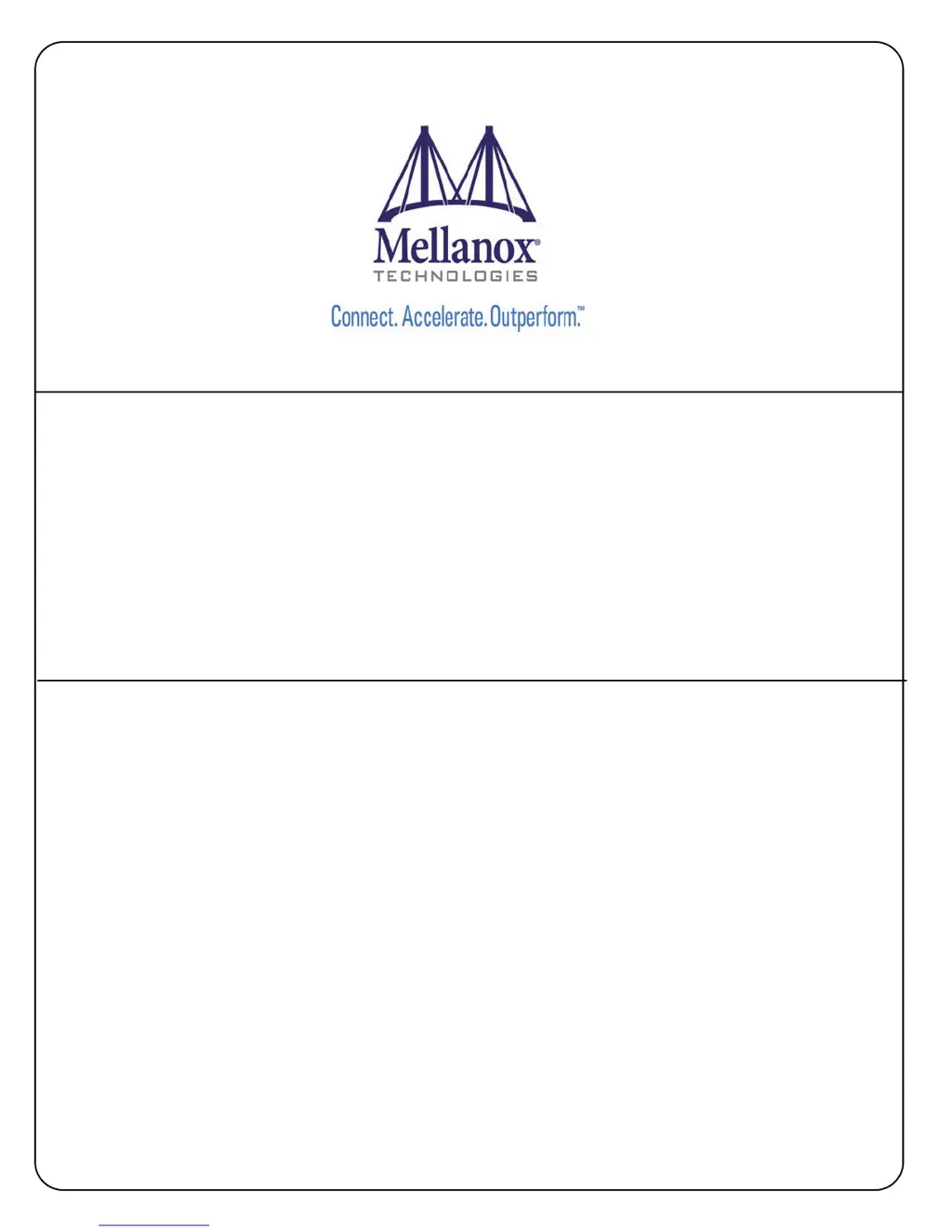Why is the server unable to find the Mellanox Technologies Adapter?
- FfrankhardySep 18, 2025
If the server is unable to find the Mellanox Technologies Adapter, make sure the adapter is placed correctly and is compatible with the adapter slot. Try installing the adapter in a different PCI Express slot, using the drivers that came with the adapter or download the latest, and ensuring your motherboard has the latest BIOS. Rebooting the server might also help.