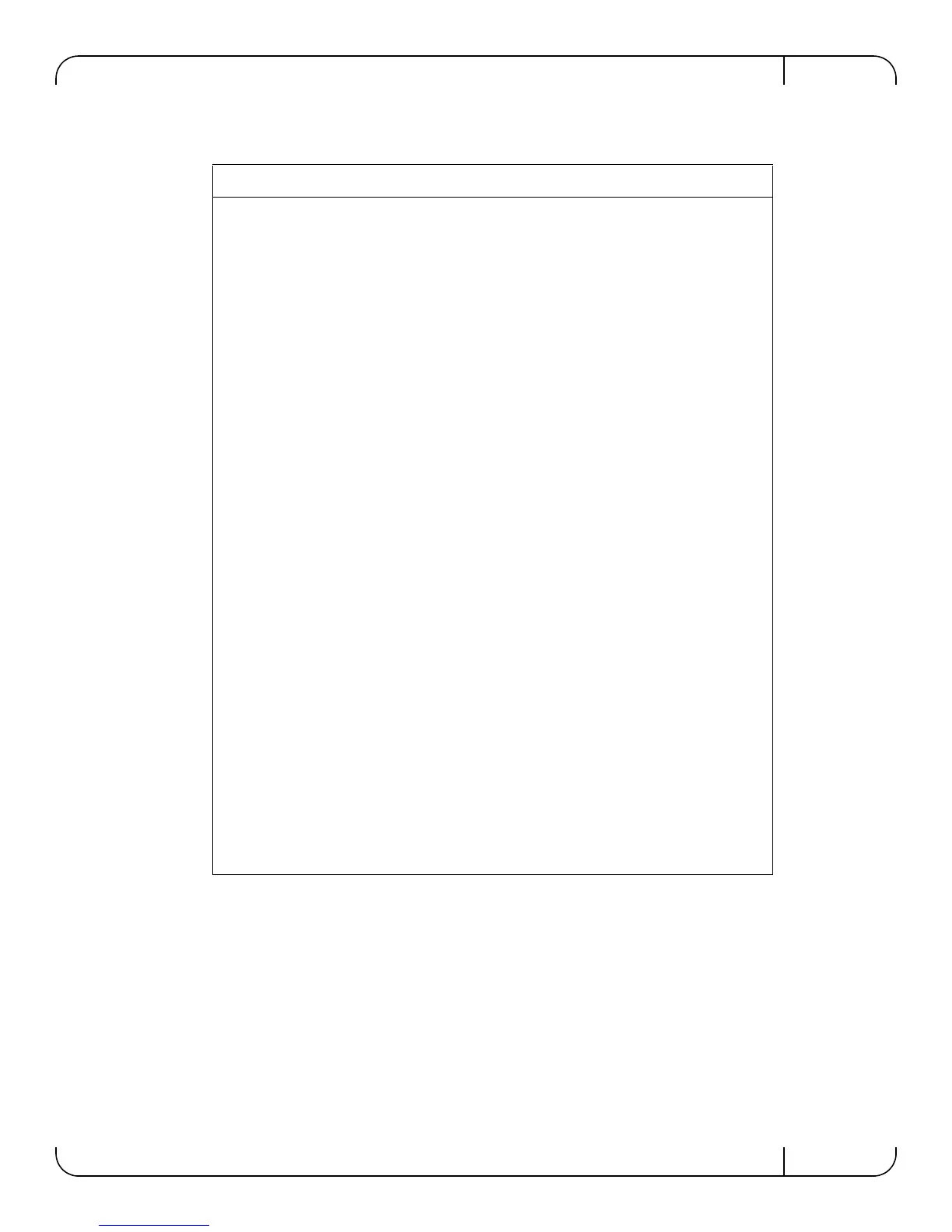Rev 1.0
Mellanox Technologies
9
Step 2. Before attempting a remote (for example, SSH) connection to the gateway, check the
eth0 interface configuration. Specifically, verify the existence of an IP address. To
check the current eth0 configuration, enter the following commands:
bridge-112428> enable // Enter ‘enable’ mode of
CLI
bridge-112428# show interface eth0 // # indicates ‘enable’
mode
Table 6 - Configuration Wizard Session - Static IP Configuration
Wizard Session Display - Static IP Configuration (Example)
Mellanox configuration wizard
Do you want to use the wizard for initial configuration? y
Step 1: Hostname? [bridge-112428]
Step 2: Use DHCP on eth0 interface? [yes] n
Step 3: Use zeroconf on eth0 interface? [no]
Step 4: Primary IP address? 192.168.10.4
Mask length may not be zero if address is not zero (interface eth0)
Step 5: Netmask? [0.0.0.0] 255.255.255.0
Step 6: Default gateway? 192.168.10.1
Step 7: Primary DNS server?
Step 8: Domain name?
Step 9: Admin password (Enter to leave unchanged)?
You have entered the following information:
1. Hostname: bridge-112428
2. Use DHCP on eth0 interface: no
3. Use zeroconf on eth0 interface: no
4. Primary IP address: 192.168.10.4
5. Netmask: 255.255.255.0
6. Default gateway: 192.168.10.1
7. Primary DNS server:
8. Domain name:
9. Admin password (Enter to leave unchanged): (unchanged)
To change an answer, enter the step number to return to.
Otherwise hit <enter> to save changes and exit.
Choice:
Configuration changes saved.
To return to the wizard from the CLI, enter the "configuration jump-start"
command from configure mode. Launching CLI...
bridge-1 >
