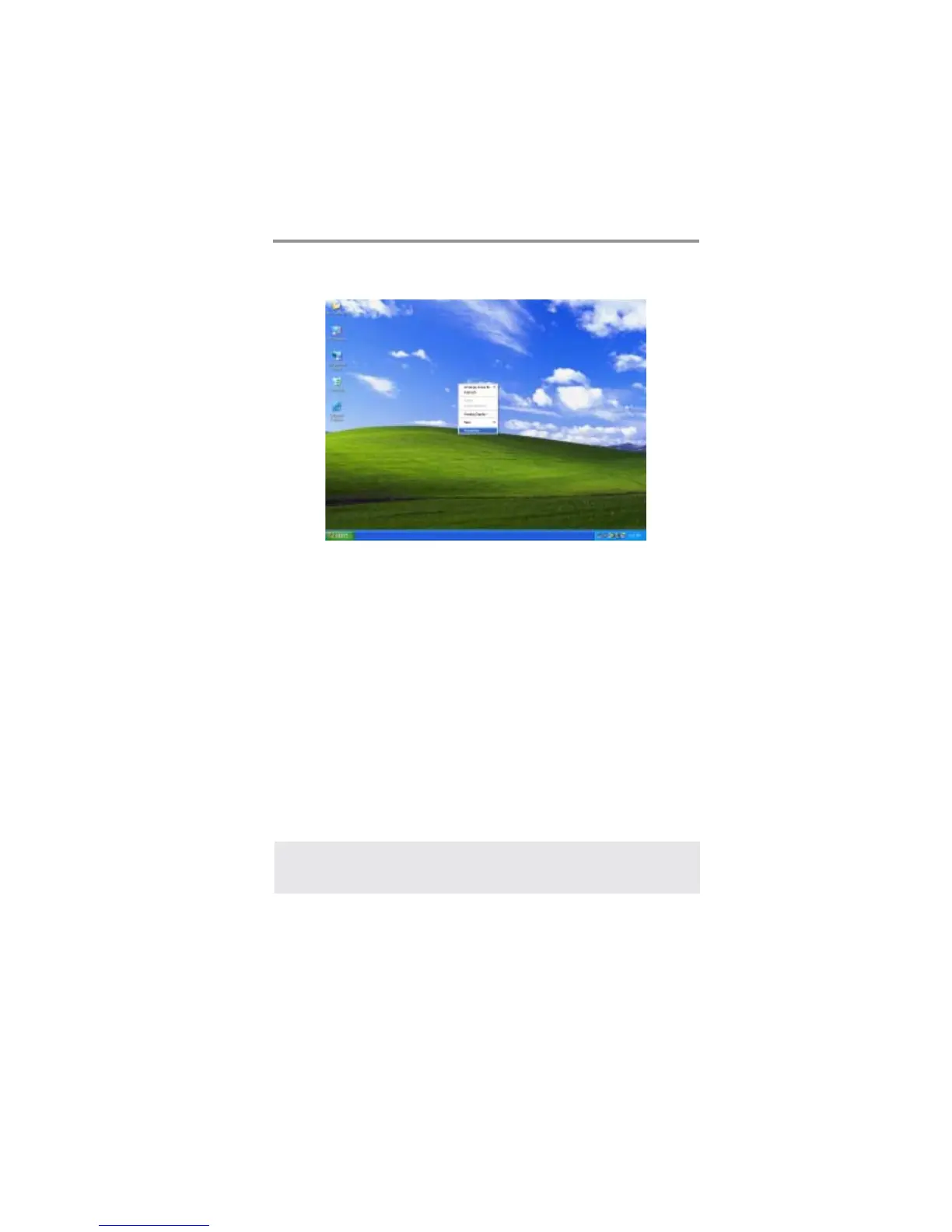23
Chapter 2: Motherboard Installation
Step 5: Right click the desktop. Select “Properties”
See the picture below:
Step 6: Select “Display Properties”
Click “Settings”
Then the parameters of the two monitors can be adjusted.
Dual Monitor Installation (For Windows 2000)
If the onboard VGA is first installed, and you would like to use the add-on AGP
card. Please follow the installation steps 1--6. Users may go to setp 4 directly if
the add-on AGP card is installed first and then turned on the onboard VGA
devices for “secondary display”.
Step 1: Install the Add-on AGP Card
Shut down the system
Install your add-on AGP card in the AGP Ultra slot
Turn on the computer
Step 2: Install thhe Add-on AGP Card Driver
Install the add-on AGP card driver
Restart the computer
Note: Wiindows might report Found New Hardware Wizard once the system
is turned on. When you see the “dialogue box” of the Found New
Hardware Wizard, please click on “Cancel” and DO NOT install the
onboard VGA driver.
