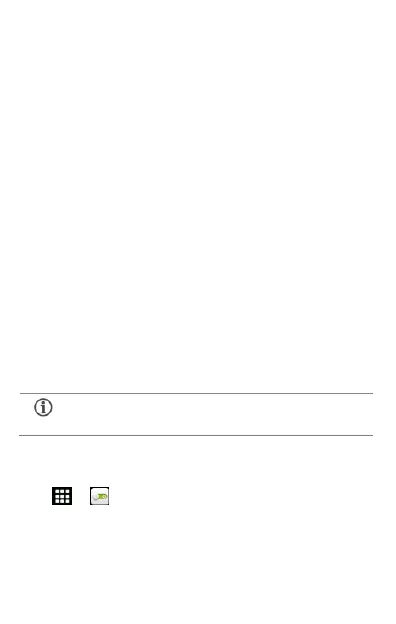29
cable.
2. Select the USB tethering option.
3. Select your phone network as the network connection
in your PC/laptop and get access to the Internet.
BT Tethering
1. Pair your phone with the BT enabled PC/laptop via BT
pairing option.
2. Select the BT tethering option in your phone.
3. On the paired PC/laptop, select the BT device (your
phone) and choose to connect to the Internet.
Wi-Fi hotspot
1. Turn on the Wi-Fi hotspot option in your phone.
2. On the other Wi-Fi enabled PC/laptop/handset, choose
your phone as a Wi-Fi network to connect with it.
3. View and configure Wi-Fi hotspot settings by tapping
the Wi-Fi hotspot option.
Pair With BT Devices
Go to → → BT.
To pair your A082 with some other BT device:
1. If BT is off, turn it on and then tap BT. Your phone
scans and displays the BT devices in range.
Your mobile operator will charge you based on your
GPRS data usage.
