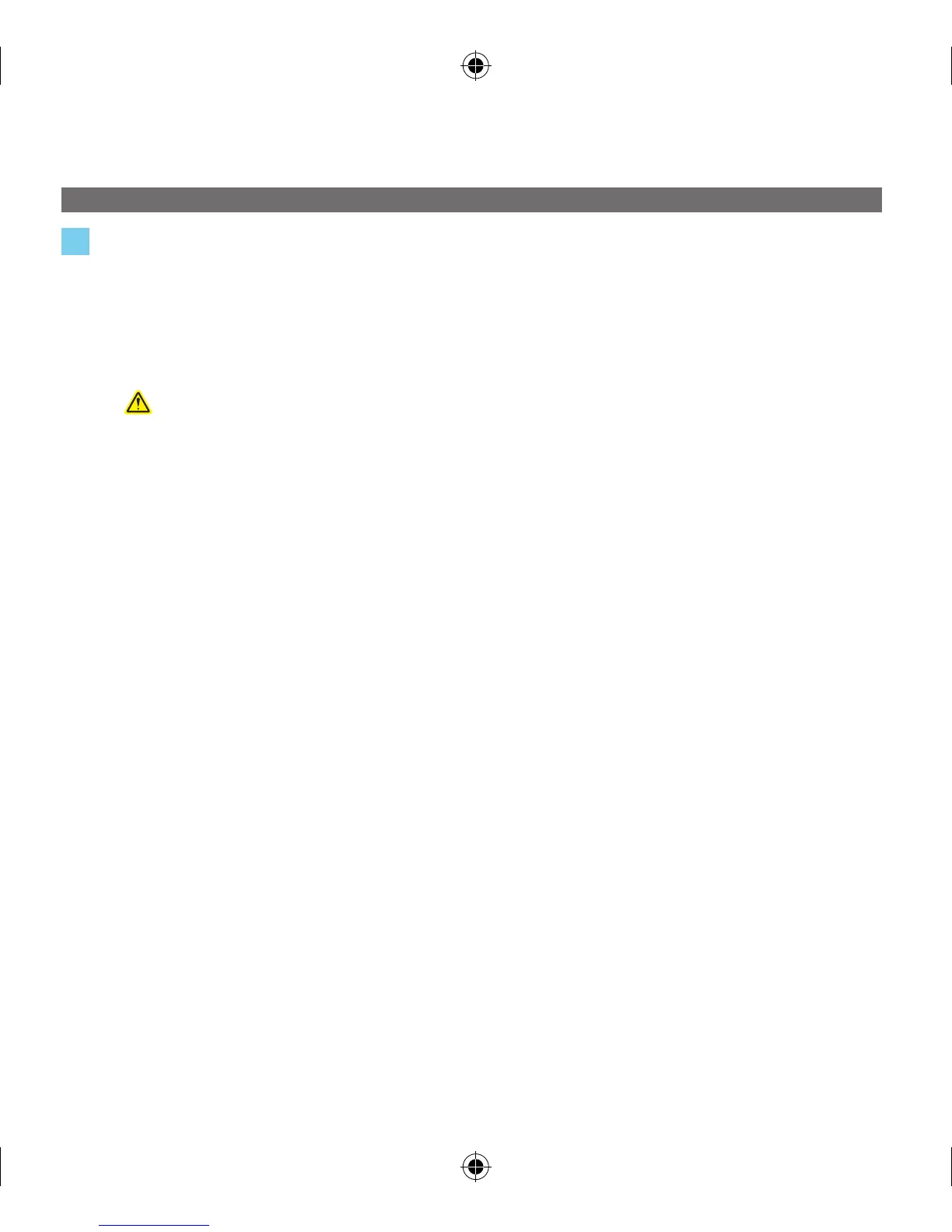ENGLISH
This guide provides setup instructions for:
The Microsoft•
®
Bluetooth
®
Number Pad
The Microsoft Bluetooth Mobile Keyboard 6000 (with number pad)•
Follow the instructions below to set up the number pad. Repeat the process if you also
have the keyboard. Each device must be set up separately.
Insert one AAA alkaline battery (number pad) or two AAA alkaline batteries
(keyboard).
For safety information, see the Product Guide.
Slide the power switch to the on position. The battery indication light glows
green, then blinks red and green to show device is discoverable to other
Bluetooth devices.
On your computer, open the Bluetooth program. The Bluetooth program is
usually found in Control Panel or the Start menu.
EXAMPLE:
For some computers running Windows 7:
Start > Control Panel > Devices and Printers > Add a device
For some computers running Vista:
Start > Control Panel > Hardware and Sound > Bluetooth Devices
For some computers running Windows XP:
Start > Control Panel > Printers and other Hardware > Bluetooth Devices
For some Toshiba computers:
Start > All Programs > Toshiba > Bluetooth > Bluetooth Settings
For Macintosh computers:
Apple > System Preferences > Bluetooth > Set Up New Device.
In the Bluetooth program, use the option to add a new device and follow the
instructions on the screen. If you are prompted for a passkey, let the program
create it.
IMPORTANT: Press ENTER or after typing the passkey on each device.
Setup of your device is complete. Repeat the process if you have an additional device.
i
Information
To make the device discoverable again, press and hold the Bluetooth Connect •
button on the underside of the device until the battery light blinks red and
green.
Whenthedeviceispoweredon,thebatterylightglowsbriey,thenfadesto•
help preserve battery life.
For important safety and environmental information, see the Product Guide.
TROUBLESHOOTING
If your device stops working, use the Bluetooth program to remove the device, and then
add it again.
If your number pad is not behaving as expected, press the NumLock key to turn
NumLock on or off.
For additional troubleshooting, go to
http://www.microsoft.com/hardware/support/bluetooth
X157322602mnl.indd 3 7/19/2009 3:24:37 PM