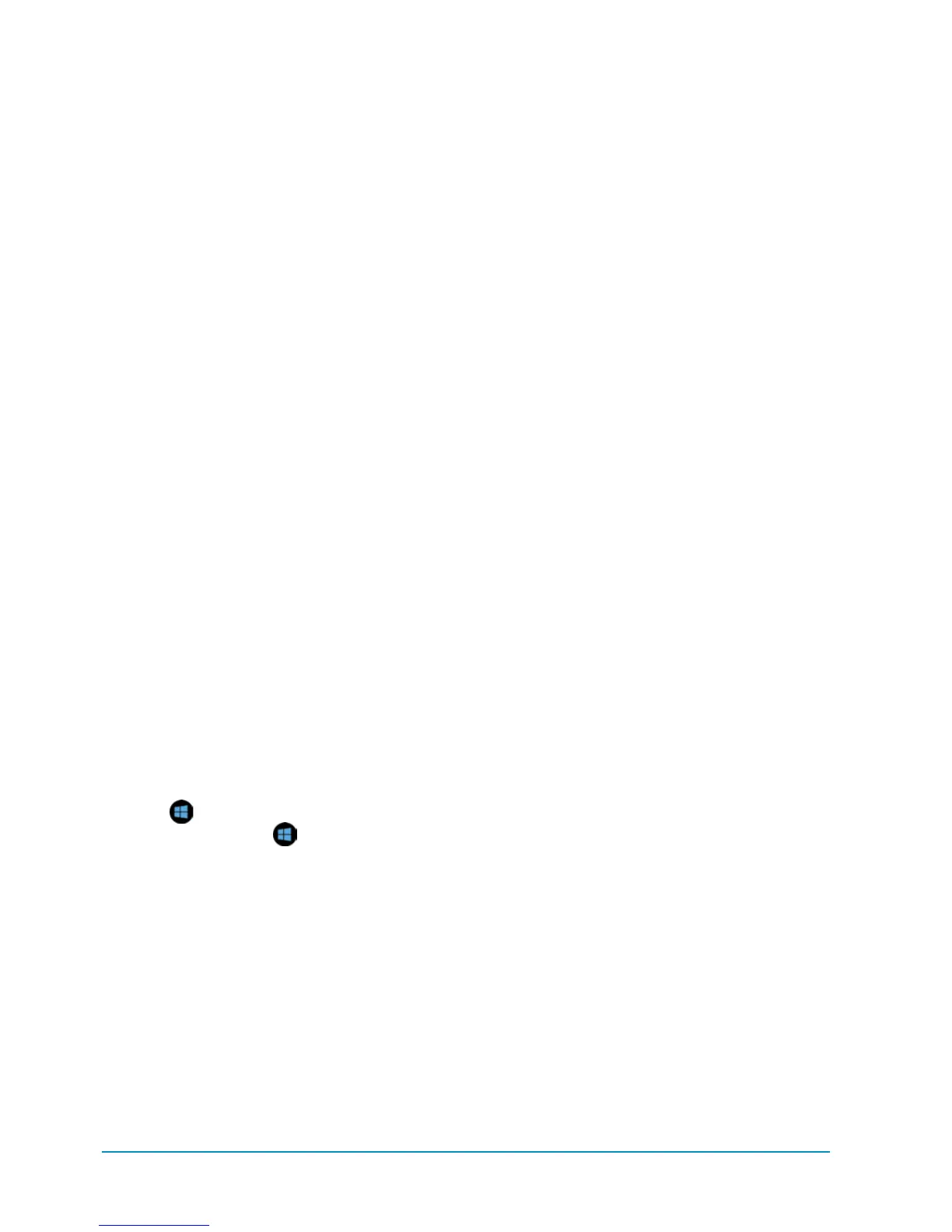xii Introduction
may not mirror exactly what you see on the
tablet. So be sure to install updates when-
ever they become available. This book will
show you how to do that.
Is This Book for You?
This book is designed to help you use
the Surface tablet. It includes how to use
many of the Microsoft apps on the Surface
tablet, such as Photos, Mail, Camera, Music,
and Video. Since this is a completely new
device, this book is written for anyone who
wants to know how to make the most of
using the Surface tablet. It provides an over-
view of what it offers and how to use it.
Since this book is a Visual QuickStart
Guide, it provides step-by-step instructions
with accompanying images to teach you
how to use the Surface tablet. The images
are meant as guides, so don’t be con-
cerned if what is shown in the book isn’t
exactly what you see on your tablet.
Although there is a physical keyboard
designed specifically for the tablet, this
book focuses primarily on using gestures
and touch-based movements. On occasion,
you’ll find keyboard shortcuts for accessing
features in apps. Keyboard shortcuts look
like this:
+C. Note that the Windows
key on the keyboard (
) is different
from the Windows button on the actual
Surfacetablet.
The book is written so that you don’t have
to read it in sequential order, but we do
recommend reading the first three chap-
ters in order. These chapters will help you
customize your tablet and learn how to
use it. The additional chapters will teach
you how to use many of the apps that
come installed on the tablet. As you read
the chapters, you’ll begin to see a pattern
in how apps function. There are plenty of
similarities that cross over between apps,
and reading a few app chapters will help
you understand how apps generally work.
What This Book
Will Teach You
The book has 15 chapters. The first three
focus on teaching you how to use the tablet.
The remaining chapters focus on how to
use the Microsoft apps on the tablet. Here is
what you can expect to find in each chapter:
n
Chapter 1, “Getting Started,” covers the
Surface tablet’s specs and what you can
attach to the tablet via the ports. It also
teaches you how to set up and custom-
ize your tablet using PC Settings. Finally,
the chapter shows you how to use the
cloud-based SkyDrive app to upload files
to and download files from the tablet.
n
Chapter 2, “Navigating the Surface
Tablet,” teaches you to use gestures
and some navigational features built
into the OS to set permissions, snap
apps, access the app bar (similar to the
Menu bar), and share content. It also
covers using and moving tiles.
n
Chapter 3, “Working with Text,” shows
you how to use text boxes, switch to
a stylus, and work with the various
onscreen keyboard layouts.
n
Chapter 4, “Mail and Outlook.com,”
explains the Mail app, as well as how
to use Outlook.com to check email
remotely and do more with the People
and Calendar apps.
n
Chapter 5, “Calendar,” teaches you how
to use the Calendar app to create and
view appointments.
