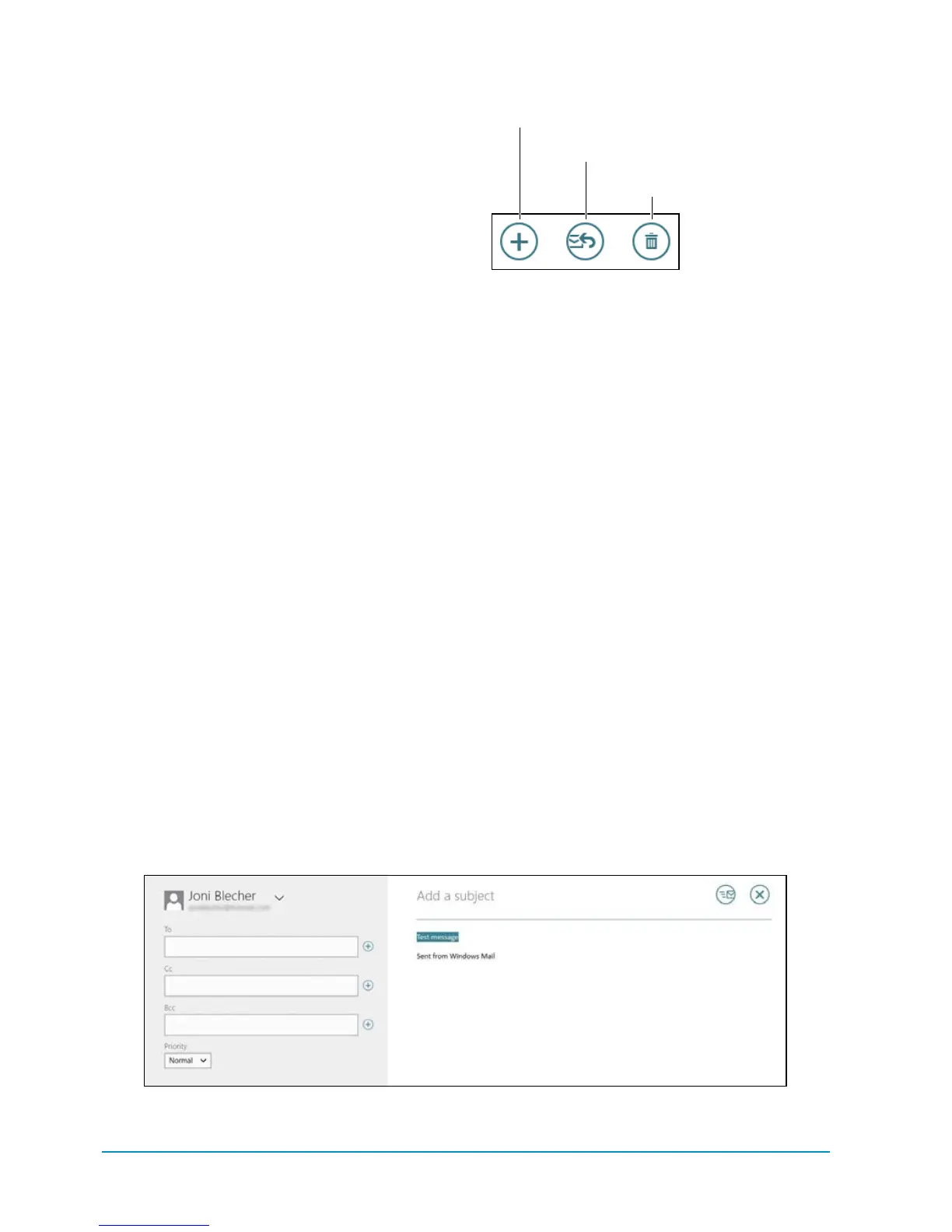68 Chapter 4
Email
Even if you have a lot of email accounts in
the Mail app, handling email from different
accounts is straightforward. You can mark
emails as unread or move them into folders
already created within that email account.
However, you can’t use the Mail app to cre-
ate new folders.
Working with email:
The upper-right corner of the email screen
usually has three buttons
A
. If there aren’t
any emails in your inbox or in the email
folder you’re currently viewing, only the
New Message (+) button appears.
n
New Message. Tap this button to start
anew email.
n
Respond. Tap this button to display a
context menu with the options Reply,
Reply All, and Forward.
n
Delete. Tap this button to delete an
email. There is no option to confirm
the delete. To recover the deleted
email, tap the Deleted folder in the
account’smailbox.
To create an email:
1. Tap the New Message (+) button in the
message screen. A blank email screen
appears
B
.
New Message
Respond
Delete
A
Create and
send email.
B
Creating an email
