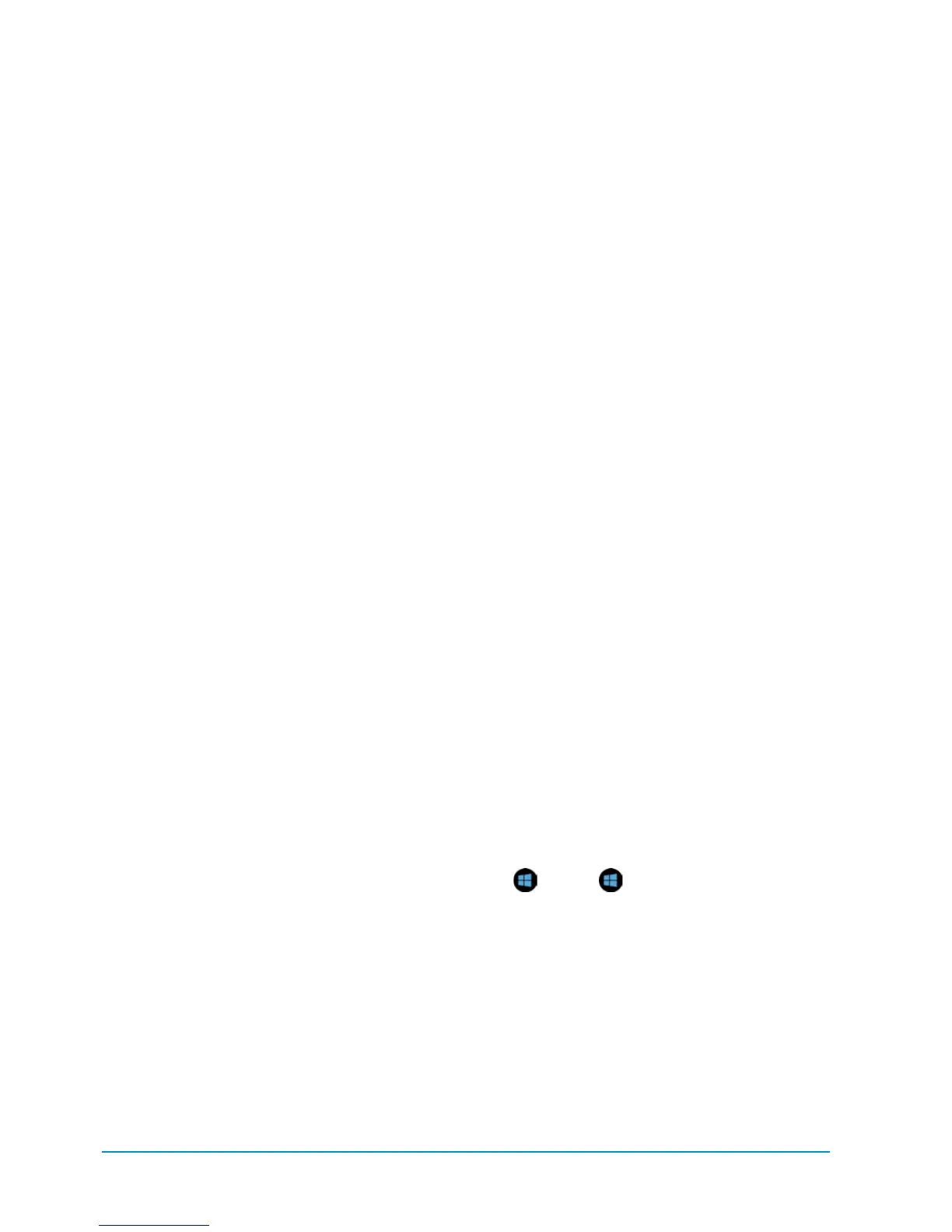xiv Introduction
How This Book Works
The book is organized so that after reading
the first three chapters you can easily skip
to any chapter that focuses on the app you
want to use. As noted, the first three chap-
ters teach you how to use and customize
the Surface tablet, while the remaining
chapters focus on individual apps. The first
section in each chapter provides a general
overview and explains how to navigate
the app. The next sections dive deeper
into the app and teach you how to perform
different tasks. The last section typically
includes how to use charms to change
application settings, search within an appli-
cation or in other applications, or share
information on the screen with a person or
device. You can learn more about charms
in Chapter 2.
Throughout the book, you’ll find screen-
shots to help guide you through the step-by-
step directions. Each image is labeled with a
letter, such as
A
,
B
,
C
, and so on, that cor-
responds to the same letter found within the
text. The screenshots are there to provide a
visual guide to the text-based instructions.
Images in the book often include callouts
or a bullet list that describe elements in the
image. Refer to these images when reading
a section, because they illustrate features
described in the text.
At the end of each section in a chapter
are tips that provide additional information
related to the section. They include things
like keyboard shortcuts, useful informa-
tion about the section, and how to perform
additional tasks that are helpful but aren’t
included in the section.
Conventions Used
in This Book
Since Windows 8 is such a departure from
Windows 7, you’ll be learning a lot of new
words that describe features of the OS,
such as
charms
,
divider bar
, and
app bar
.
The first time these words are mentioned,
they appear in italics and are defined.
Placeholders appear in italics and between
brackets. For example, when I say “On the
Add Your [
Email Provider
] Account screen,”
what you’ll see on your tablet will be the
Add Your Gmail Account screen (or Hotmail
or Yahoo or—you get the idea).
Microsoft refers to the apps used on the
Surface tablet as Windows Store apps. For
the sake of clarity, we refer to them in this
book as
tile-based apps
. Additionally, the
Windows RT tablet will run only Windows
Store apps, meaning you can’t install Win-
dows 7 applications on the tablet.
Within the apps, you’ll find buttons and
links. When you need to tap a button, the
name of the button appears in the text.
Names of links are in italics.
At the center base of the Surface tablet is
a Windows button. This is different from
the Windows
key
on the keyboard. When
referring to the Windows button on the
Surface tablet, the text mentions that it’s
on the tablet. In keyboard shortcuts, such
as
+C,
the refers to the dedicated
Windows key on the keyboard.
