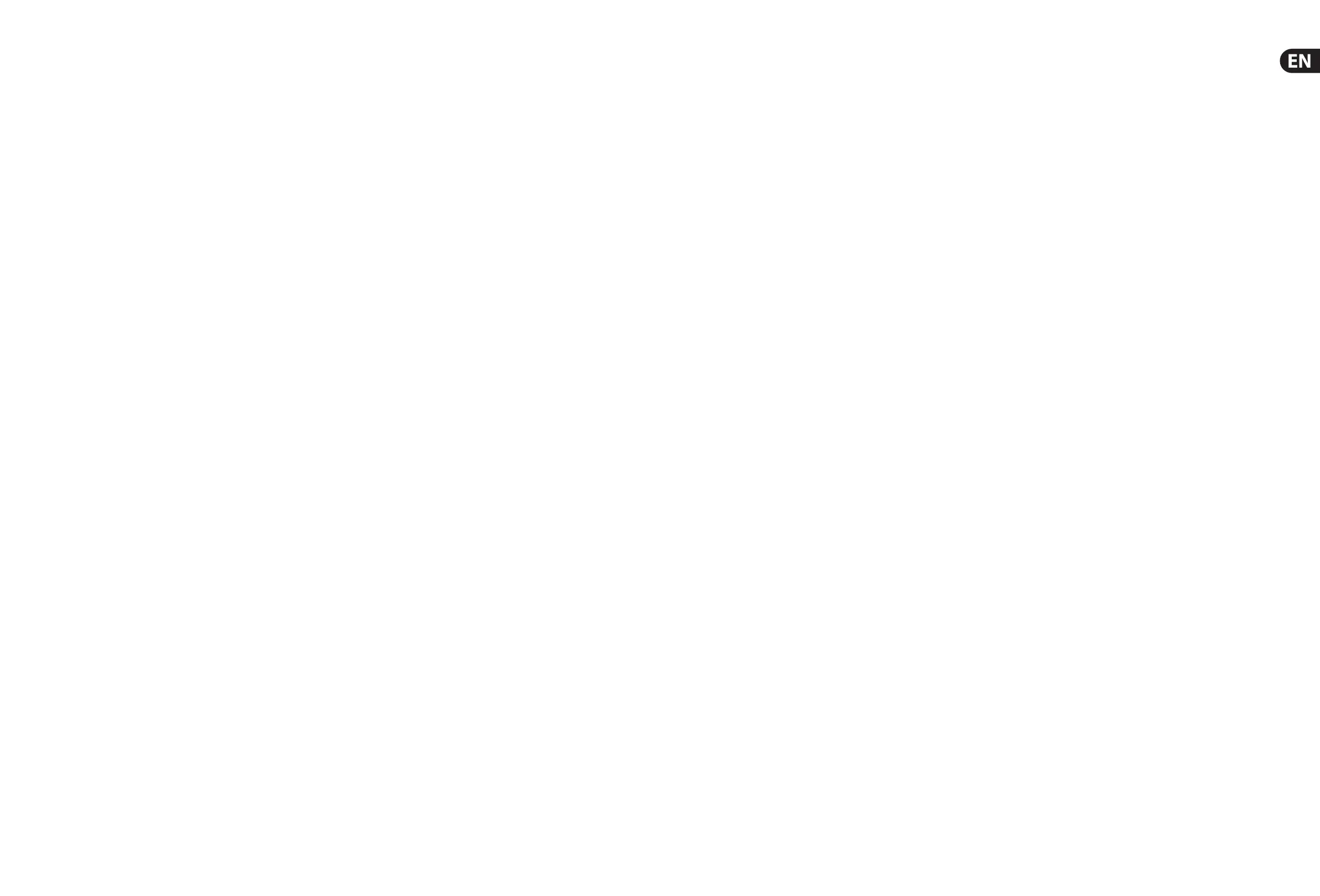14 15M32 DIGITAL CONSOLE Quick Start Guide
4. Quick Reference Section
Editing Channel Strip LCDs
1. Hold down the select button for the channel you
wish to change and press UTILITY.
2. Use the rotary controls below the screen to
adjust parameters.
3. There is also a dedicated Scribble Strip tab on
the SETUP menu.
4. Select the channel while viewing this screen
to edit.
Using Buses
Bus Setup:
The M32 o ers ultra exible busing as each channel’s
bus sends can be independently Pre- or Post-Fader,
(selectable in pairs of buses). Select a channel
and press VIEW in the BUS SENDS section on the
channel strip.
Reveal options for Pre/Post/Subgroup by pressing
the Down Navigation button by the screen.
To con gure a bus globally, press its SEL button and
then press VIEW on the CONFIG/PREAMP section
on the channel strip. Use the third rotary control to
change con gurations. This will a ect all channel
sends to this bus.
Note: Mix buses can be linked in odd-even adjacent
pairs to form stereo mix buses. To link buses
together, select one and press the VIEW button near
the CONFIG/PREAMP section of the channel strip.
Press the rst rotary control to link. When sending
to these buses, the odd BUS SEND rotary control will
adjust send level and even BUS SEND rotary control
will adjust pan/balance.
Matrix Mixes
Matrix mixes can be fed from any mix bus as well as
the MAIN LR and Centre/Mono bus.
To send to a Matrix, rst press the SEL button
above the bus you want to send. Use the four rotary
controls in the BUS SENDS section of the channel
strip. Rotary controls 1-4 will send to Matrix 1-4.
Press the 5-8 button to use the rst two rotary
controls to send to Matrix 5-6. If you press the VIEW
button, you will get a detailed view of the six Matrix
sends for the selected bus.
Access the Matrix mixes using layer four on the
output faders. Select a Matrix mix in order to access
its channel strip, including dynamics with 6-band
parametric EQ and crossover.
For a stereo Matrix, select a Matrix and press the
VIEW button on the CONFIG/PREAMP section of
the channel strip. Press the rst rotary control near
the screen to link, forming a stereo pair.
Note, stereo panning is handled by even BUS SEND
rotary controls as described in Using Buses above.
Using DCA Groups
Use DCA Groups to control the volume of multiple
channels with a single fader.
1. To assign a channel to a DCA, rst be sure you
have the GROUP DCA 1-8 layer selected.
2. Press and hold the select button of the DCA
group you wish to edit.
3. Simultaneously press the select buttons of a
channel you wish to add or remove.
4. When a channel is assigned, its select button
will light up when you press the SEL button of
its DCA.
Sends on Fader
To use Sends on Faders, press the Sends on Faders
button located near the middle of the console.
You can now use Sends On Faders in one of two
di erent ways.
1. Using 16 input faders: Select a bus on the
output fader section on right and the input
faders on the left will re ect the mix being sent
to the selected bus.
2. Using eight bus faders: Press the select button
of an input channel on the input section on the
left. Raise the bus fader on the right side of the
console to send the channel to that bus.
Mute Groups
1. To assign/remove a channel from a Mute Group,
press the MUTE GRP screen selection button.
You will know you are in edit mode when the
MUTE GRP button lights and the six Mute
Groups appear on the six rotary controls.
2. Now press and hold one of the six Mute Group
buttons you wish to use and simultaneously
press the SEL button of the channel you wish to
add to or remove from that Mute Group.
3. When complete, press the MUTE GRP button
again to reactivate the dedicated Mute Group
buttons on the M32.
4. Your Mute Groups are ready to use.
Assignable Controls
1. The M32 features user-assignable rotary
controls and buttons in three layers. Toassign
them, press the VIEW button on the
ASSIGNsection.
2. Use the Left and Right Navigation button to
select a Set or layer of controls. These will
correspond to the SET A, B and C buttons on
the console.
3. Use the rotary controls to select the control and
choose its function.
Note: The LCD Scribble Strips will change to indicate
the controls for which they are set.
E ects Rack
1. Press the EFFECTS button near the screen to
see an overview of the eight stereo e ects
processors. Keep in mind that e ects slots 1-4
are for Send type e ects, and slots 5-8 are for
Insert type e ects.
2. To edit the e ect, use the sixth rotary control to
select an e ects slot.
3. While a e ects slot is selected, use the fth
rotary control to change which e ect is in
that slot, and con rm by pressing the control.
Press the sixth rotary control to edit the
parameters for that e ect.
4. Over 60 e ects include Reverbs, Delay, Chorus,
Flanger, Limiter, 31-Band GEQ, and more.
Please refer to the User Manual for a full list
and functionality.
5. Firmware Updates & USB Stick Recording
To Update Firmware:
Download the new console rmware from the
M32 product page onto the root level of a USB
memory stick.
Press and hold the RECORDER section’s VIEW
button while switching the console on to enter the
update mode.
Plug the USB memory stick into the top panel
USB connector.
The M32 will wait for the USB drive to become ready
and then run a fully-automated rmware update.
When a USB drive fails to get ready, updating will
not be possible and we recommend switching
the console o / on again for booting the
previous rmware.
The update process will take two to three minutes
longer than the regular boot sequence.
To Record to the USB Stick:
Insert the USB Stick into the port on the RECORDER
section and press the VIEW button.
Use the second page for con guring the recorder.
Press the fth rotary control under the screen to
begin recording.
Use the rst rotary control to stop. Wait for the
ACCESS light to turn o before removing the stick.
Notes: Stick must be formatted for FAT le system.
Maximum record time is approximately three hours
for each le, with a le size limit of 2 GB. Recording
is at 16-bit, 44.1 kHz or 48 kHz depending on console
sample rate.
