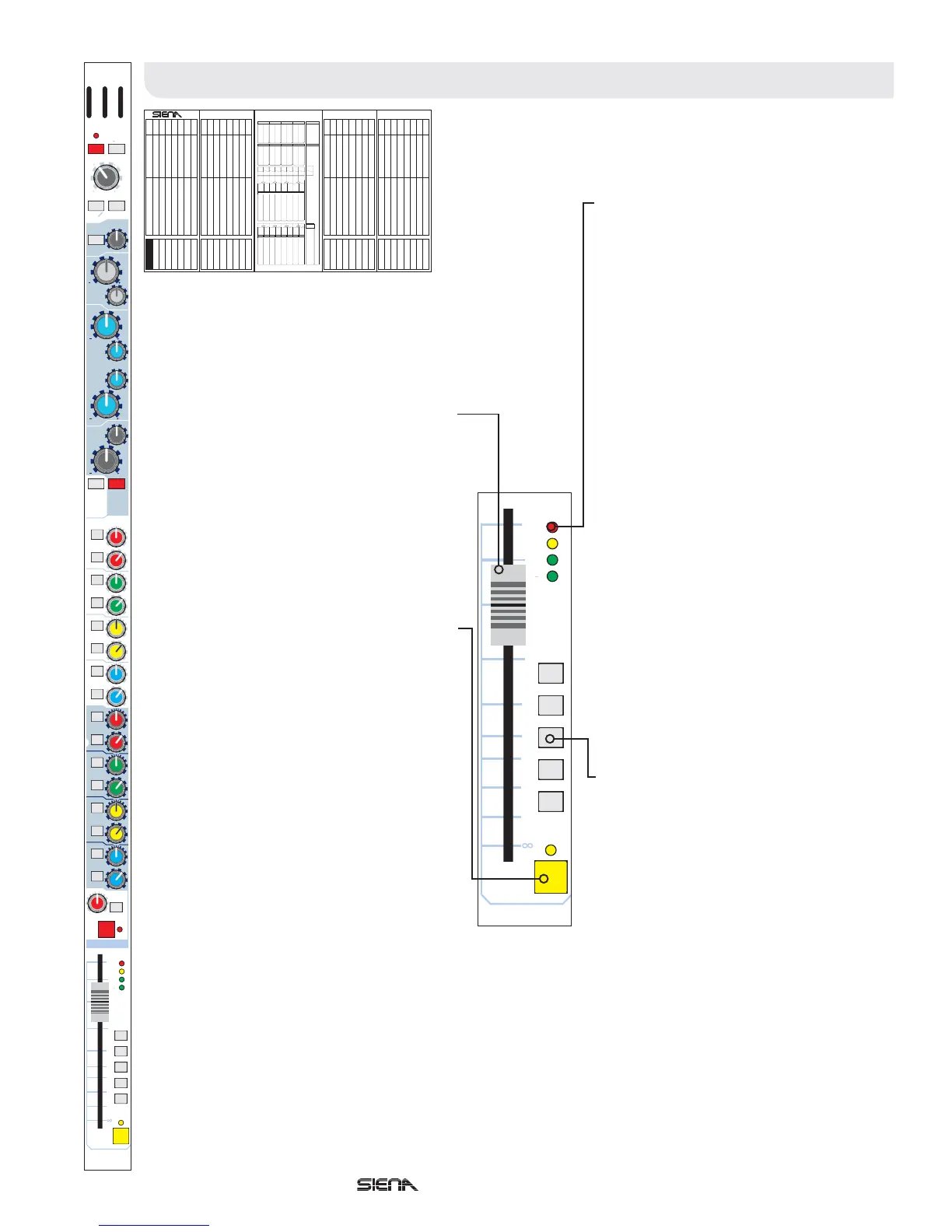10
10
5
5
0
20
15
30
40
MIDAS
0
81
81
21
1
2
3
4
mute
auto
5
SOLO
Operators Manual - Page 12
Input ChannelsInput Channels
Channel Fader - The channel fader
allows for continuous adjustment of the
channel level from off (-inf) to +10dB.
At 0dB, the output of the channel to the
stereo master and 16 Mix busses will be
at unity gain (i.e. no boost or cut in level
from the input).
Solo - When selected, the channel
SOLO switch routes signal onto the After
Fade Listen (AFL) and Pre Fade Listen
(PFL) outputs. The solo LED indicator
illuminates to show that the channel
solo is active.
Depending on the AFL and PFL selector
in the master section, you may now be
listening to the channel signal after the
fader (AFL) or pre fader (PFL) on either
the main monitor or headphone
outputs.
Note: the AFL bus is a stereo bus; the
PFL bus is mono. For more details on
AFL and PFL monitoring, please refer to
the 'The Solo System' on page 24.
4 LED Meter - The 4 LED meter
indicates the channel's peak signal
level, measured after the insert point
and EQ, but before the channel fader
and mute. This provides a confidence
meter, allowing the user to monitor the
input signal prior to opening the fader,
or deselecting the channel mute.
With the insert and EQ disabled, the
meter shows the peak signal level in
four stages:
+18dB - Overload (Peak)
+12dB - High Level
0dB - Normal Level
-18dB - Signal Present
The in-channel meter is especially
useful when setting the microphone
gain of a channel. Also, as the, meter is
post EQ, it is possible to see the effect
that the channel equalisation has upon
the level.
For optimal performance, the level for
input channels should be around +6db.
Therefore, ideally, the in-line meters
should show the 0dB LED illuminated
consistently when signal is present,
with occasional illumination of the
+12dB LED.
Note: it may be necessary to turn the
input gain down when excessive EQ is
used to prevent the channel from
overloading.
Auto Mute 1, 2, 3, 4 & 5 The Siena has
five auto mute groups that can be
controlled from the master section of
the console. To assign an input channel
to an auto mute group, switch in the
desired auto mute switch.
Note: auto mute 5 is also available on
the 16 mix and stereo output masters
and, therefore, you may wish to reserve
this group for dealing with output mute
functions.
Commonly, the auto mute groups are used to provide easy muting of similar channels. For
example:
Drum Mics Allows the engineer to mute the whole drum kit at once.
Choir Overheads Allows the engineer to quickly remove all choir mics at once
Orchestra Parts Allows the engineer to zone mics together (e.g. Brass,
Strings, etc.) and mute sections together if they were not playing.
Note: the auto mute groups and the individual channel mutes work like a logical OR where any
single or combination of mutes will mute the channel output. This means, for example, that if
channel 1 is assigned to auto mute group 4, and both the auto mute master and channel mute
are active, the output of the channel will remain muted until the auto mute master and
individual channel mute are deactivated.
Channels Reason
both
0
l r
0
l r
0
l r
0
l r
0
0
0
0
10
10
5
5
0
20
15
30
40
pan
stereo
lr
c
MIDAS
3-4
pre
5-6
pre
-8
7
pre
pre
-21
15-16
pre
0
0
0
0
0
11-12
pre
0
lr
0
lr
0
lr
0
lr
13-14
pre
0
9-1
pre
15
ins
mic gain
300 1k
2k
20
50
400
400
3k
8k
1k
2k
5k
20k
20
60
400
padpower
48v
eq
on
eq
mix pre
off
treble
hi-mid
lo-mid
bass
hi-pass
mic
O
30
45
60
16 0
10k
10 0
15
15
15
15
15
15
15
15
15
001
0
81
81
21
1
2
3
4
mute
auto
5
MUTE
SOLO
