1.
2.
3.
cAP XL ac
cAP XL ac (RBcAPGi-5acD2nD-XL)
Connecting
Connect POE to Ethernet port 1, please see the section for instructions on how to connect POE.Powering
Set your computer IP configuration to (DHCP).
automatic
The device wireless access point mode is enabled by default.
The device will boot up and a Wireless network will be available for connecting.
Open network connections on your PC, mobile phone, or other device and search for MikroTik wireless network and connect to it.
Once connected to the wireless network, open in your web browser to start configuration, user name: admin, since there is https://192.168.88.1
no password by default, you will be logged in automatically.
We recommend clicking the "Check for updates" button and updating your RouterOS software to the latest version to ensure the best
performance and stability.
Choose your country, apply country regulation settings, and set up your password on the screen that loads.
Powering
The device accepts power from the Ethernet port, so you must either use the included passive PoE injector or make sure your switch supports passive or
802.3af/at PoE output.
Ethernet port accepts 12-57 V DC (802.3af/at).
The power consumption under maximum load can reach 24 W.
Connecting to a POE Adapter:
Connect the Ethernet cable from the device to the POE port of the POE adapter.
Connect an Ethernet cable from your LAN to the LAN port of the POE adapter, please mind arrows for data and power flow.
Connect the power cord to the adapter, and then plug the power cord into a power outlet.
Mounting
It is possible to attach the device to a wall or ceiling, using the provided mounting bracket on the back of the unit:




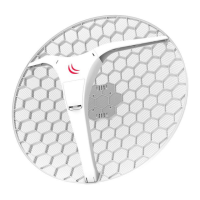







