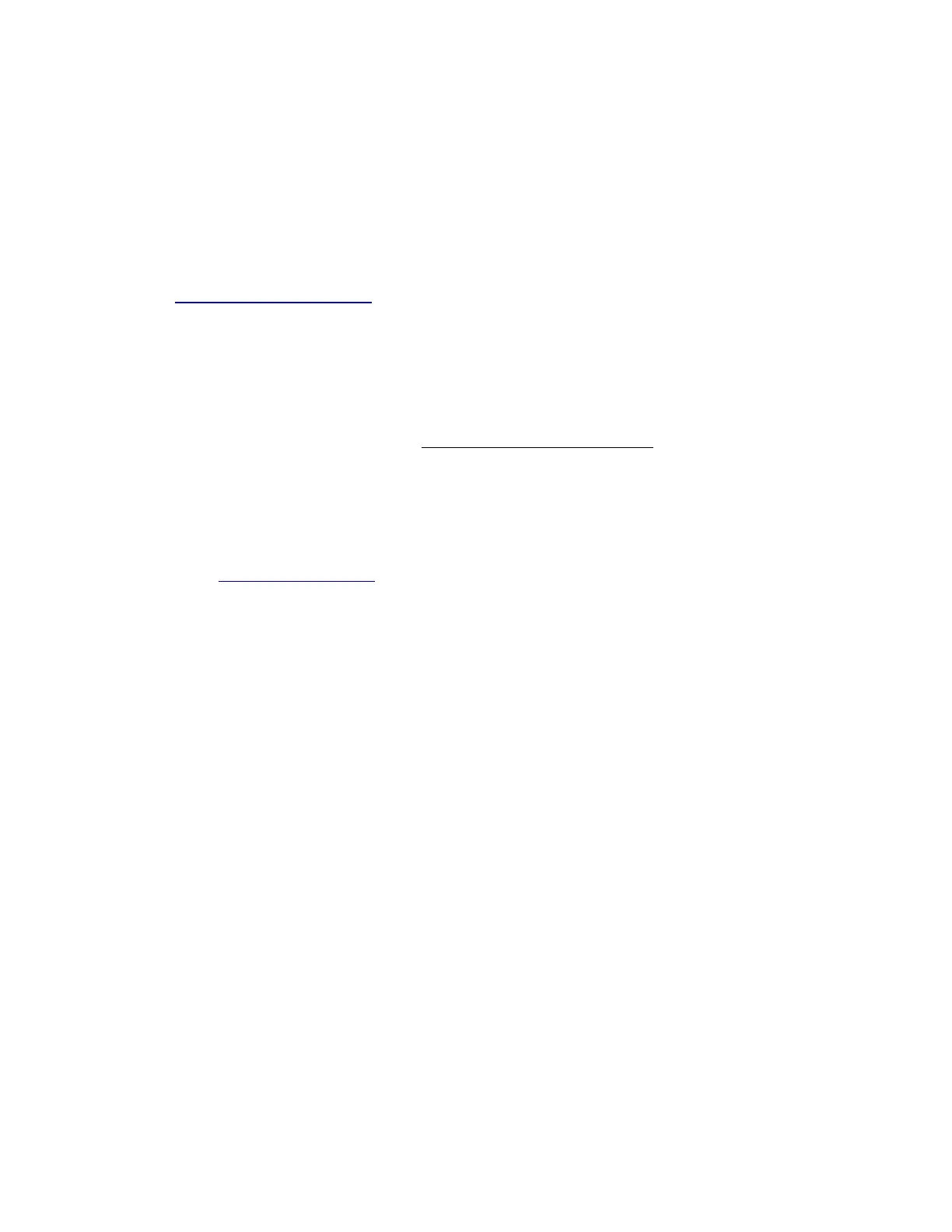4. Download the Winbox (see Configuration).
5. Open and search the MAC address in the Neighbors tab.
6. Click on the MAC address and connect.
7. The default IP is not set, the user name: is admin and there is no password (or, for some models, check
user and wireless passwords on the sticker).
8. Update the device to the latest RouterOS version, and make sure that the device has an internet
connection https://mt.lv/configuration.
9. Set a Country, to make sure local regulations are observed.
10.Set the antenna gain, depending on the antenna used.
11.Set up your password.
12.To manually update the device, please go to https://mikrotik.com/download.
13.Choose (ARM) packages for this device and download them to your PC.
14.Upload downloaded packages to the (Winbox) (Files) menu and reboot the device.
15.Updating your RouterOS software to the latest version will ensure the best performance, stability, and
security updates, https://mt.lv/upgrade.
Powering
The device accepts power in the following ways:
The Ethernet port accepts 802.3af/at ⎓PoE 12-57 V DC .
Direct-input power jack (5.5 mm outside and 2 mm inside, female, pin positive plug) accepts 12-57 V
⎓DC .
The power consumption under maximum load can reach 21 W.
Connecting to a PoE Adapter:
1. Connect the Ethernet cable from the device to the PoE+DATA port of the PoE adapter;
2. Connect an Ethernet cable from your local network (LAN) to the PoE adapter;
3. Connect the power cord to the adapter, and then plug the power cord into a power outlet.
Mounting
The mANTbox comes with a QuickMount adapter that can be attached to a wall using the included
screws, or attached to a pole, using the included metal mounting ring. The QuickMount allows the
device to be adjusted horizontally and vertically.
