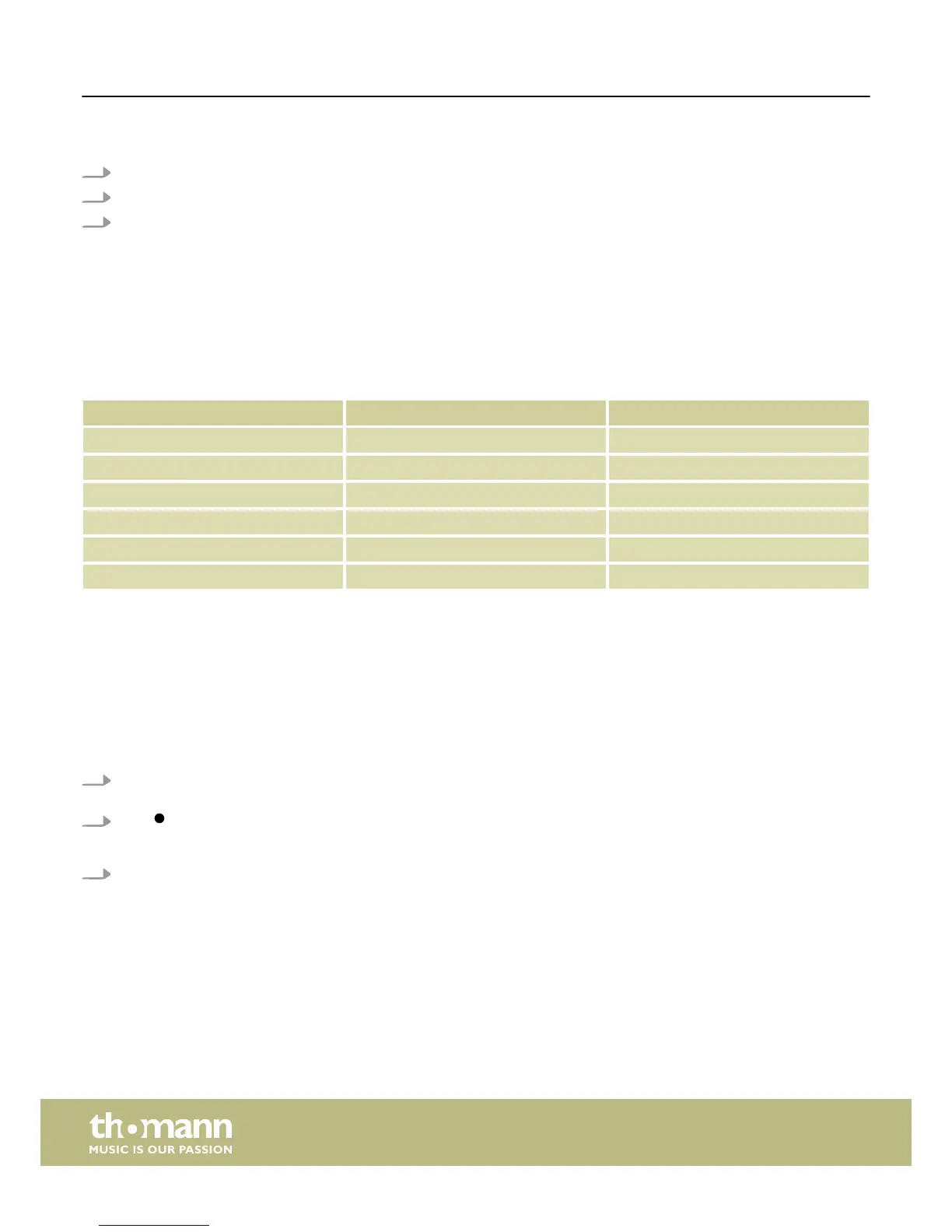Changing the tempo
1. Press [TEMPO].
2. Use the arrow buttons ([<] / [>]) or the jog wheel to change the click tempo.
3. Confirm with [ENTER] or wait three seconds to reactivate the originally set tempo.
6.7 Fader
The drum module offers six separate faders that can be used to directly adjust the volume of individual pads, the song, or the
click. The faders have double assignment. To change from one assignment to another, press [FADER]. The two control LEDs next
to the faders indicate which assignment is currently set.
Fader label Assignment 1 Assignment 2
[KICK] Kick drum –
[SNARE] Snare –
[TOM] Tom 1, 2, 3, 4 –
[HI-HAT] Hi-hat Drum module
[CRASH] Crash 1, 2 Accompaniment
[RIDE] Ride Click
6.8 Recording functions
This feature allows you to use the drum module for recording. You can record your own drum track with or without an accompa-
nying song. The recording can be stored in one of the two user songs as a MIDI file directly in the drum module or stored in an
MP3 file on a USB stick.
Recording preparation
1. Before recording, set the parameters as desired: Tempo, kit, emphasis on beats, beats per measure and song as accompani-
ment.
2.
Press .
ð
The display shows ‘REC’.
3. If no USB stick is connected, you can use the arrow buttons ([<] / [>]) to choose whether to save the recording as user song
1 or 2.
Operating
e-drum module
18
