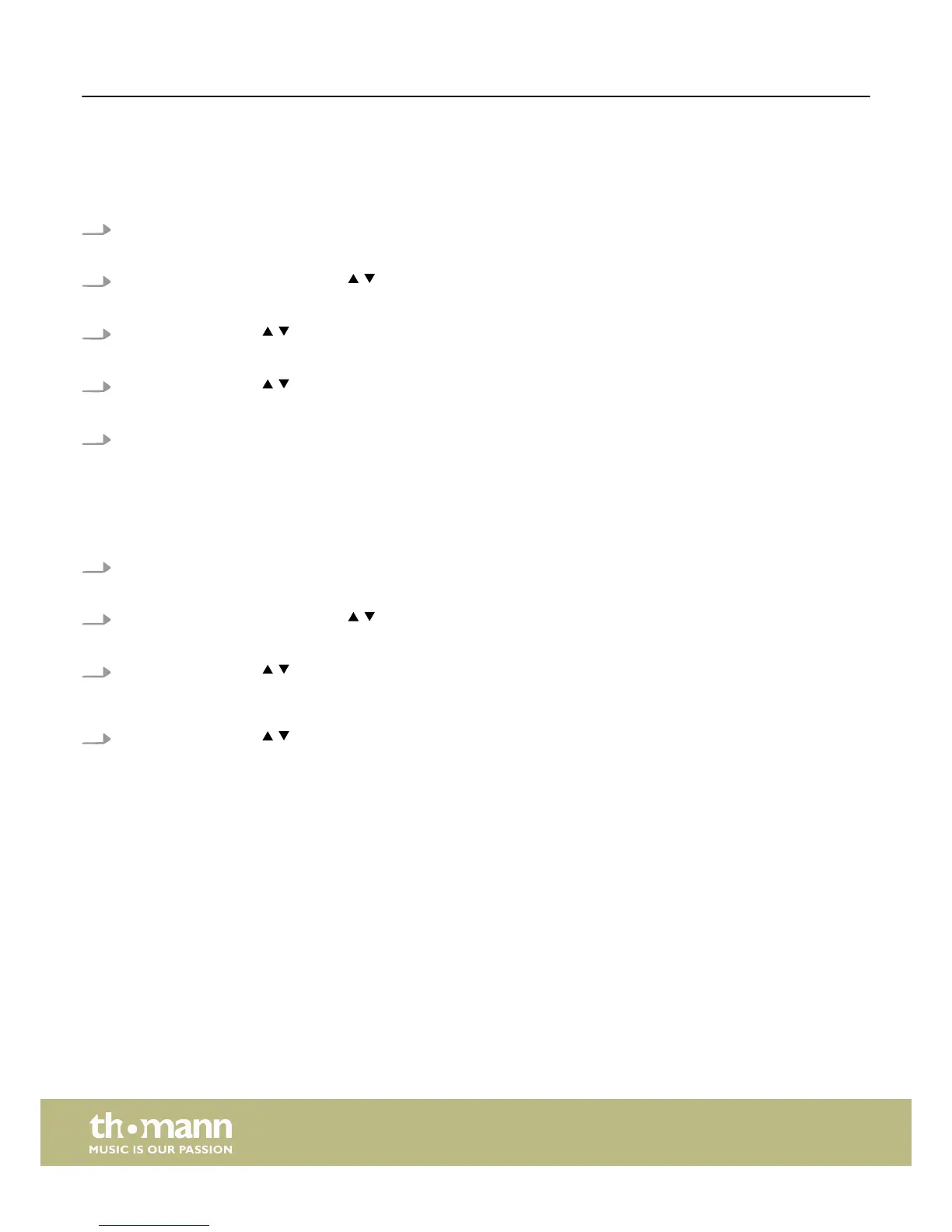Loading a sample from the USB stick and saving it as a user voice
Samples stored on the USB stick can be loaded into the drum module and saved there as a user voice. The user voices can be used
in the same way as the supplied voices. Maximum sample size is 15 MB. It must be stored as a WAV file (stereo) with a resolution
of 16 bit and a sampling rate of maximum 48 kHz.
1. Press [KIT].
ð
The display shows the kit list.
2.
Press [MENU]. Use the arrow buttons ( / ) to select the option ‘USB’ and press [ENTER].
ð
The display shows the ‘USB MEMORY’ menu.
3.
Use the arrow buttons ( / ) to select the option ‘SAMPLE LOAD’. Confirm with [ENTER].
ð
The display shows the list of WAV files detected on the USB stick.
4.
Use the arrow buttons ( / ) to select a file. Confirm with [ENTER].
ð
The display shows ‘Load to User Voice’.
5. Confirm with [ENTER].
ð
The sample is being loaded. This can take about a minute, depending on the file size.
Storing kit settings on the USB stick
The settings you have made for a kit can be saved on the USB stick and used again later.
1. Press [KIT].
ð
The display shows the kit list.
2.
Press [MENU]. Use the arrow buttons ( / ) to select the option ‘USB’ and press [ENTER].
ð
The display shows the ‘USB MEMORY’ menu.
3.
Use the arrow buttons ( / ) to select the option ‘KIT SAVE’. Confirm with [ENTER].
ð
The display shows the list of the kits (01…99). If there is no name next to a kit number, then no kit has yet been saved
for this number.
4.
Use the arrow buttons ( / ) to select a kit. Confirm with [ENTER] or press [EXIT] to exit the menu.
ð
The kit is being saved.
Operating
e-drum module
24