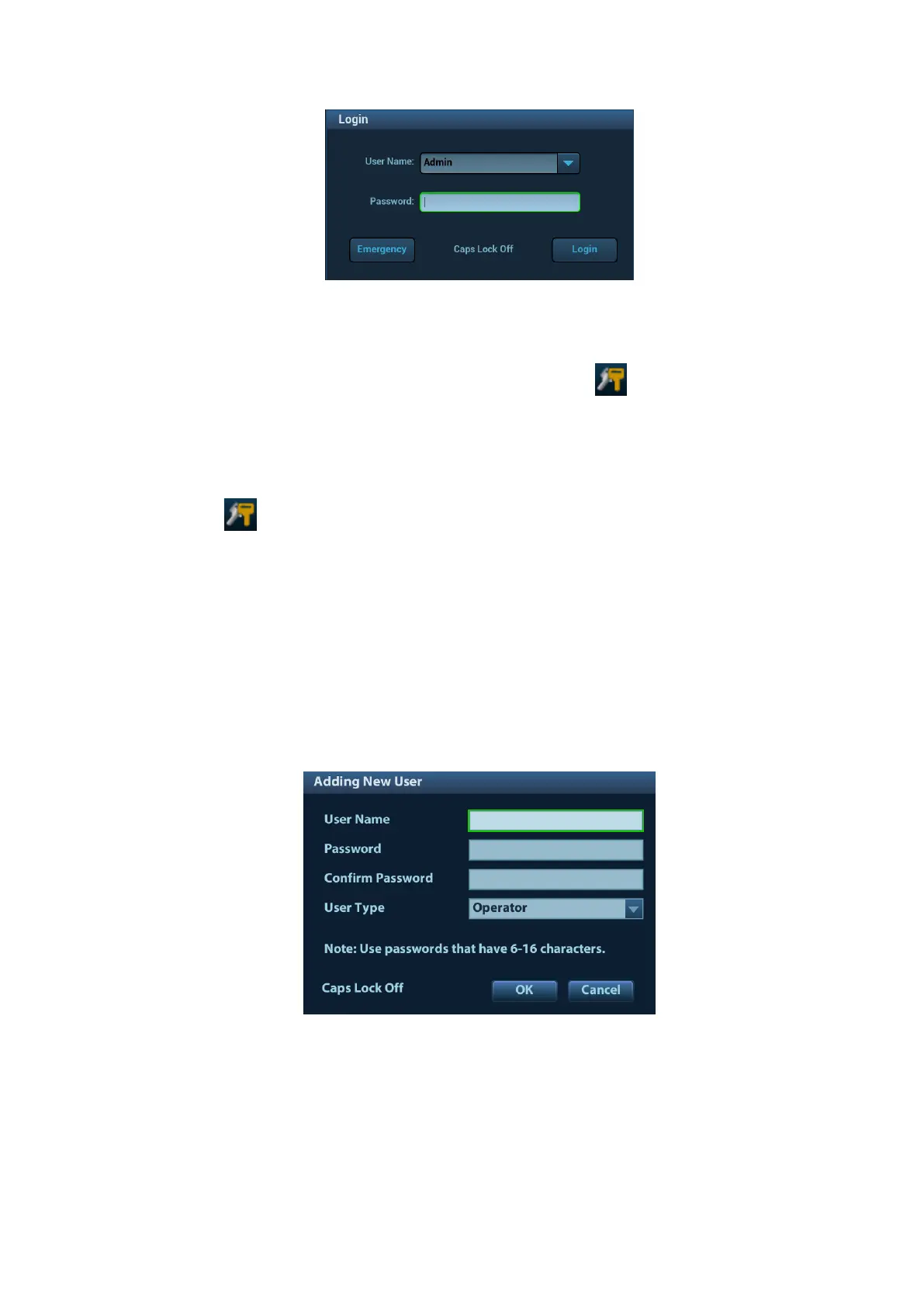Patient Data Management 10-15
2. Select the user name in the drop-down list of User Name.
3. Enter password and click [Login].
To change user:
1. To log out the current user and change to another user, click at the lower right corner of
the screen to pop up the dialogue box:
2. Click [Change User] to pop up the Login dialogue box.
3. Enter the user name and password in the field box.
Lock the system
1. Click the at the lower right corner of the screen to pop up the dialogue box.
2. Select [Lock Machine], and the system is locked; you have to log on before using the system.
10.9.4 Add/ Delete a User
The system administrator can add and delete a user, while the operator can’t.
Add a User
Premise: you must log on the system as the system administrator. If not, you will be required to
enter administrator name and password before the setting.
1. Open the ―Admin‖ page through the path: [Setup]→[System]→[Admin].
2. Click [Add] to pop up the following dialogue box.
3. Enter user name.
4. Enter the password and the confirmed password.
5. Set the user role in the drop-down list: administrator or operator.
6. Click [OK] to confirm the setting and exit the dialogue box, then the new user will appear on
the User List.