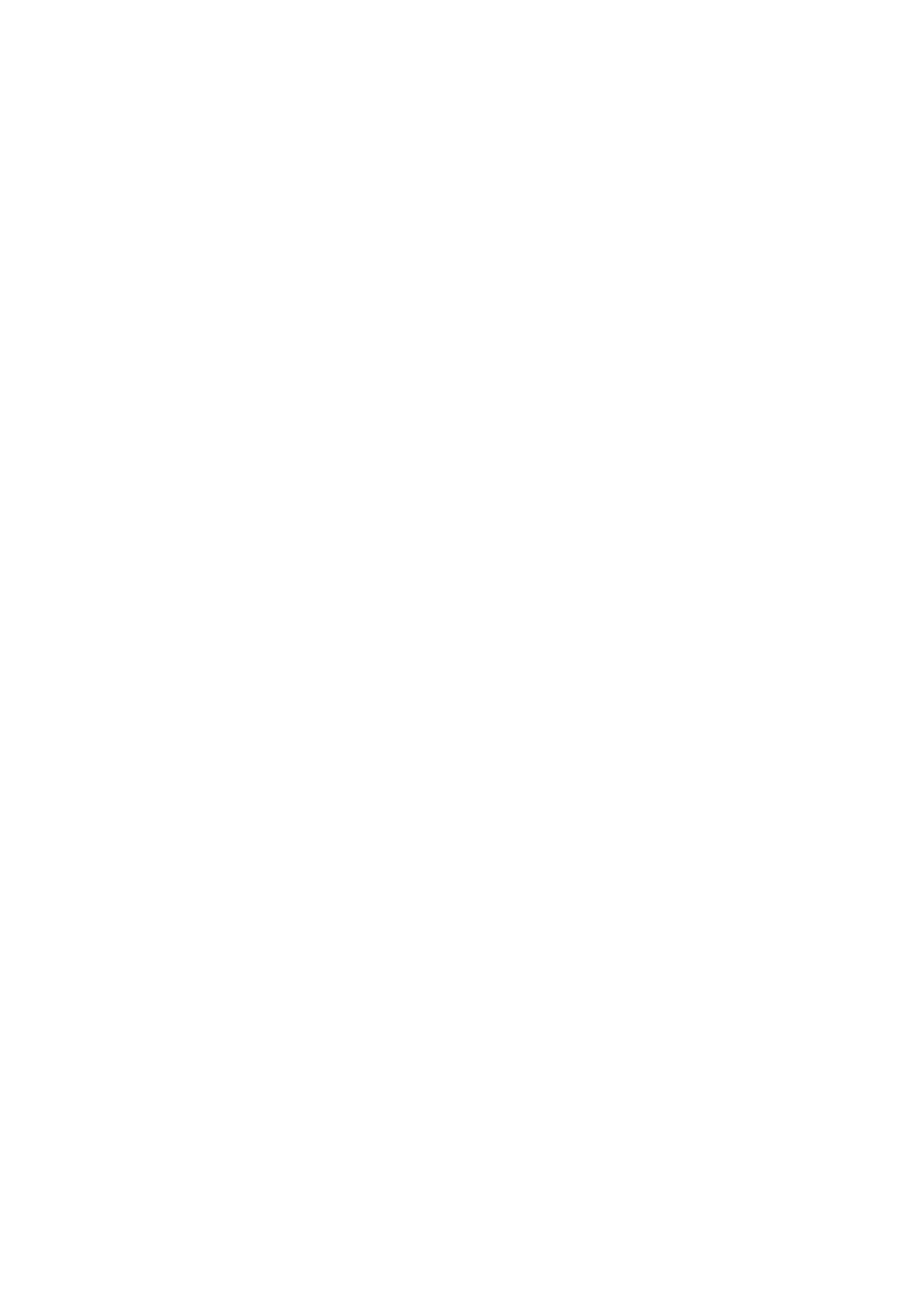3-16 System Preparation
4. Load a paper roll, and turn on the system and printer.
5. Modify print service:
Add a print service:
(1) Open the [Setup]-> [Print]->[Print Service] screen.
(2) Click [Add Service] to enter the page.
(3) Select the service type and enter the service name manually.
(4) Click OK to return to the Printer Service page.
(5) Select the printer model, and then you can set the properties in the Property box.
(6) Click [Save] to complete the setting.
Modify print service:
(1) Select an existed printer service in the list.
(2) Select the printer model, and then you can set the properties in the Property box.
(3) Click [Save] to complete the setting.
3.6.6 Installing Digital Video Printer
1. Put the printer in a proper place.
2. Plug the printer power cord to an appropriate outlet.
3. Use a USB cable to connect between the USB port of the system and the USB port of the
printer.
4. Load a paper roll, and turn on the system and printer.
5. See section ―3.6.5 Installing Analog Video Printer‖ for driver installation procedure (drivers of
printers listed in the ―2.5.4 Peripherals Supported‖ chapter are installed already).
Add a print service:
(1) Open the [Setup]-> [Print]->[Print Service] screen.
(2) Click [Add Service] to enter the page.
(3) Select the service type and enter the service name manually.
(4) Click [OK] to return to the Printer Service page.
(5) Set printing properties.
(6) Click [Save] to complete the setting.
Modify print service:
(1) Select an existed printer service in the list.
(2) Select the printer model, and then you can set the properties in the Property box.
(3) Click [Save] to complete the setting.
