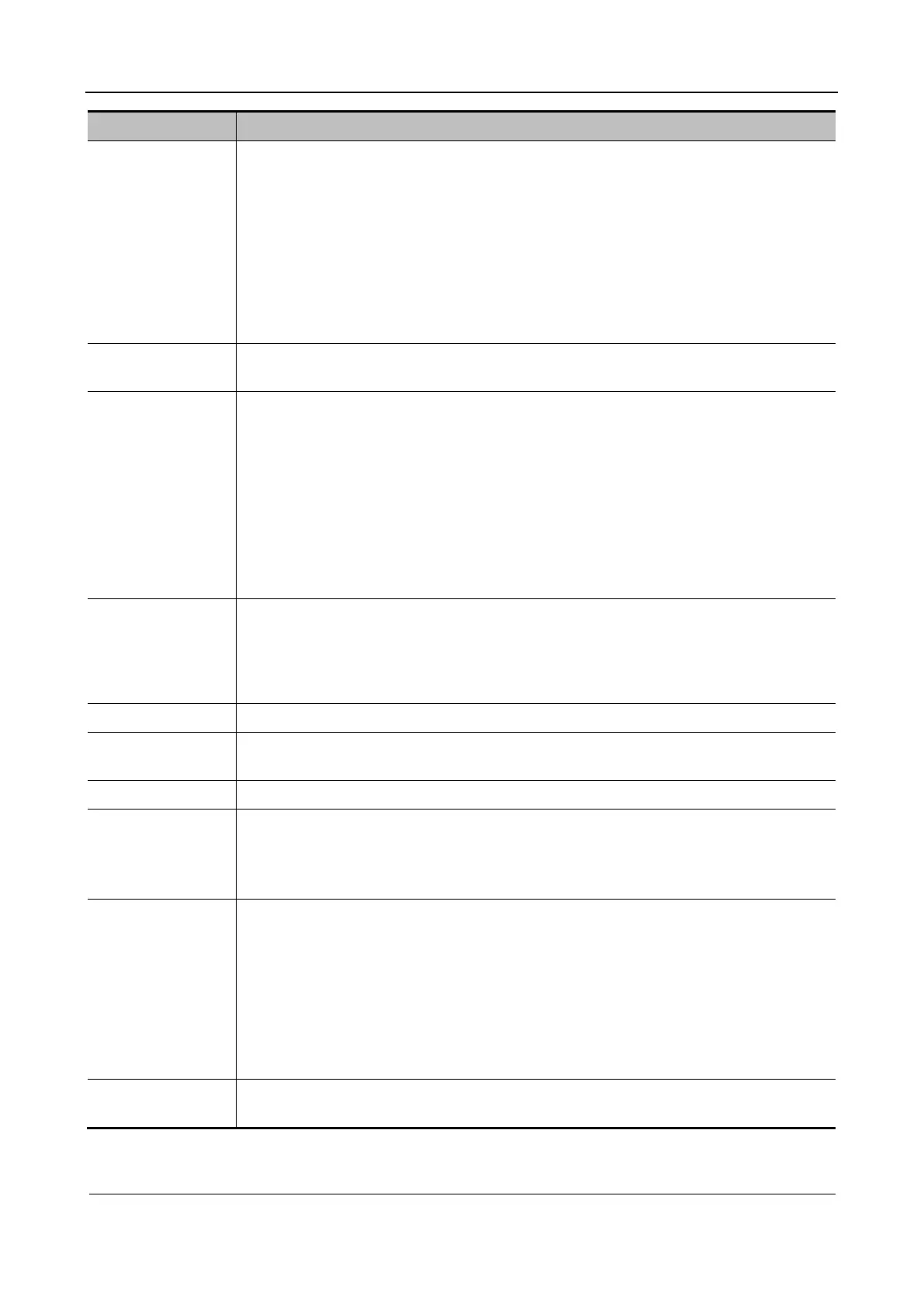Part I Service Scenarios
Installation 29
Item Description
Item
After scanning a 1D barcode to obtain barcode data, match the regular expressions in
descending order of priority as follows: patient ID, other IDs, patient name, sequence
number, operator, and diagnostician. If any regular expression is matched, the system
automatically fills the barcode data in the corresponding item on the patient information
page.
For example, scan a 1D barcode to obtain barcode data 123, match the regular
expressions in the following order: patient ID, other IDs, patient name, sequence number,
operator, and diagnostician. If the "other IDs" item is matched, the system automatically
fills in the barcode data 123 to the "other IDs" editing box on the patient information
page.
Regular expression Preconfigure custom regular expressions in the "Regular expression" column based on
the barcode format.
Add-on item After this option is selected, you can add information about multiple operators or
diagnosticians when obtaining operator or diagnostician information by scanning
barcodes.
For example, the 1D barcode data is operator or diagnostician information. Scan the
barcode to obtain the operator or diagnostician information A. The system fills
information A in the "Operator" or "Diagnostician" editing box on the patient
information page.
Scan another barcode to obtain the operator or diagnostician information B. The system
appends information B to information A in the "Operator" or "Diagnostician" editing box
on the patient information page.
Default item If no default item is set, the scanned information is directly input after 2D and 1D match
failures. If a default item is set, the system considers scanned information as the default
item. For example, if the default item is set to patient ID and 2D and 1D match fail after
barcode scanning, the scanned data is automatically displayed in the "Patient ID" editing
box on the patient information page.
Move Up/Down Move up or down the selected item.
Add/Delete Add or delete the selected item. Only items that are set before delivery can be added or
deleted.
Restore default Restore the default values of items.
Worklist query If a worklist server is selected, the worklist server is queried based on scanned
information.
If no worklist server is selected, a check is created on the patient information page
based on the scanned information.
Default query item Select the default item for query on the worklist server.
For example, if patient ID is selected, the worklist server is queried based on the
patient ID in the barcode.
If no default query item is set, the worklist server is queried by patient ID, sequence
number, and patient information in order.
Note:
If both 1D and 2D default items are configured, the matching priorities after barcode
scanning is as follows: 2D, 1D, and default items.
Import/Export Preconfigure barcodes by importing or exporting configuration files. For details,
Mindray Customer Service Department or sales representative.
˗ 2D Barcode Scanner
