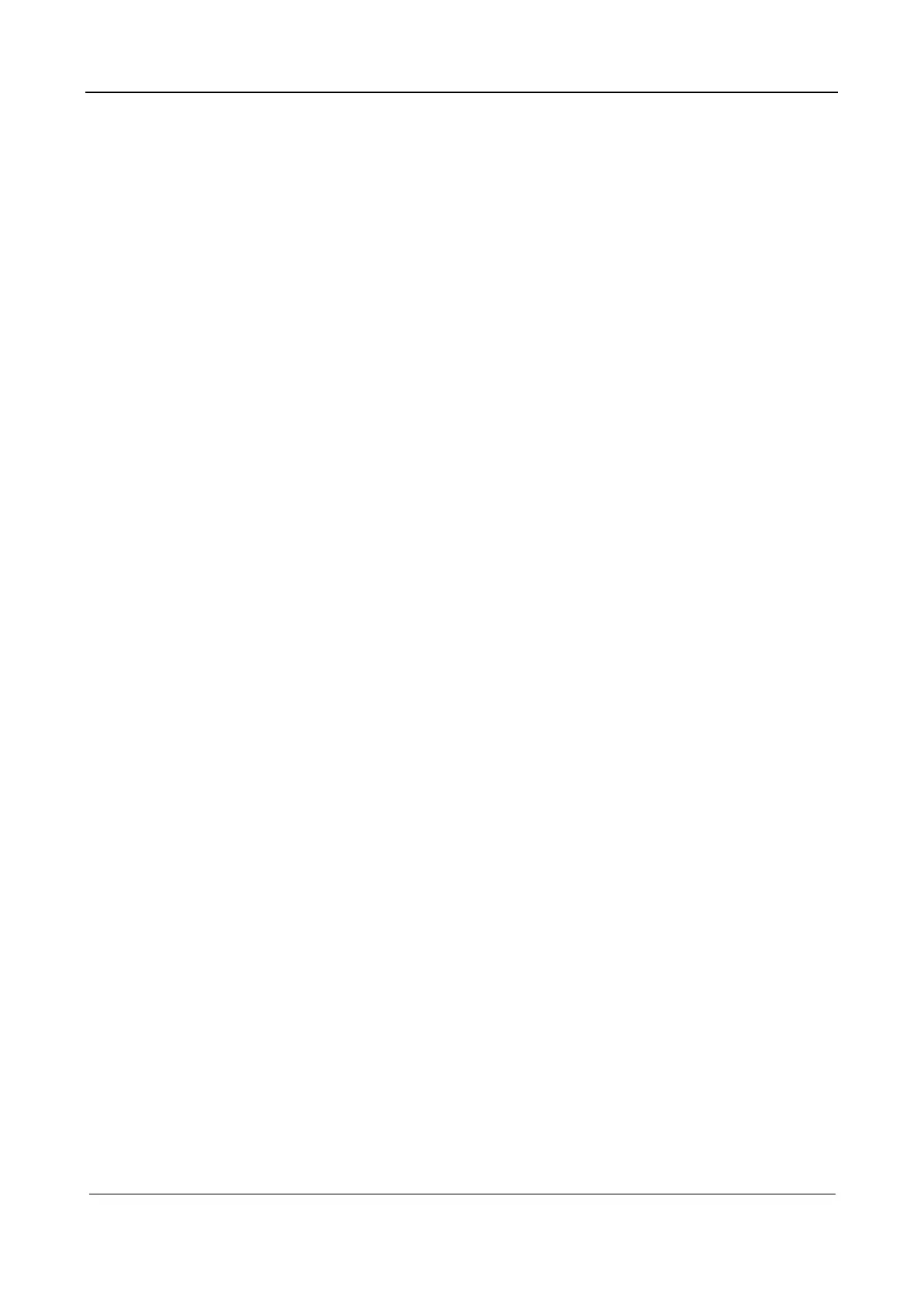Part I Service Scenarios
Installation 35
4. Click DICOM Service.
When the system is configured with DICOM basic function module, and installed DICOM
Worklist, MPPS, DICOM Structured Reporting and Query/ Retrieve modules, the corresponding
preset settings can be found in DICOM Service screen.
The DICOM Service Setting is used to set properties of DICOM services as Storage, Print,
Worklist, MPPS, Storage Commitment and Query/ Retrieve. For details about other usage
methods, see the DICOM/HL7 configuration description in the user manual.
1.2.6.14 Capture network log
1. After the ultrasound system is started, select Setup on the touch screen to access the setup screen.
2. Click DICOM/HL7 to open the setup screen.
3. Click [Capture] to bring up Network capture dialog.
4. Click to select a network card from the interface list.
5. Click [Start Capture] to start capturing.
˗ Click [Close] to exit the dialog, the system will continue to capture the log.
˗ Click [Stop Capture] to end capturing.
6. Export the capture result to view the detailed information.
The file name of capture result is “netcapture.cap”, and it will be exported with the log export.
For details about exporting, see “Part I Service Scenarios: 2.3.6.1 Export Log”.
1.2.6.15 Setting User Permissions
1. After the ultrasound system is started, select Setup on the touch screen to access the setup screen.
2. On the setup screen, choose System > Access Control to open the user permission setup screen.
˗ Access Control: Set user permission management information.
The system administrator can set whether a user needs to be authorized to access the data in
the system.
Access can be authorized only by the system administrator.
If Enable User Permission Management is selected on the access control setup screen, access
to system data needs to be authorized, and password policy configuration, LDAP
configuration, and password modification are supported.
If Enable User Permission Management is not selected, all users can access all system data
without the need to request for authorization. In this case, password policy configuration,
LDAP configuration, and password modification are not supported.
If Enable Emergency User is selected, the administrator can edit emergency user permissions.
If it is not selected, the administrator cannot edit emergency user permissions.
˗ Add Users and Assign Permissions
Log in as the system administrator. If not, you will be required to enter the administrator user
name and password during the setting.
˗ Delete User
Log in as the system administrator. If not, you will be required to enter the administrator user
name and password during the setting.