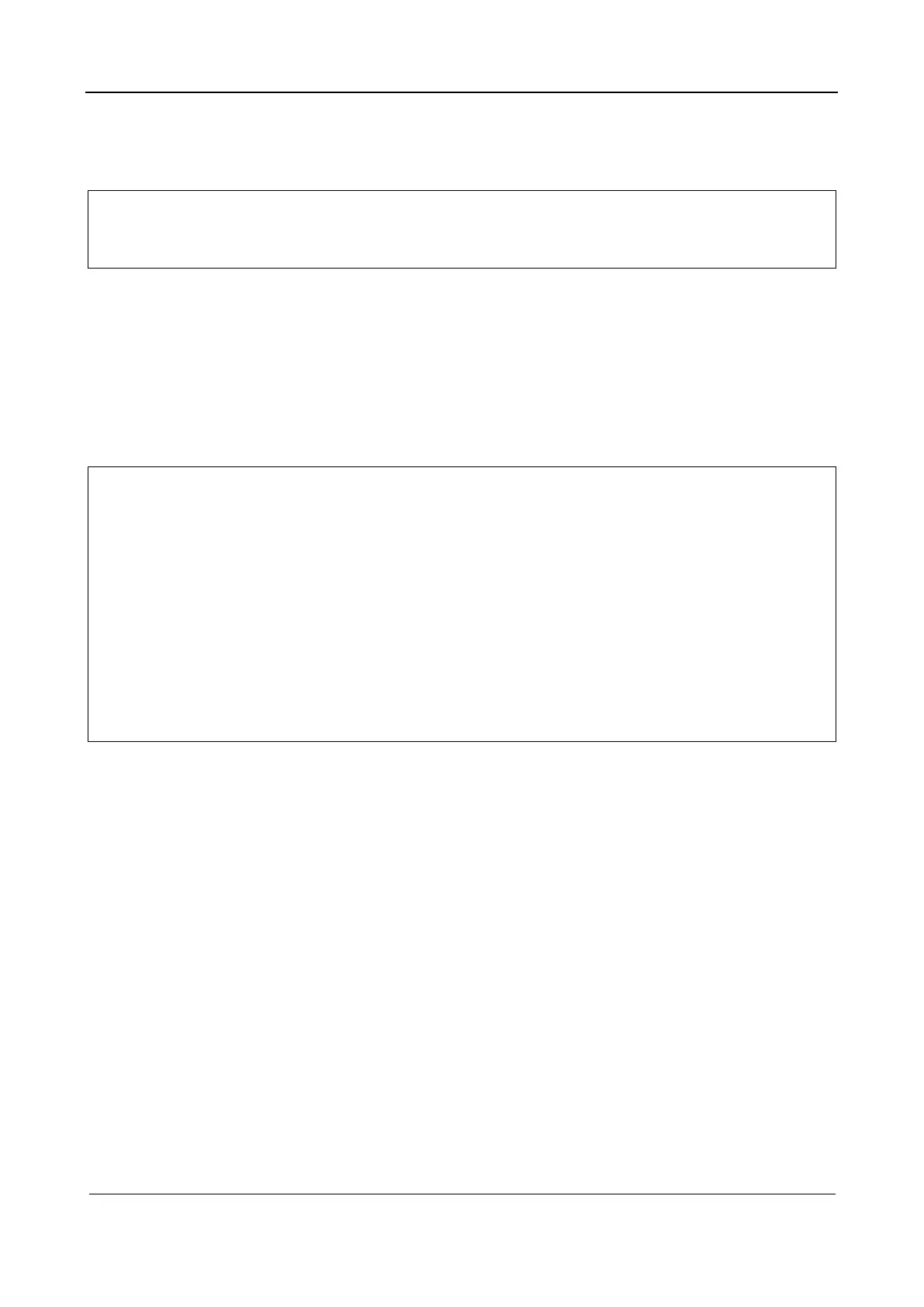Part I Service Scenarios
Installation 42
If the system contains patient data, the system prompts you to clear the data. Set as follows:
Click OK to return to the setup screen. Click Clear and clear patient data as prompted. Select
Custom, click OK, enter the password, and click OK.
Note:
Perform the preceding operations to switch back to the factory settings. The password is
still the custom password and does not need to be reset.
Multilanguage inputs and Chinese characters are not supported in passwords.
4. Antivirus
The system provides two types of antivirus software: Windows Defender and McAfee. The
antivirus software can effectively protect the system against attacks from viruses, spyware, and
other malicious software.
If McAfee has been installed, the screen prompts "McAfee enabled". If it is not installed, the
screen prompts "McAfee not installed". The McAfee software is optional. To purchase this
software, contact Mindray Customer Service Department or sales representative.
Note:
The McAfee software cannot be removed after being installed.
After installing Microsoft Defender, the user can still install McAfee.
After installing the McAfee, disable the Fast
Startup function to avoid
McAfee failure. Select [Setup] > [Maintenance]
check box beside Fast Startup
If McAfee is installed in the system, it will prohibit the installation of third-party software
in the Doppler system. To install third-party software after installing McAfee, contact
Mindray Customer Service Department or sales representative.
If McAfee installation fails due to power-down, shutdown, cmd.exe window being closed,
or other abnormal operations, contact Mindray Customer Service Department or sales
representative.
5. Network transmission encryption
After connecting to the network, click VPN Config to access the VPN Config screen. See Part I
Service Scenarios: 1.2.6.12 Connecting to the network.
1.2.6.18 Connecting MedTouch/MedSight
You can set environment for MedTouch/MedSight here and then use the MedTouch/MedSight function
on mobile phones or tablet computers. For details, see the MedTouch/MedSight manual.
