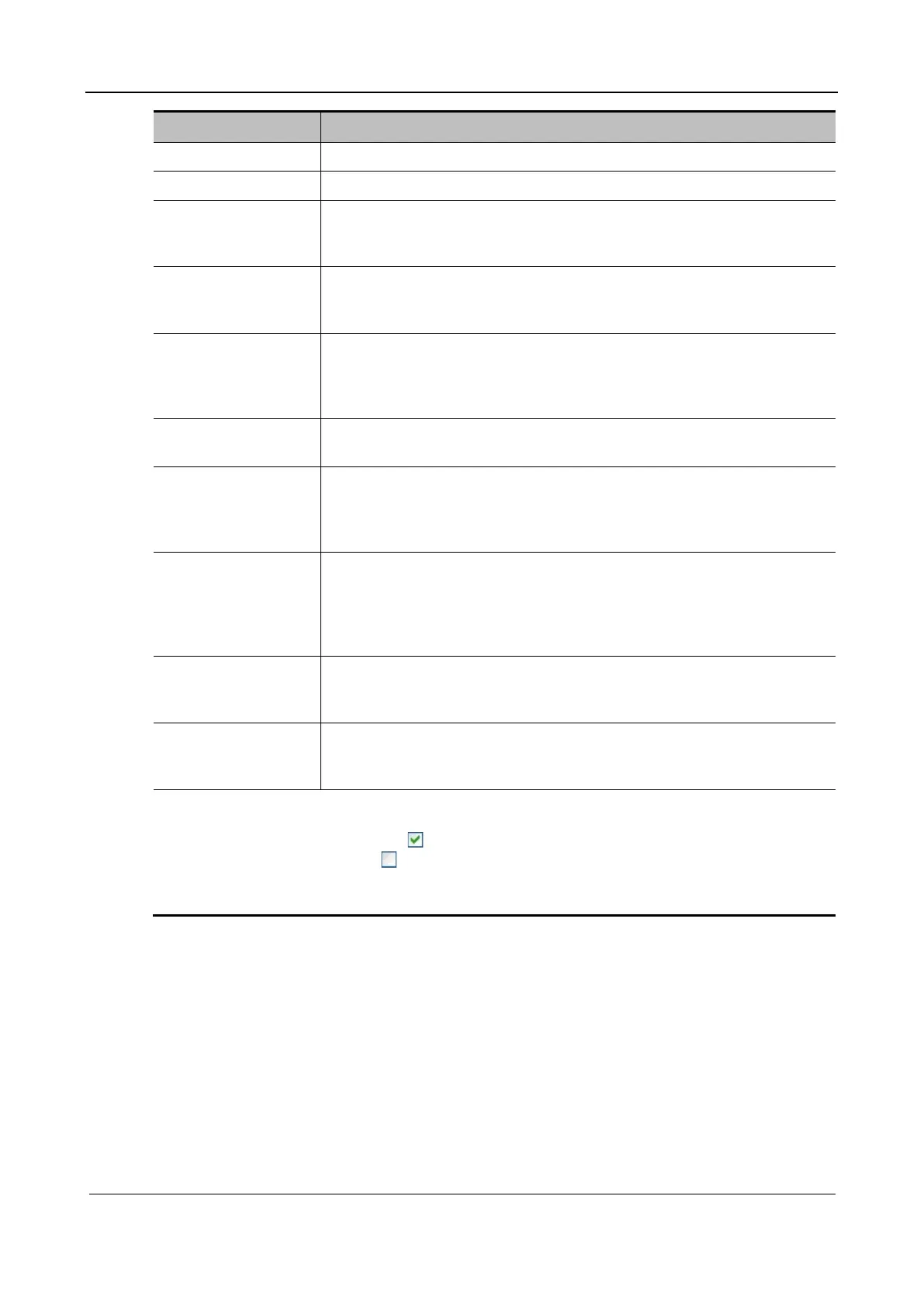Part I Service Scenarios
Maintenance 63
Button Function
Select All Click Select All to select all test items. All test items are highlighted.
Clear All Click Clear All to clear all test items. All test items are deselected.
Continue/Stop When Continue is selected, the program continues with subsequent test
items even if a test item fails. When Stop is selected, the program stops the
test once a test item fails.
Start Click Start to test selected test items one by one and the button name
changes to Stop. Click Stop during the test to stop the test. After the test
ends, the Stop button changes to Start.
Next Fault After the test ends, click Next Fault, and the program automatically
searches for the next failed test item in the test information list and displays
the test information about the located test item on the first line. If the
program reaches the bottom, it re-starts to search from the top of the list.
Clear History Click this button to clear the test data in the test items and test information
and restore the system structure to the initial state.
Loop It is used to control loop test. Tick the check box and type the times for loop
test in the right box. The test will be performed according to the times
typed. If the loop time is less than 1, it continues the loop test until the user
stops testing or encounters the error.
Save Report Click this button and the report export dialog box appears. Insert a
removable storage device, select the corresponding logical drive letter, and
click OK to save the test data to the root directory under the specified
logical drive letter. This button is unavailable if no removable storage
device is inserted.
Shut Down Click this button to exit the program and shut down the system. If the test
report is not saved, the system prompts whether to save the test report to a
removable storage medium after you click this button.
System structure Clicking a module in the system structure will deselect all other modules
and highlight only the selected module. Continue to click other modules to
add or remove modules.
Note: In the test item area, the test items are sorted by board into multiple parent test items. Each
parent test item contains a plurality of sub-test items. Test items can be customized as required. If the
check box before an item is selected ( ), this item is added to the test list; otherwise, if the check
box before an item is deselected ( ), this item is not added to the test list. When a parent-test item is
selected, all the sub test items of this item are selected by default; otherwise, when deselecting a
parent test item, all the sub-tests of this item are deselected by default.
Note: The self-test screen is available in three types: production, maintenance, and user. The
production self-test screen is similar to the maintenance self-test screen, and divided into five
areas.
