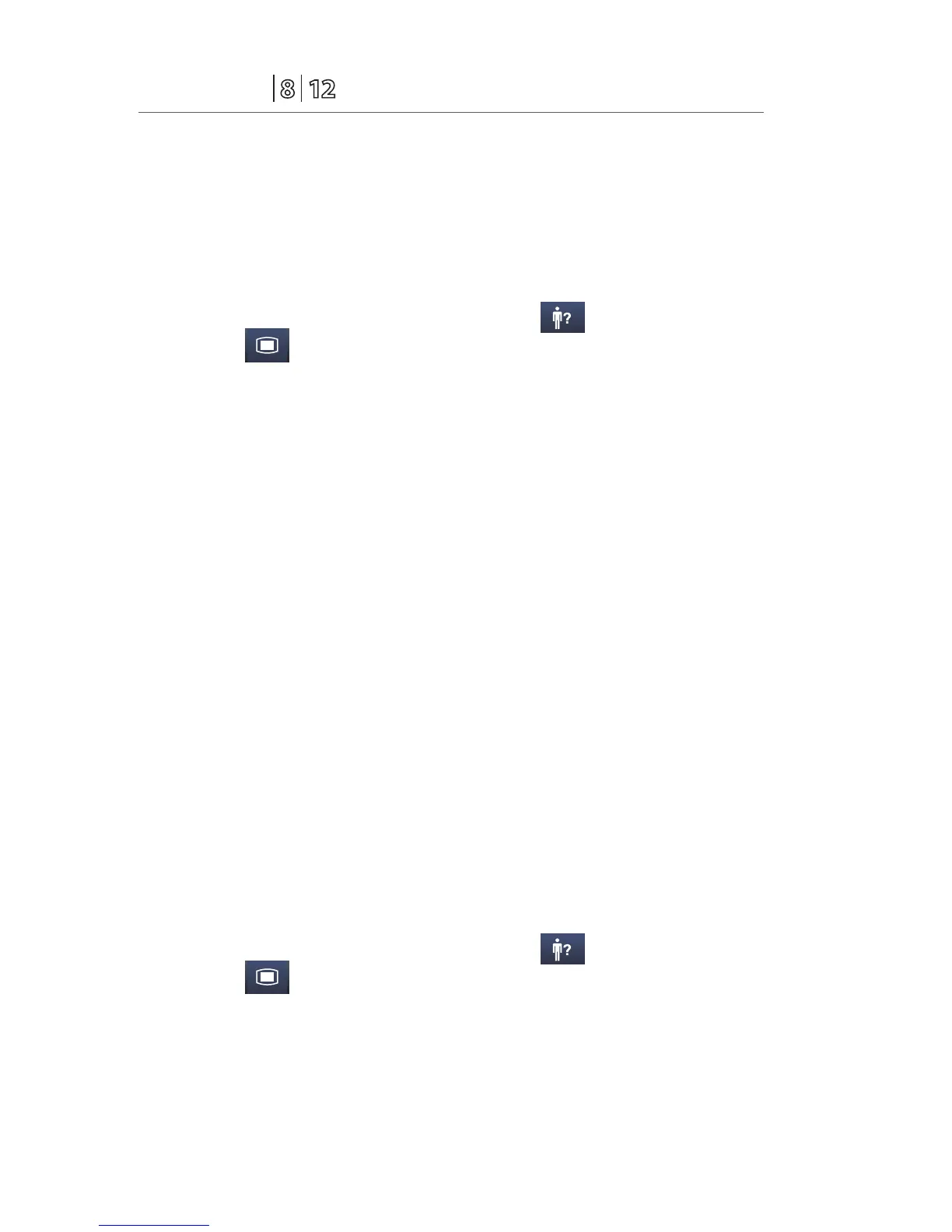P/N: H-046-005847-00 Rev 3.0
2
Passport
®
Quick Reference Guide
Enter Demographics (Hospital Information System Interface)*
The Patient Setup menu allows the clinician to enter patient demographics
from the Hospital Information System.
To enter demographics from the Hospital Information System on the Passport
8 or Passport 12 bedside monitor:
a. Select Patient Setup>> using Patient Setup (quick key) or Main
Menu (quick key)
b. Select Patient Demographics
c. Select Obtain Patient Info. >>
d. Select Department and enter hospital department
e. Select patient demographic field (Last Name and/or First Name and/or
MRN)
f. Enter patient’s information using onscreen keyboard
g. Select Query
h. Select patient and select Import
i. Select OK to return to main display
*Optional Installation Required
Panorama Central Station Interface: Entering demographic information on
the Panorama Central Station or WorkStation automatically enters it on the
bedside monitor. Entering demographic information on the bedside monitor
automatically enters it on the Panorama Central Station and WorkStation.
Adjust Patient Size
The Patient Setup menu allows the clinician to adjust patient size. To adjust
patient size on the Passport 8 or Passport 12 bedside monitor:
a. Select Patient Setup>> using Patient Setup (quick key) or Main
Menu (quick key)
b. Select Patient Demographics
c. Select Patient Cat.
