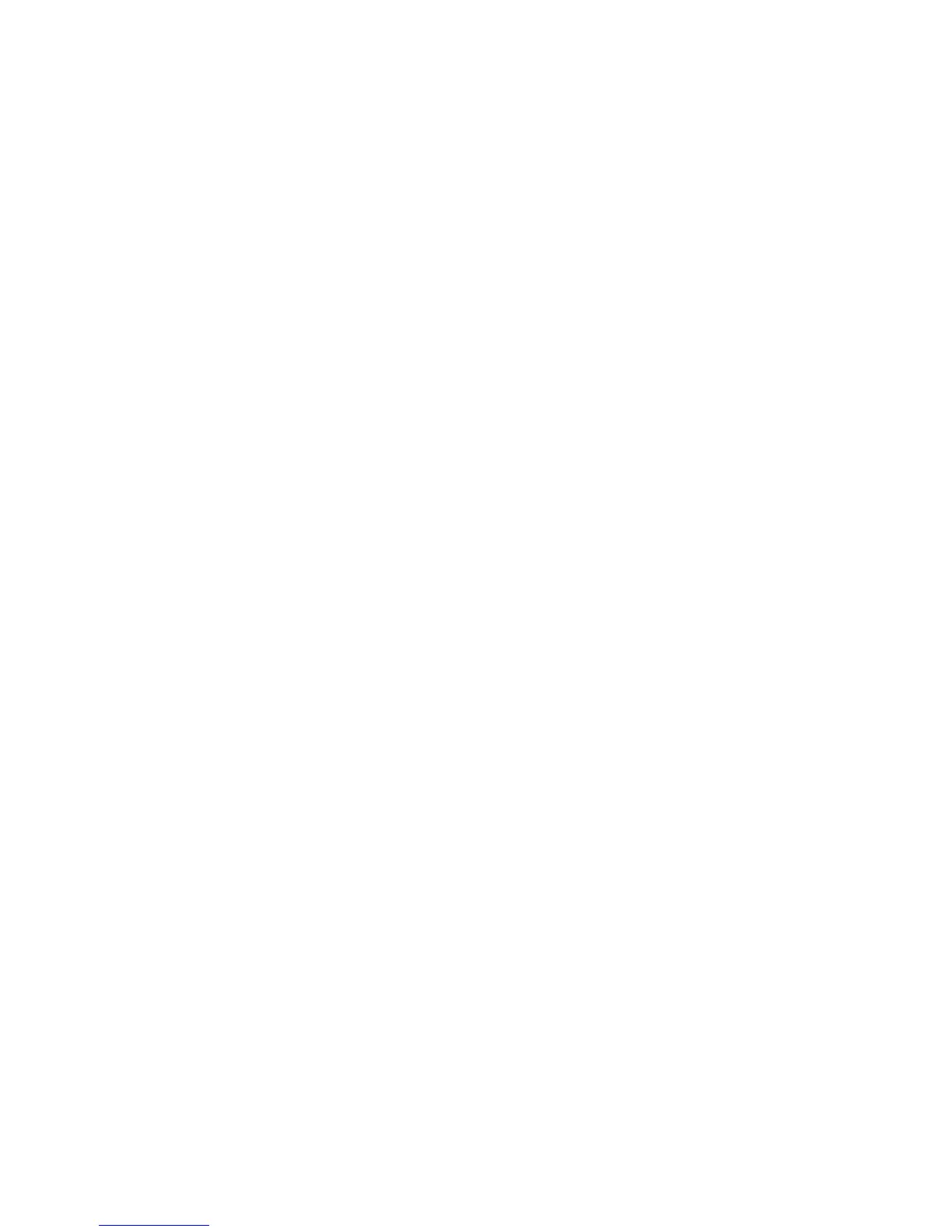75
theSDcard.Pushanybuttontoenterthe“Infor-
mation”menu.PushtheLEFTarrowbutton(11)to
enterthemainmenuorMENU(15)togotoManual
Releasemode.
Storage
Select“Storage”andpushOK(11).Hereyoucan
seetheamountofusedandavailablespaceonyour
SDcard.Pushanybuttontoenterthe“Information”
menu.PushtheLEFTarrowbutton(11)toenterthe
mainmenuorMENU(15)togotoManualRelease
mode.
Firmware Version
Select“FirmwareVersion”andpushOK(11).Here
youcanseethecurrentfirmwareinstalledonyour
DTC1000.Pushanybuttontoenterthe“Informa-
tion”menu.PushtheLEFTarrowbutton(11)toen-
terthemainmenuorMENU(15)togotoManual
Releasemode.
Camera Name
Youcangivethecameraanamethatwillappear
intheupperrightcornerofeachrecordedimageor
video.Select“Disable”andpushOK(11)todisable
thecameranameorselect“Enable”andpushOK
(11)toenterthenameforyourcamera.UsetheLEFT/
RIGHTarrowbuttons(11)toselectthefieldsand
theUP/DOWNarrowbuttonstoselectthenumber,
letterorsymbolneededforthename.Ifyouhave
enteredawrongfigure,usetheLEFT/RIGHTbuttons
toselecttheLEFTARROWiconandpushOK(11)
todeletethefigure.EachtimeOK(11)ispushed,a
figurewillbedeleted.
Togobacktothe“CameraName”menuwithoutsav-
ingthename,pushMENU(15)orusetheLEFT/RIGHT
arrowbuttons(11)toselecttheCURVEDARROW
iconandpushOK(11).Tosavethecamera'sname,
usetheLEFT/RIGHTarrowbuttons(11)toselectthe
DISKETTEiconandthenpushOK(11).Youwillauto-
maticallyenterthe“CameraName”menu.Pushthe
LEFTarrowbutton(11)toenterthe“Information”
menuorMENU(15)togotoManualReleasemode.
Connecting the Camera
to a Computer
Therearetwopossibilitiestotransferyourfilesfrom
theDTC1000toyourPC–eitherbyremovingthe
SDcardandinsertingitintoanSDcardreaderor