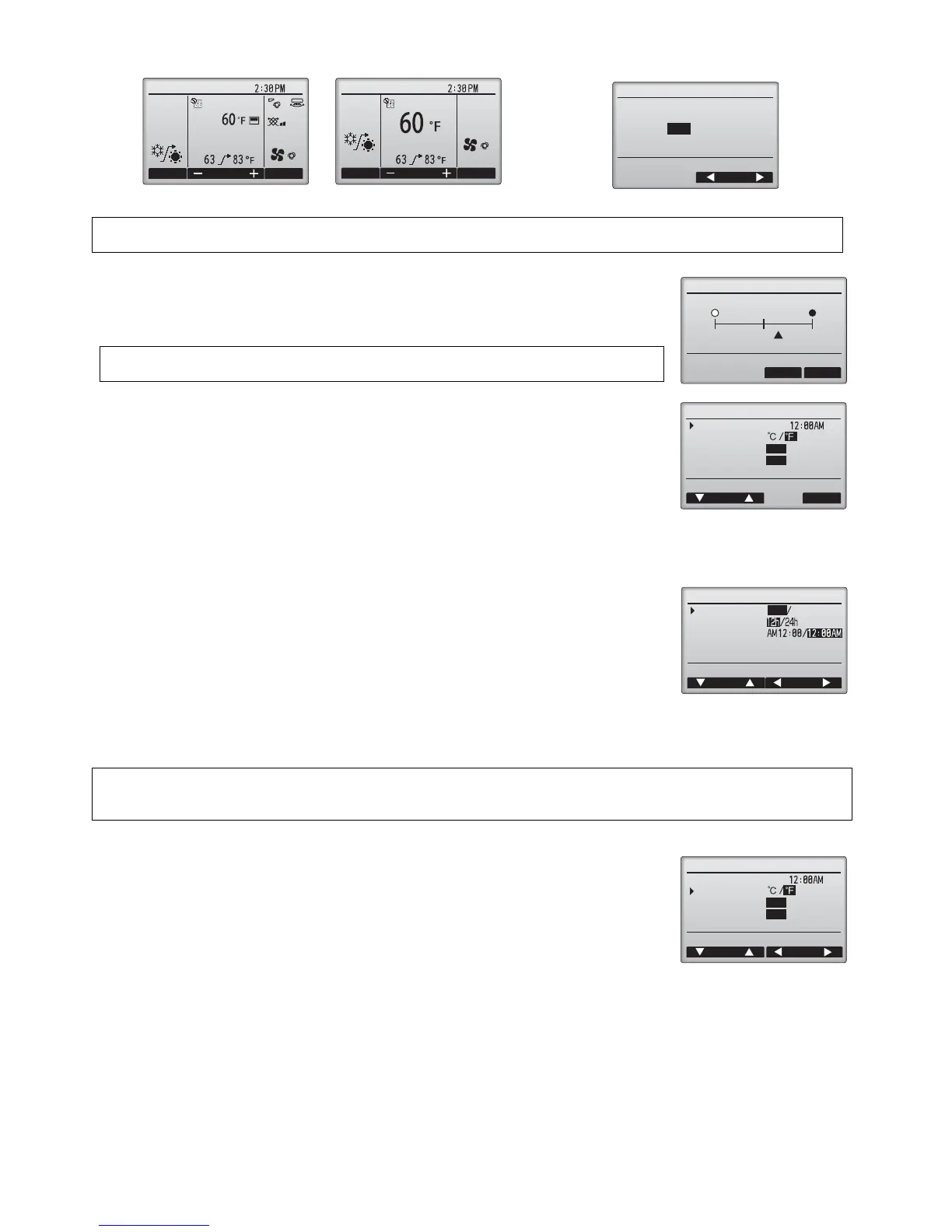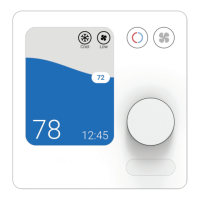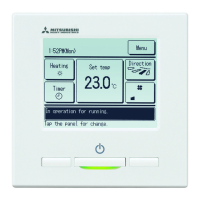– 3 –
(2) Main display setting
Use the F3 or F4 button to select the display mode “Full” or “Basic.” (The factory setting is "Full.")
(3) Display contrast
(4) Remote controller display details setting
[1] Clock display
[2] Temperature unit setting
[3]Room temperature display
[4]Auto mode display setting
Full mode (Example) Basic mode (Example)
Note:
This setting is only for the Main display. In the Basic mode, icons (except for the HOLD icon) that indicate control status on
timer and schedule settings will not appear on the display. Vane, louver, and ventilation settings will not appear, either.
[Button operation]
Adjust LCD contrast with the F3 or F4 button.
The current level is indicated with a triangle.
Note: Adjust the contrast to improve viewing in different lighting conditions or installation
locations. This setting can not improve viewing from all directions.
Make the settings for the remote-controller-related items as necessary.
Press the SELECT button to save the changes.
[Button operation]
· Select "Clock" from the remote controller display details setting screen, and press the F4 button
(Change) to bring up the clock display setting screen.
· Use the F1 through F4 buttons to select “Yes” (display) or “No” (non-display) and its format for
the Main display.
· Save the settings with the SELECT button.
(The factory settings are "Yes" (display) and "12 h" format. )
Clock display: Yes (Time is displayed on the Main display.)
No (Time is not displayed on the Main display.)
Display format: 24-hour format
12-hour format
AM/PM display (
Effective when the display format is 12-hour
): AM/PM before the time
AM/PM after the time (factory setting)
Note: Time display format will also be reflected on the timer and schedule setting display. The time is displayed as shown below.
12-hour format: AM12:00 ~ AM1:00 ~ PM12:00 ~ PM1:00 ~ PM11:59
24-hour format: 0:00 ~ 1:00 ~ 12:00 ~ 13:00 ~ 23:59
[Button operation]
Move the cursor to the “Temperature” on the display details setting screen, and select the desired
temperature unit with the F3 or F4 button. (The factory setting is Fahrenheit (°F).)
· °C: Temperature is displayed in Centigrade.
· °F: Temperature is displayed in Fahrenheit.
[Button operation]
Move the cursor to the “Room temp.” on the display details setting screen, and select the desired setting with the F3 or F4 button.
(The factory setting is “Yes”.)
· Yes: Room temperature appears on the Main display.
· No: Room temperature does not appear on the Main display.
[Button operation]
Move the cursor to the “Auto mode” on the display details setting screen, and select the desired mode with the F3 or F4 button.
(The factory setting is “Yes”.)
· Yes: “AUTO COOL” or “AUTO HEAT” is displayed during operation in the AUTO mode.
· No: Only “AUTO” is displayed during operation in the AUTO mode.
