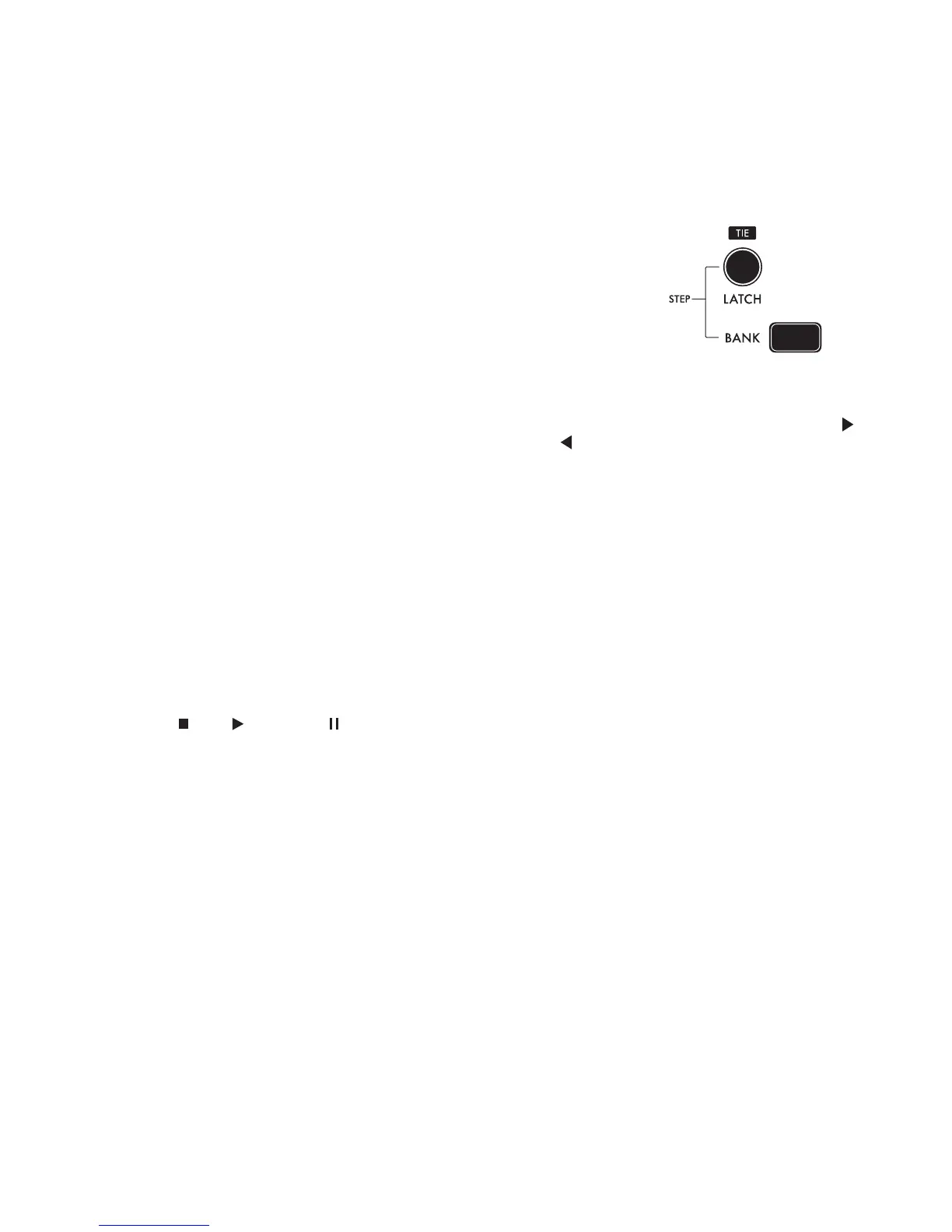18
STEP EDIT MODE
Using the Step Edit mode you can edit everything about every step of a sequence (in real or
non-real time). For each step, this includes the note number of either one or two notes, the velocity
of the step, whether there’s a rest or a tie, and the per-step SEQ MOD value. You can also decide
(non-destructively) which step is the first step, and which step is the last step of the sequence. You
can ROTATE (shift) the pattern relative to the downbeat, SKIP any desired steps, and add a rapid
note subdivision to any step via R ATCHET.
ENTER / EXIT STEP EDIT MODE
Set the ARPEGGIATOR PATTERN knob to either SEQ or REC. Then hold
the BANK button and press the LATCH button to enter or exit STEP EDIT
MODE. You can also exit Step Edit mode by moving the PATTERN
knob away from REC and SEQ (UP, DWN, ORDER, or RND).
In STEP EDIT MODE, the PRESET buttons (1 - 16) are used to show and edit the pattern’s step data.
Steps 1 through 64 are displayed as four pages, with each page representing 16 of the steps at a time. To
change which sequence page is currently displayed, hold the BANK button and press the KB OCTAVE
button to increment the sequence page, and the KB OCTAVE button to decrement the sequence
page. The page number is indicated (P1 - P4) in the bottom right corner of the LCD display.
SEQ PG CHASE (Located in GLOBAL MENU 2)
Toggles the page-chase behavior for the sequence page display. When ON (default) the step buttons
(PRESET 1 - 16) will first show steps 1 - 16, and then steps 17 - 32, then 33 - 48, etc. When SEQ PG
CHASE is OFF, the step buttons will remain on the sequence page selected by the user.
VISUAL INDICATIONS OF STEP EDIT MODE
When the BANK button is pulsating slowly, it indicates that you are in Step Edit mode. These pulses
also indicate that no specific step has been chosen for editing.
The bottom line of the LCD gives four pieces of information (from left to right):
• Stop , Play , and Pause show the sequence’s play status.
• EDIT indicates that you are in Step Edit mode.
• CURRENT STEP (1/XX) shows which step of a sequence you are on.
• LAST STEP (X/64) shows the last step number; after playing the last step, the sequence will
repeat from the beginning.
The PRESET buttons are lit dimly for active steps, dark for rests, and dark for all steps after the last step.
Ex. For an 8-step sequence with a rest on step 5, steps 1 - 4 and 6 - 8 would be dimly lit. Steps 5 and
steps 9 - 64 would be dark.
During playback, the current step is lit at full brightness. This brightness will chase across the
PRESET 1 - 16 buttons in sync with the sequence playback.
EDITING A STEP
To select a specific step for editing, hold the BANK button and press a step button [PRESET 1 - 16].
The BANK button will go dark, and the selected step button now pulsates. Now that you’ve selected a
step for editing, you can choose any other step to edit by simply pressing that desired step’s button.
To exit this mode (and deselect any step for individual editing), simply press the BANK button. The
BANK button will resume pulsing, and the previously selected step button will return to its specified
state (active, rest, currently playing, etc.) as described above.
