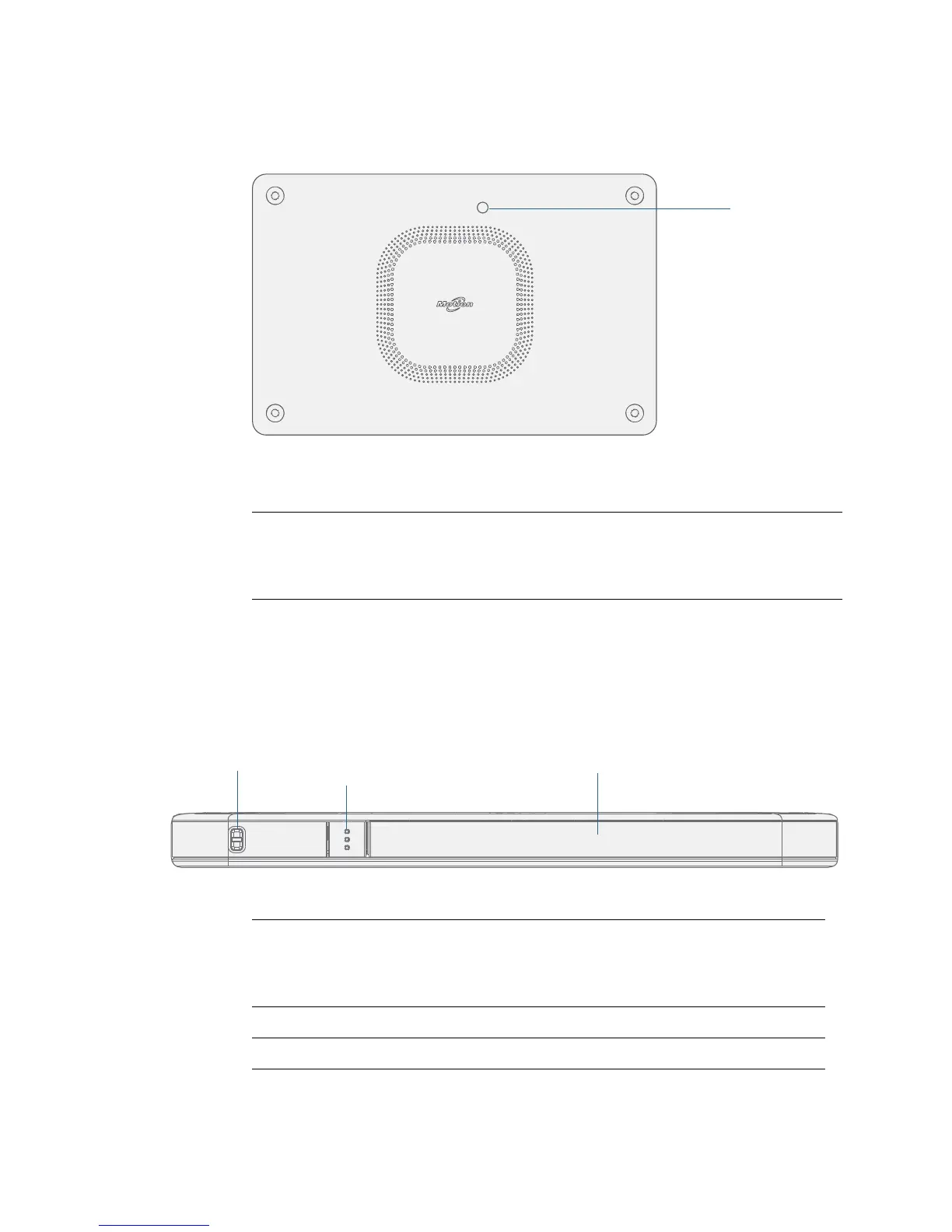Chapter 1 Getting Started Overview of the CL900 5
Back view
The documentation camera is located on the back of the CL900.
CL900 back view
Right side view
The pen is stored in a storage drawer on the right side of the CL900. (You may have
purchased a CL900 without a drawer.)
CL900 right view
Documentation
camera
Take photos or video with this 3.0 MP, auto-focus camera. It
produces pictures in JPG format with a resolution up to
2048 x 1536 pixels. See
“Using the cameras with Motion
QuickNav” on page 30.
Pen tether attach
point
Loop a pen tether through this attach point to
keep your pen with the tablet. A tether is packaged
with each pen. See
“Attach the pen tether” on
page 12.
Pen release button Press to open the pen storage drawer.
Pen storage drawer Store the pen when not in use, pen tip down.
pen storage
drawer
pen tether
attach point
pen
release
button
