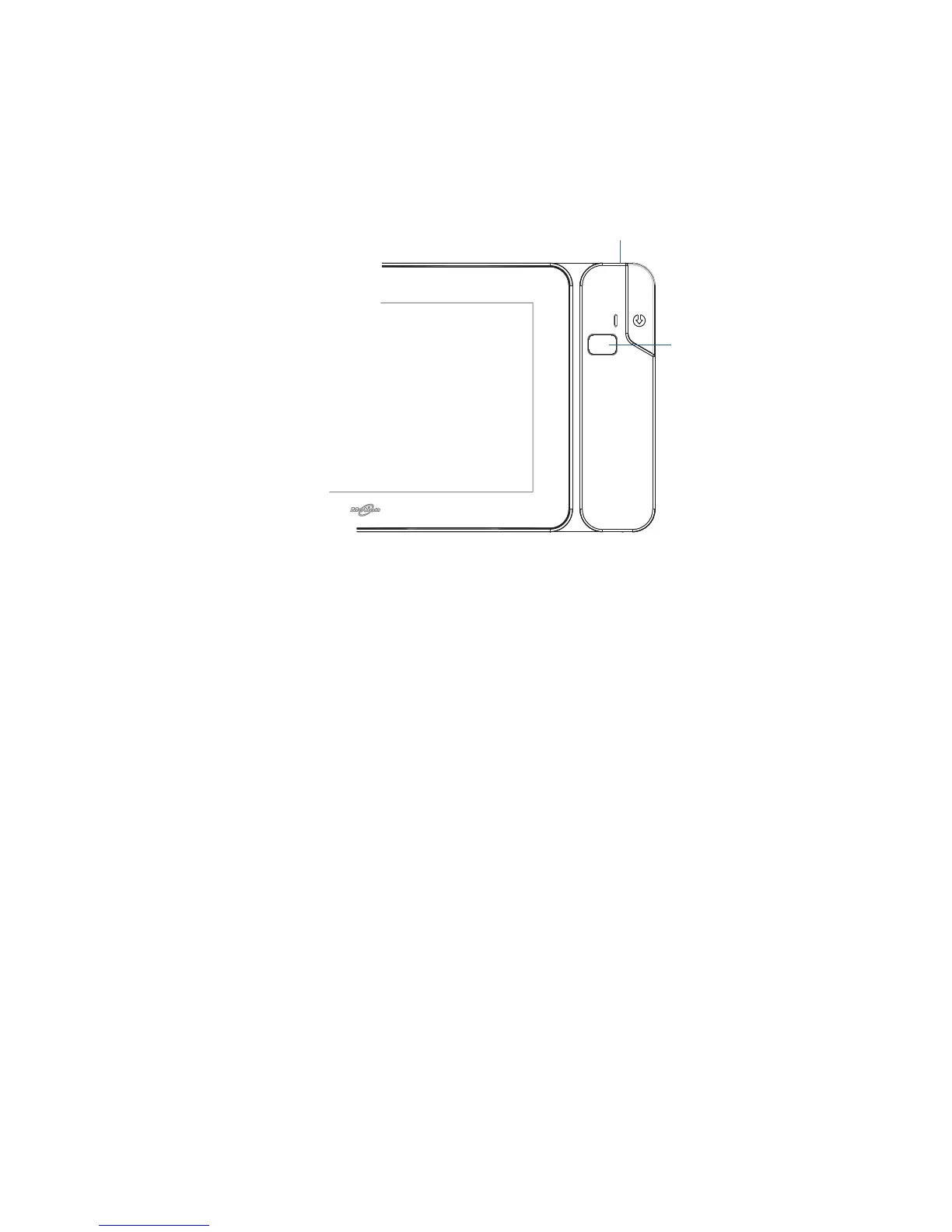46 Chapter 2 Using your CL900 Using the barcode scanner (optional)
Using the barcode scanner (optional)
If you have a CL900 with MSR and BCS, it comes with a barcode scanner that you can use to
scan barcodes. Many applications use barcodes for asset tracking, identification and
process controls.
barcode scanner
To use the barcode scanner
1. Open your barcode application and place the cursor in the appropriate field.
2. Hold the tablet steady with the barcode scanner lens in front of you.
3. Aim the barcode scanner lens at the barcode.
4. Press and release the barcode scanner button located on the top of the CL900. Ensure
that the scan beam covers the entire barcode.
If the scan was successful, you’ll hear a beep and the data appears in the application.
Barcode scanner tips
• You will typically get the best scans if the lens is six to seven inches from the barcode.
• If you are having trouble scanning a barcode, use two hands to steady the tablet while
you scan.
Supported barcode types
The CL900 with barcode scanner supports several different types of barcodes—a minimum
set of barcodes is enabled at the factory. The following barcode types are supported by
default:
barcode scanner button
barcode scanner lens
