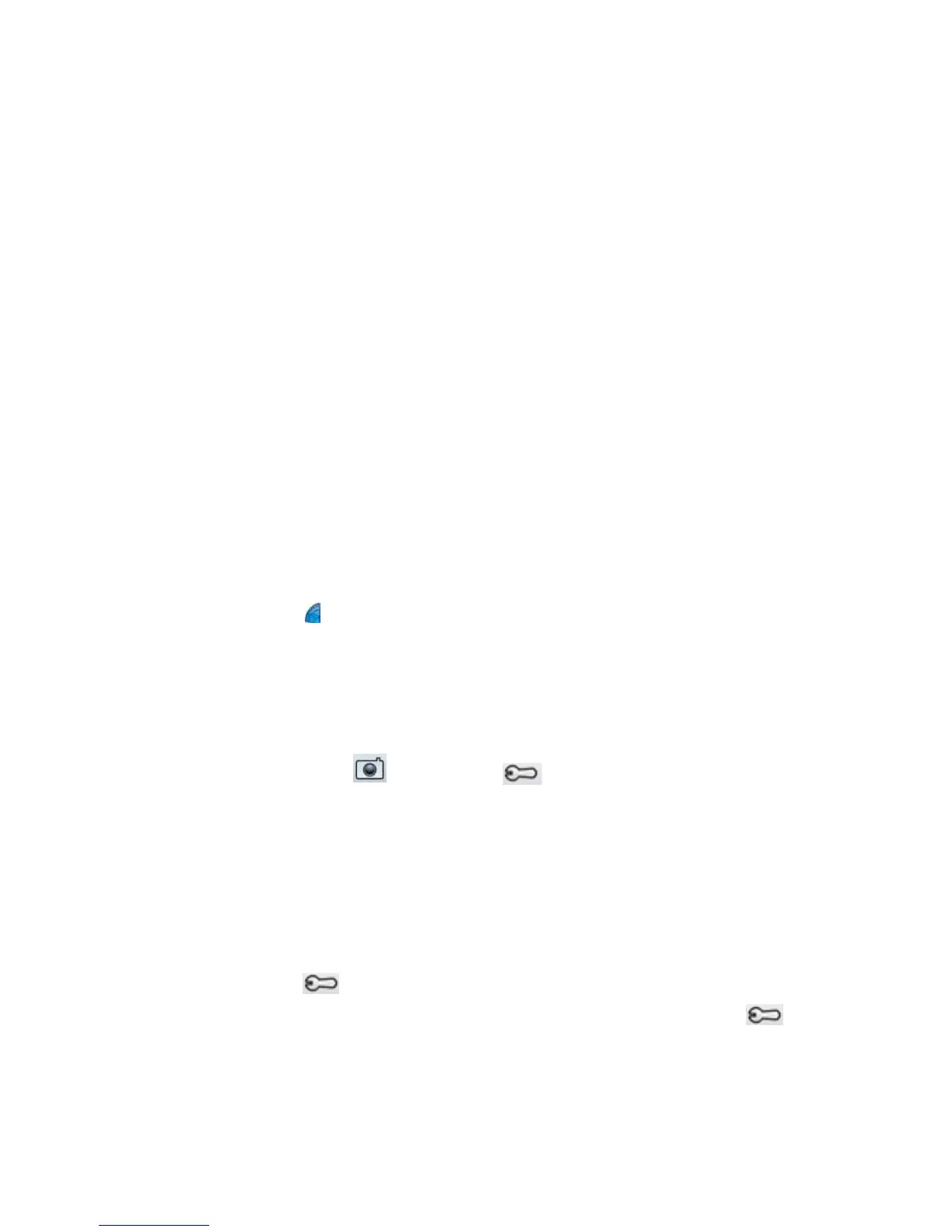66 Chapter 4 Troubleshooting and FAQs Troubleshooting
Audio problems
No sound is coming from the built-in speaker
• Ensure that nothing is connected to the audio in/out jack. Connecting headphones or
external speakers disables the built-in speaker.
• The volume may be set too low or muted. You can use Motion Dashboard to increase the
volume or turn mute off. Open
Motion Dashboard, then tap Audio and move the slider
to the desired volume.
No sound is coming from the built-in speaker or external speakers
• The volume may be set too low or muted. You can use Motion Dashboard to increase the
volume or turn mute off. Open
Motion Dashboard, then tap Audio and move the slider
to the desired volume.
• The integrated audio components may have been overwritten. If you install a third-party
audio device (such as a USB or Bluetooth device), the integrated audio may stop
working. If this happens, reinstall the audio drivers. After you install these, if you still have
problems recording, contact your system administrator or service provider.
Motion QuickNav problems
Motion QuickNav doesn’t respond
• Try to focus on another application then return to Motion QuickNav.
• Close Motion QuickNav from the notification area: tap and hold the Motion QuickNav
icon
and select Exit.
• If it still isn’t responding, the Motion QuickNav process may have hung. Press
Ctrl+Alt+Delete, tap Start Task Manager, tap the Processes tab, select DialKeys.exe
then End Process.
Photos are backward (display mirror image)
• Set the camera rotation to Flip X. Open the Motion QuickNav tool bar then tap the
camera icon
, tap Options icon , tap the Camera tab, tap the Camera tab then
under Rotation, select Rotate 180 & Flip X.
Camera makes a whirring sound and doesn’t take a photo
• You may be covering up the camera lens.
• This can occur if you take many photos in sequence. Wait a few seconds before taking
another photo. If that doesn’t work, close the viewfinder and reopen it.
Barcode scanner is slow
• Remove any codes that you don’t use. Tap the barcode scanner then tap the Options
icon
and disable the codes that you don’t use.
• Lower the resolution, however, this affects accuracy. Tap the Options icon and
select a lower resolution.
