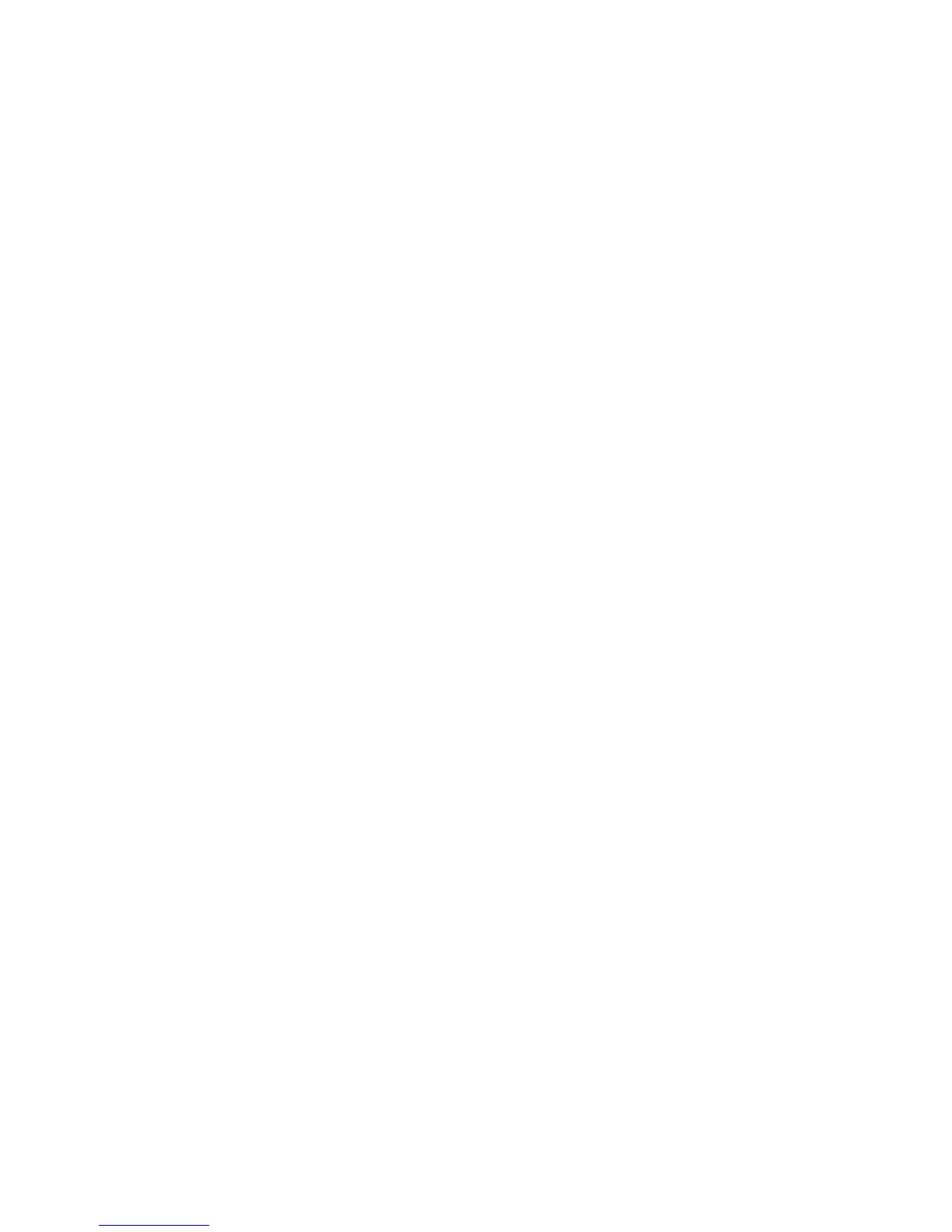Chapter 2 Using your CL900 Using speech recognition 43
9. Follow the on-screen instructions.
10.Press Esc to end the process.
Resetting the display after returning the tablet to the docking station
If you set up your tablet in a docking station with the display theme expanded across both,
and you remove the tablet temporarily from the docking station, the display theme may
need to be reset when you return the tablet to the docking station.
If it doesn’t seem to work, change the Display Scheme to Tablet Only and then change it
to the desired scheme.
Using speech recognition
You can use speech recognition to interact with your tablet by voice. You can dictate
documents and emails or use voice commands to control programs.
• Dictation mode—With Dictation mode, your tablet listens to everything you say and
converts your words to text. You can use dictation mode to enter text directly into any
document or text box.
• Voice command mode—With Voice command mode, your tablet listens for specific
words that correspond to a list of available voice commands. You can use commands to
switch between programs, save documents, copy, paste or undo.
Setting up speech recognition
Before you can use speech recognition, you must configure the microphones and train the
system for the characteristics of your voice. Then, you can take the available speech tutorial
to learn basic voice commands.
Set up the microphones
For best results, move to a quiet environment.
To set up the microphones
1. In Control Panel, tap the Ease of Access category, then tap Speech Recognition.
2. Tap Set up microphone.
3. If you are using the tablet’s microphone array, select Other.
4. Follow the instructions in the setup program.
5. If the microphones are set to an appropriate level, the meter will stay in the green zone
while you read the sentences. If the level is too low or too high, use Motion Dashboard to
adjust the level (
page 16).
