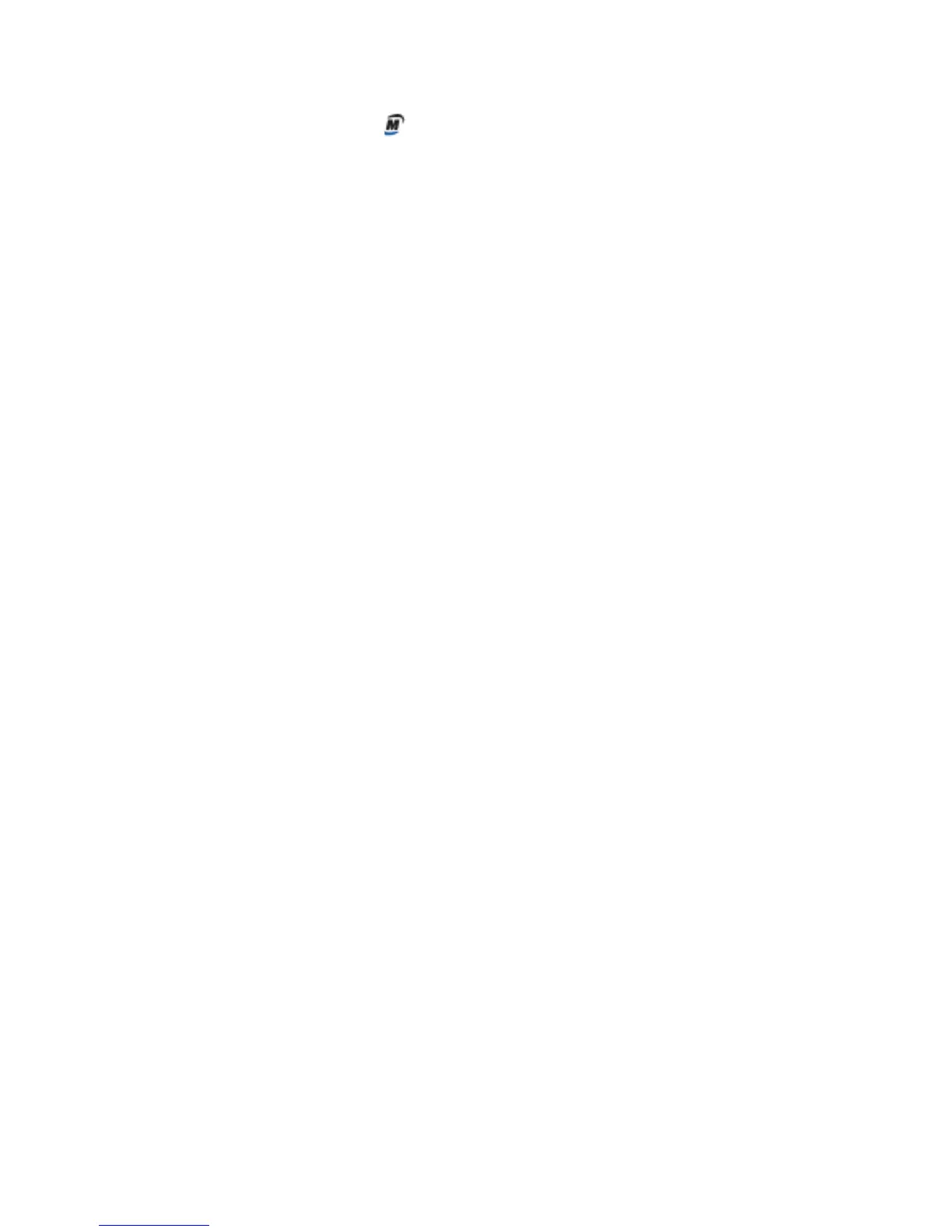Chapter 2 Using your CL900 Using touch 19
Tap the Motion icon to display:
• Battery Health—Shows the current battery charge level.
• Motion Dashboard—Opens the Motion Dashboard.
• Options—Lists options you can set:
– Show Hard Drive Activity—When selected, the Motion icon blinks when there is
hard drive activity.
– Automatic Display Rotation—When selected, the CL900 automatically changes the
viewing orientation (landscape to portrait or vice versa) when the tablet is physically
rotated.
Using touch
With the CL900, you can use either your finger, a pen or both to interact with the
touchscreen display. While it’s convenient to use your finger most of the time, a pen allows
you more precise control for editing a document or drawing graphics among other things.
With touchscreen displays, you use your finger or pen as you would use a mouse. For
example, tapping twice is the same as double-clicking a mouse. Tap and holding is the
same as right-clicking a mouse to open context-sensitive menus.
Here are some common ways to perform tasks on a touchscreen:
• Tap—Select something
• Press and hold—Open a menu of options. This is equivalent to right-clicking a mouse to
display the right-click menu.
Note: Press and hold your finger until a circle appears then lift your finger to display the
menu.
• Double-tap—Perform a double-click action
• Tap and drag—Drag and drop
• Pinch fingers together—Zoom in
• Spread fingers apart—Zoom out
• Flick—Scroll through a list or move quickly
• Press and hold the pen’s function button (equivalent to a right-click on a mouse)—
Open a context-sensitive menu
NOTE: If the tablet does not respond when you tap with your finger, try using more area of your
fingertip. Unlike other types of touchscreens, the CL900 capacitive touchscreen does not
respond to other input. For example, you can’t tap it with another object such as a credit
card or when wearing gloves.
