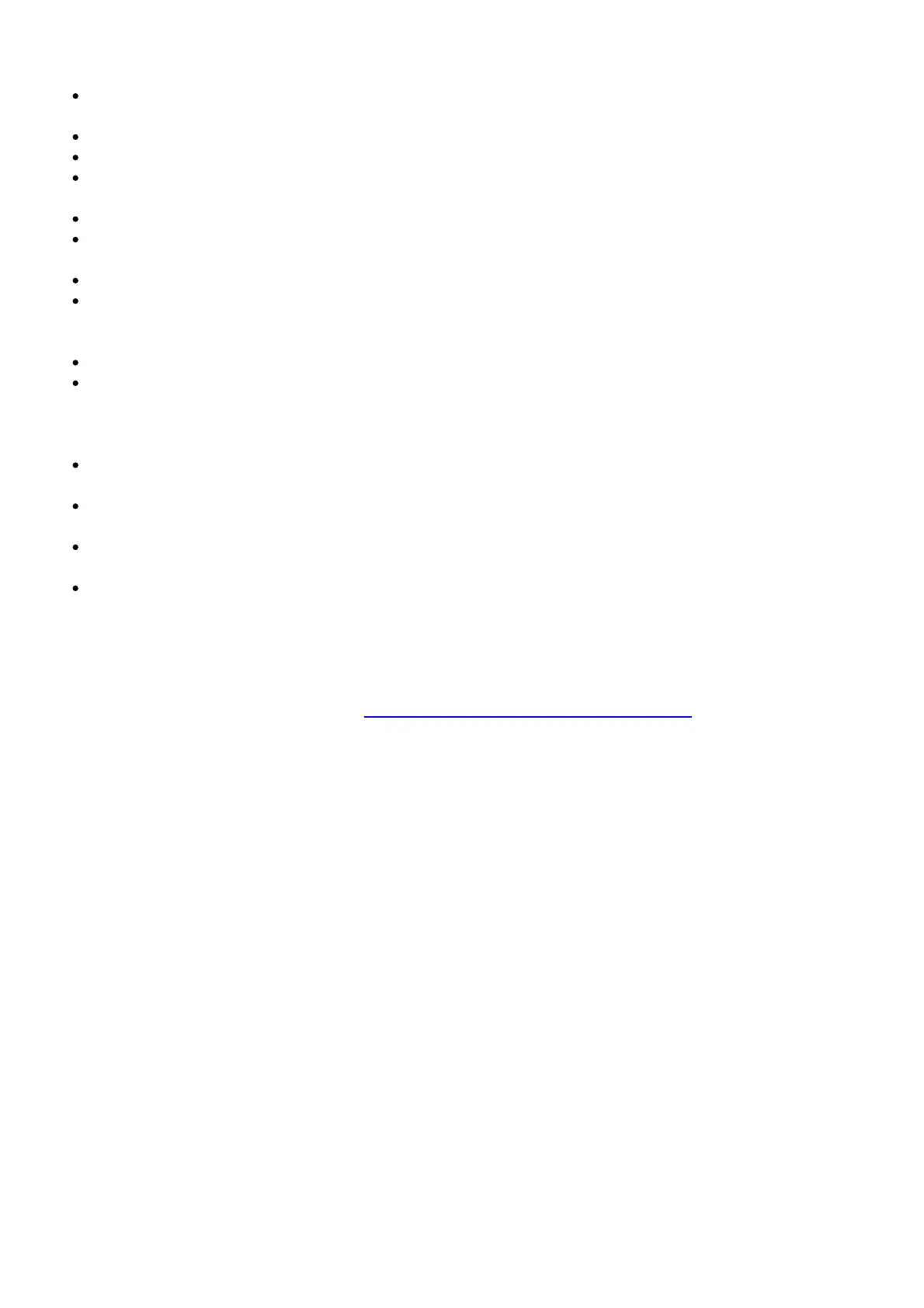and up to 4 Ethernet connections are optional. Are those connections good? Be sure that the coax
cable connection is tight enough, possibly using the coax wrench.
Check that the MG7700’s power cube is plugged into a live outlet, and that the Ethernet cable is
connected securely.
Make sure that your coax cable is live. You can check that by using it with a TV.
Check that you provided the correct setup information to your cable service provider.
Contact your cable service provider to make sure they’ve turned on your Internet service.What if
my MG7700 has been working, then stops working?
First turn your MG7700 off for at least 8 seconds, then on, to see if that fixes the problem.
If the MG7700’s lights don’t come on, check that the modem is getting power from its power cube
and that the MG7700’s power button is on.
Check your MG7700 cables.
Check with your service provider. Sometimes there’s a service outage or some other service
issue. Sometimes a service outage also affects your TV service, so check that.
What if I’m getting Internet service but my speed is disappointing?
Be sure you know what speed you’re paying for.
Check the speed with a computer plugged into one of the modem’s Ethernet ports. Use one of the
tools found when you search the phrase: broadband speed test. Make sure your computer’s LAN
port supports gigabit rates (1000BT or GE). You will need this to achieve service speeds of 100
Mbps or greater.
If you get good speed when a computer’s plugged into the modem, you may have a wireless
problem. In that case, please re-read the wireless router section.
Some video streaming services get bottlenecked, especially at busy times like after dinner. See
whether you have the speed problem at less busy times.
Try connecting your MG7700 nearer to where the coaxial cable comes into your home. This lets
you see whether your home’s cabling is a problem.
If you’re using a splitter with your MG7700, try the MG7700 without the splitter to see if that
helps. If it does, you may need to get a better splitter, one with a top frequency of at least 1,000
MHz.
What if I’m told that my MG7700 isn’t approved by my cable service provider?
That’s probably not true. Leading cable service providers have a list of certified cable modems for
each of their Internet speeds. You can check the list for your service provider. You can also find
information about certifications at www.motorolanetwork.com/services
What if I am connected wirelessly but my connection seems slow or keeps dropping?
Please re-read the Wireless Router section above.
What if I don’t know my MG7700’s Wireless Network Name/SSID or Security
Key/Password?
The default values are printed on the bottom label of the MG7700. Use these unless you changed
them. If you changed them, try to remember where you put the new values. If you have a device
that connects wirelessly to the MG7700, it may show the Wireless Network Name/SSID and
Password. You can also find this information in the MG7700 Configuration Manager. Information
about using this is in the Configuration Manager section above.If all else fails, reset the device to
factory defaults by holding the Reset button for 10 seconds. (A paperclip helps.) You can then use
the default values.
What if I think that wireless devices are interfering with my MG7700 wireless router?
1. Where possible, put the MG7700 as far away as possible from interfering devices such as
Bluetooth transmitters and neighbors’ WiFi routers.
2. To try to pick a less used wireless channel for your MG7700, first go in to your MG7700’s
Configuration Manager.
3. Click the Advanced button at the top of the page, then click the Wireless and Scan/Bridge
menu items at the top of the page.
4. Click the ScanWirelessAPs button. A list will appear of competing wireless networks, including
the channels they are using. Write down one or more of the less used channel numbers,
since a less used channel should be better for your MG7700.
5. On the top of the page, click the Wireless Basic menu item.
6. On the Basic page, select the channel you want in the Channel pulldown, then click Save.
Do you have any other questions? We have lots more information at
