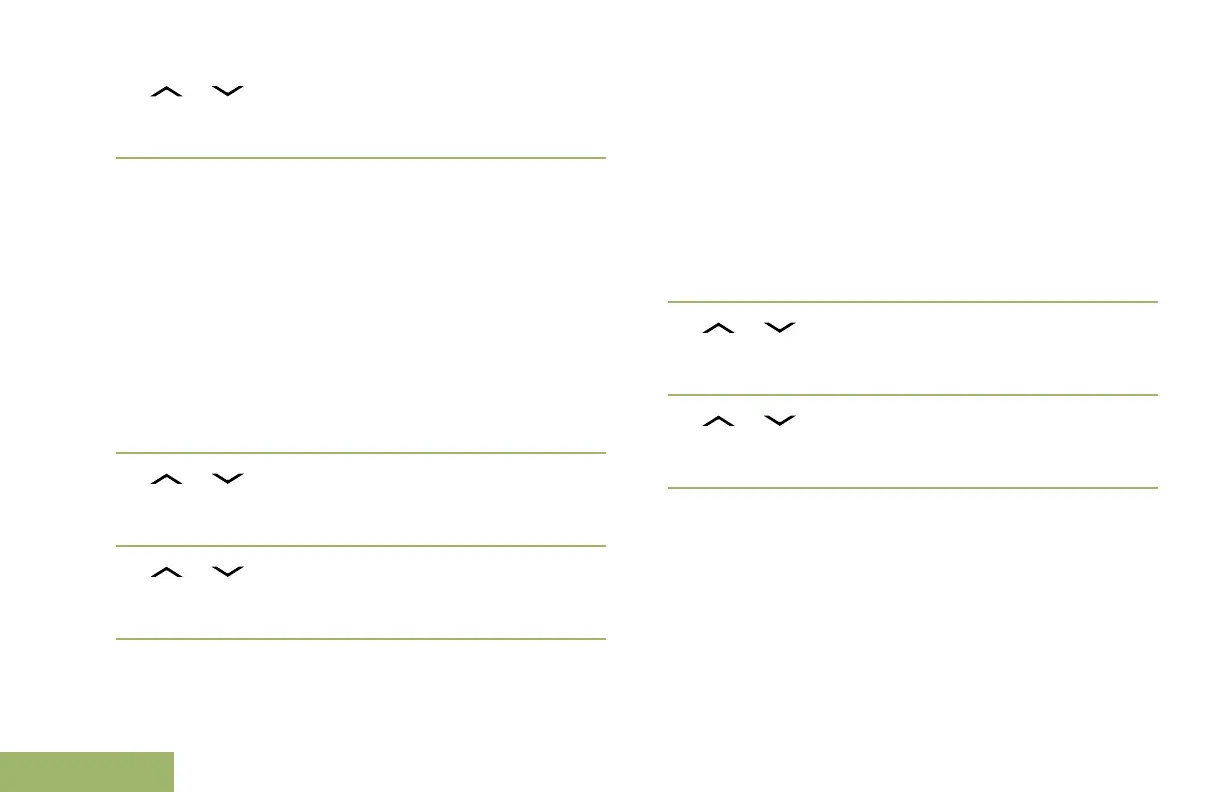2
or to No Req Reply and press the Menu
Select button directly below Sel to remove the
priority status from the message.
The display shows the normal message icon on the
label bar.
Appending a Priority Status and a Reply Request
to a Text Message
Ensure that an outgoing message is composed to
allow you to perform this procedure. See Composing
and Sending a New Text Message on page 106 for
more information.
1 Press the Menu Select button directly below
Optn.
2
or to Mark Important and press the
Menu Select button directly below Sel to indicate
the message is important.
3
or to Req Reply and press the Menu
Select button directly below Sel to request for a
reply.
The priority status and request reply icons appear
beside the normal message icon on the label bar.
Removing a Priority Status and a Reply Request
from a Text Message
Ensure that a outgoing message is composed to
allow you to perform this procedure. See Composing
and Sending a New Text Message on page 106 for
more information.
1 Press the Menu Select button directly below
Optn.
2
or to Mark Important and press the
Menu Select button directly below Sel to remove
the priority status icon.
3
or to No Req Reply and press the Menu
Select button directly below Sel to remove the
reply status icon.
The display shows the normal message icon on the
label bar.
Managing Text Messages
Receiving a Text Message
Note: When you receive a message that is flagged
with the “Request Reply” icon, you must manually
respond to the sender that you have received the
message. The system will not automatically send
110
English
