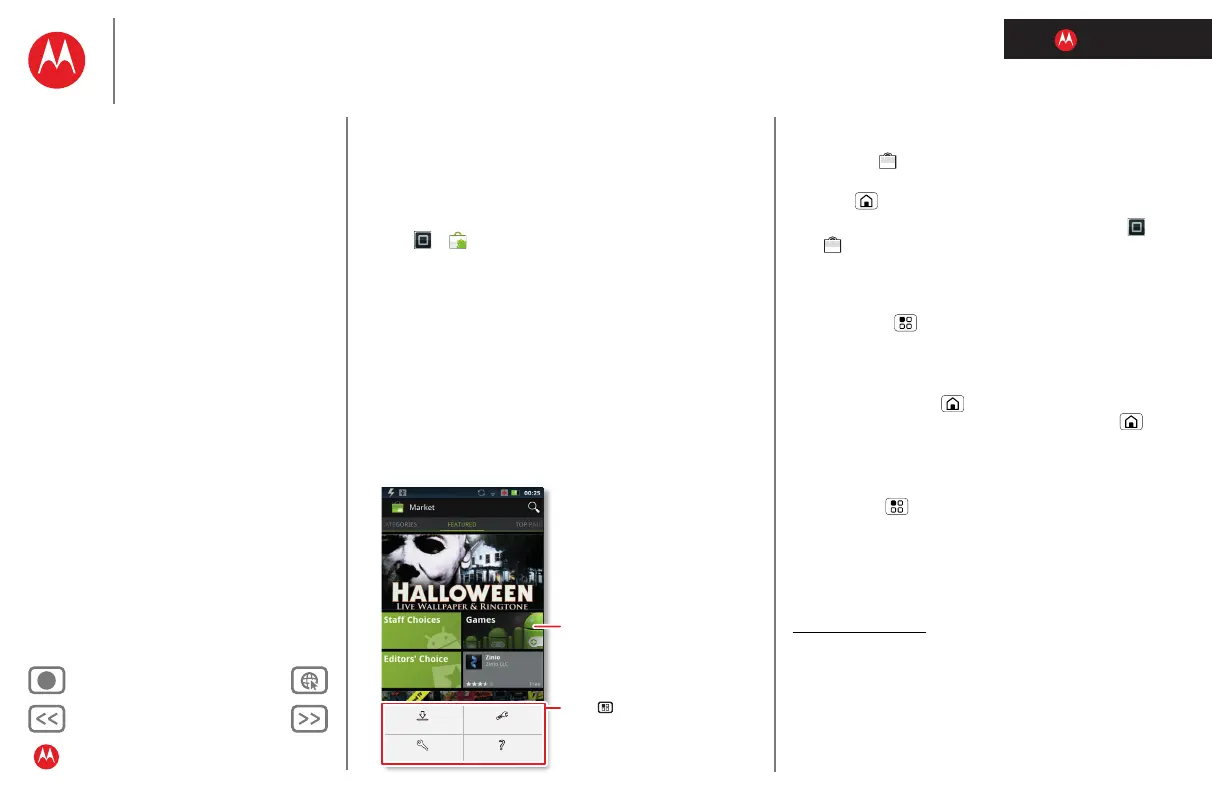LIFE. POWERED.
Back Next
More Support
+
Welcome
Your phone
Let’s go
Touchscreen & keys
Home screen
Personalize
Apps
Calls
Contacts
Social networking
Messaging
Text entry
Photos & videos
Music
Browser
Location
Webtop application & Entertainment Center
Bluetooth™ & Wi-Fi connections
File transfer
Schedule
Security
Tips & tricks
Troubleshooting
Product Safety & Legal
Apps
Apps
get the app you want
Download games, tools, apps, and more!
Quick start: Apps
Find it: > Market.
Tip: Choose your apps and updates carefully, from trusted
sites like Market, as some may impact your phone’s
performance—see “Choose carefully”.
• To read about or download an app in
Market, touch it.
Note: When installing an app, make sure you read the
alerts that tell you what information the app will access.
If you don’t want the app to have access to this
information, cancel the installation.
• To show your downloaded apps in
Market, touch
My apps.
My Apps
Accounts
Settings
Help
Touch an app to open its details
or install it.
Touch for a menu where
you can open a list of your
downloaded apps, settings,
or help.
Tips & tricks
• For quick access to Market, just open the app menu
and touch in the top right.
• To show the last few apps you’ve used, touch and hold
Home .
• To make your apps update automatically, touch
> (in the top right) >
My apps, touch an app to open
details, then touch the
Allow automatic updating
checkbox.
• To uninstall or manage apps, from the home screen
touch Menu >
Settings > Applications > Manage
applications
, then touch an app.
Recent apps
Touch and hold Home to show the last few apps you
used, then touch the app you want. Touch Home to
return to the home screen.
Manage & restore apps
Find it: Menu > Settings > Applications > Manage
applications
Touch an app in the list, then choose Uninstall (for apps
you downloaded),
Clear cache, Move to SD card (for
downloaded apps), or other options.
Android Market is also available on your computer—go to
market.android.com
. Sign in to browse and manage apps
for all your Android™ devices.
If you have trouble removing an app, turn off your phone,
then turn it back on—when you see the “Motorola” logo
during power-up, press and hold both volume keys until you
see the home screen. Your screen will show
Safe Mode in
the lower left corner, and you can remove the app.
