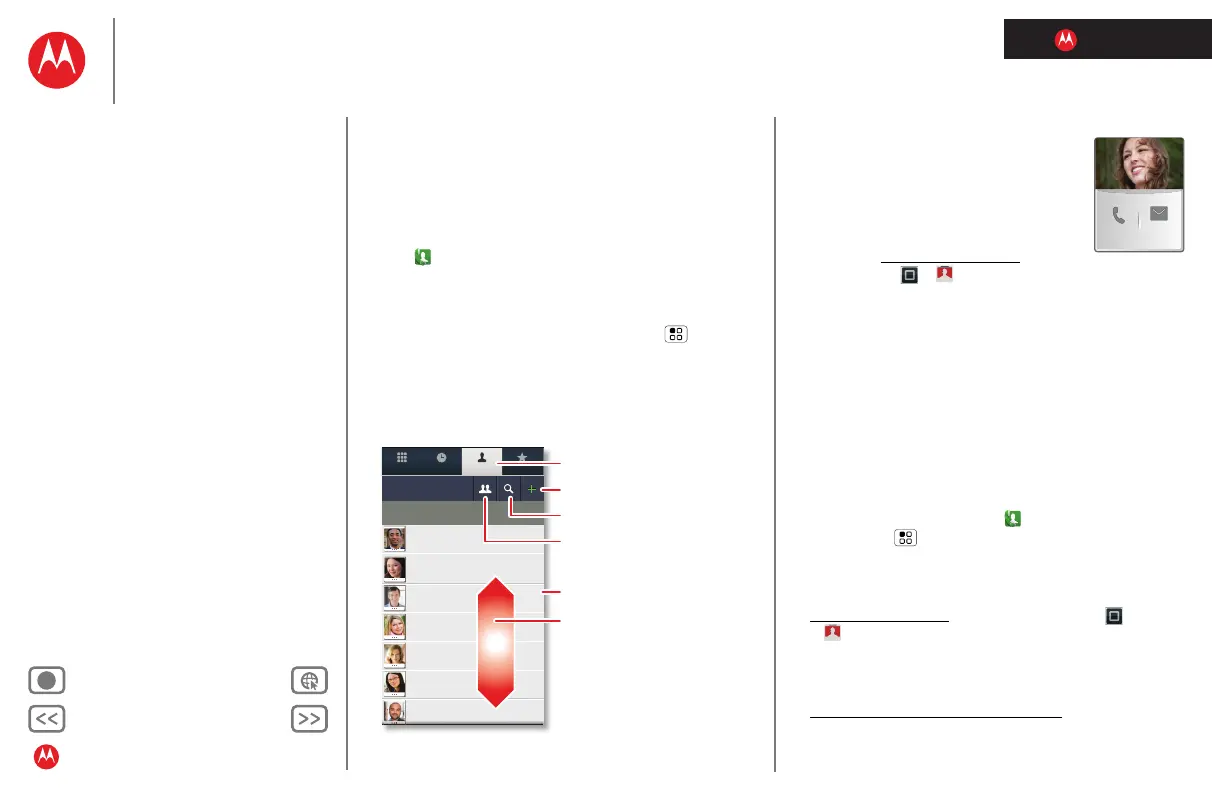LIFE. POWERED.
Back Next
More Support
+
Welcome
Your phone
Let’s go
Touchscreen & keys
Home screen
Personalize
Apps
Calls
Contacts
Social networking
Messaging
Text entry
Photos & videos
Music
Browser
Location
Webtop application & Entertainment Center
Bluetooth™ & Wi-Fi connections
File transfer
Schedule
Security
Tips & tricks
Troubleshooting
Product Safety & Legal
Contacts
Contacts
contacts like you’ve never had before
Store emails, phone numbers, and addresses for quick
access.
Quick start: Contacts
Find it: Dialer > Contacts
• To call, text, email, or open a contact, touch and hold
the name, then choose an option.
• To edit a contact, open it and touch Menu
>
Edit contact.
• To filter the contacts by group (
All contacts, Facebook,
and so on) touch the filter name at the top.
Displaying 247 contacts
A
Dialer Recent Contacts Favorites
Lisa Lindsay
Christine Fanning
Dylan Foster
Alex Silveira
Lisa Jones
Ravi Thakkar
Julie Hay
#
A
B
C
D
E
F
G
H
I
J
K
L
M
N
O
P
Q
R
S
T
U
V
W
X
Y
Z
*
Add a contact.
Search your contacts.
Touch a contact to open details.
Touch & hold to send email,
delete, and more.
Touch a letter for quick access.
Flick up or down to scroll.
Group
Create or choose a group to
show.
Open Contacts.
Tips & tricks
• To add a shortcut for one of your
contacts, touch and hold a blank spot on
your home screen and then touch
Widgets > Quick Contacts.
• To import contacts from your computer,
upload the contacts to your Google™
account at contacts.google.com
. On your
phone, touch >
Accounts, choose your Google™
account, then choose
Sync Contacts. You can also see
these contacts in Gmail™.
Transfer contacts
• To add your social networking contacts, see “Add
accounts”.
• To add your email contacts, see “Set up messaging”.
Tip: If you add a
Corporate Sync account, you can send
messages to your coworkers, even if you don’t have
them stored in your contacts.
• To import contacts from your SIM card (if that didn’t
happen automatically): Touch
Dialer > Contacts, then
touch Menu >
Manage contacts > Help importing
contacts from: SIM card
. Touch OK to confirm.
• To import contacts from your computer, upload the
contacts to your Google™ account at
contacts.google.com
. On your phone, touch
>
Accounts, choose your Google™ account, then
choose
Sync Contacts. You can also see these contacts
in Gmail™.
• To get more options and help, go to
www.motorola.com/TransferContacts
.
SMSMobile
