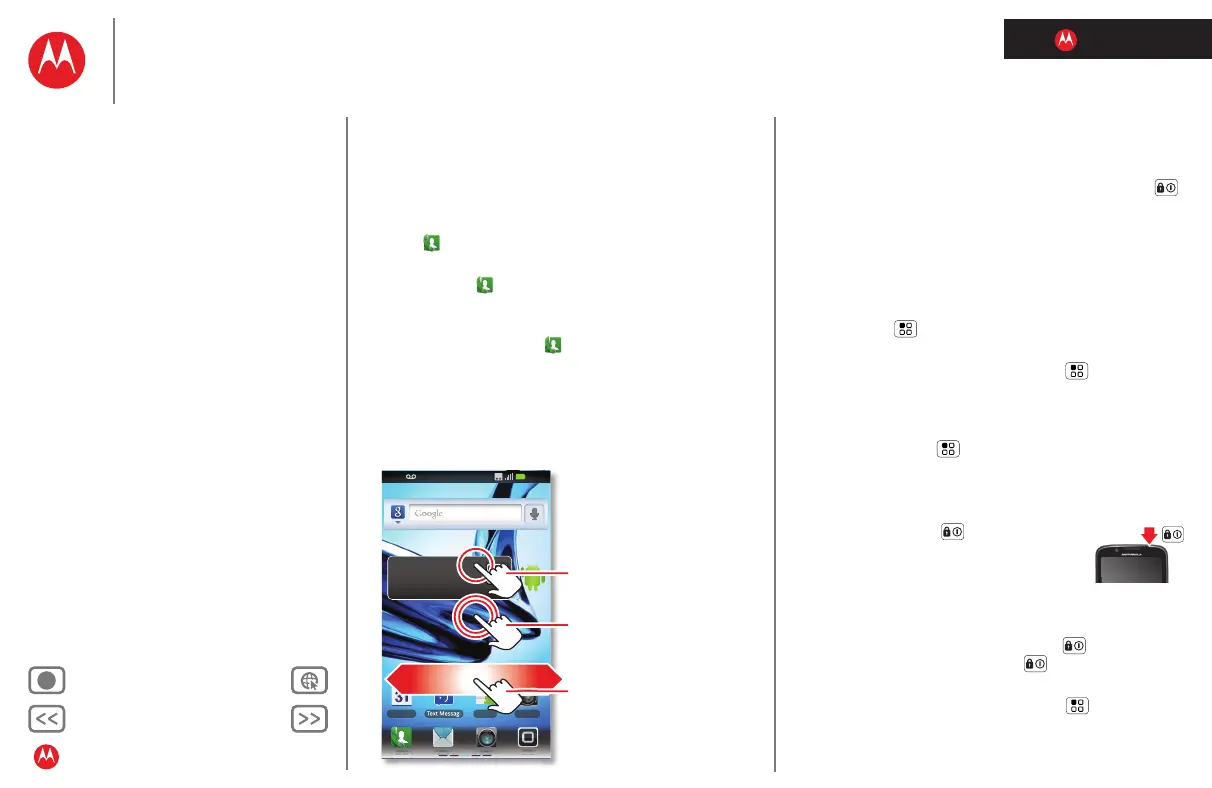LIFE. POWERED.
Back Next
More Support
+
Welcome
Your phone
Let’s go
Touchscreen & keys
Home screen
Personalize
Apps
Calls
Contacts
Social networking
Messaging
Text entry
Photos & videos
Music
Browser
Location
Webtop application & Entertainment Center
Bluetooth™ & Wi-Fi connections
File transfer
Schedule
Security
Tips & tricks
Troubleshooting
Product Safety & Legal
Touchscreen & keys
Touchscreen & keys
a few essentials
Quick start: Touchscreen
•Touch items to select them. Try it: In the home screen,
touch
Dialer > Contacts.
•Touch & hold items to open options. Try it: In the home
screen, touch
Dialer > Contacts, then touch and hold
a contact to open options.
•Drag a list, or the home screen, to see more. Try it: In
the home screen, touch
Dialer > Contacts then drag
your list up or down.
When you drag or flick a list, a scroll button appears on
the right. Drag the scroll button to move faster.
Calendar CameraMarket
1 of 8
See all your apps.
Touch the Launcher icon.
H+
11:35
Touch to open. Touch & hold
to move or delete.
Drag or flick to scroll panels
(or long lists).
Touch & hold an empty spot
to add a shortcut or widget.
•Flick (drag quickly and release) a list to move quickly.
When you flick a long list, touch the screen to stop it
from scrolling.
• To make the screen sleep or wake up, press Power .
Note: Your touchscreen might stay dark if the sensor just
above it is covered. Don't use covers or screen
protectors (even clear ones) that cover this sensor.
Tips & tricks
• To show options for list items (like Contacts), touch and
hold them. To show options for your current display,
touch Menu .
• To s e t a security lock that you need to enter whenever
you wake up your phone, touch Menu >
Settings
>
Location & security > Set up screen lock.
• In many apps, the touchscreen switches from portrait to
landscape when you rotate your phone. To turn this on
or off, touch Menu >
Settings > Display
>
Auto-rotate screen.
Power & sleep key
Press and hold Power to open a menu
where you can turn off sound (
Silent mode),
network and wireless connections
(
Airplane mode), or the phone (Power off).
To save your battery, prevent accidental touches, or when
you want to wipe smudges off your touchscreen, put the
touchscreen to sleep by pressing Power . To wake up
the touchscreen, just press Power again.
To change how long your phone waits before the screen
goes to sleep automatically, touch Menu >
Settings
>
Display > Screen timeout.
Tip: To make the screen lock when it goes to sleep, use.
