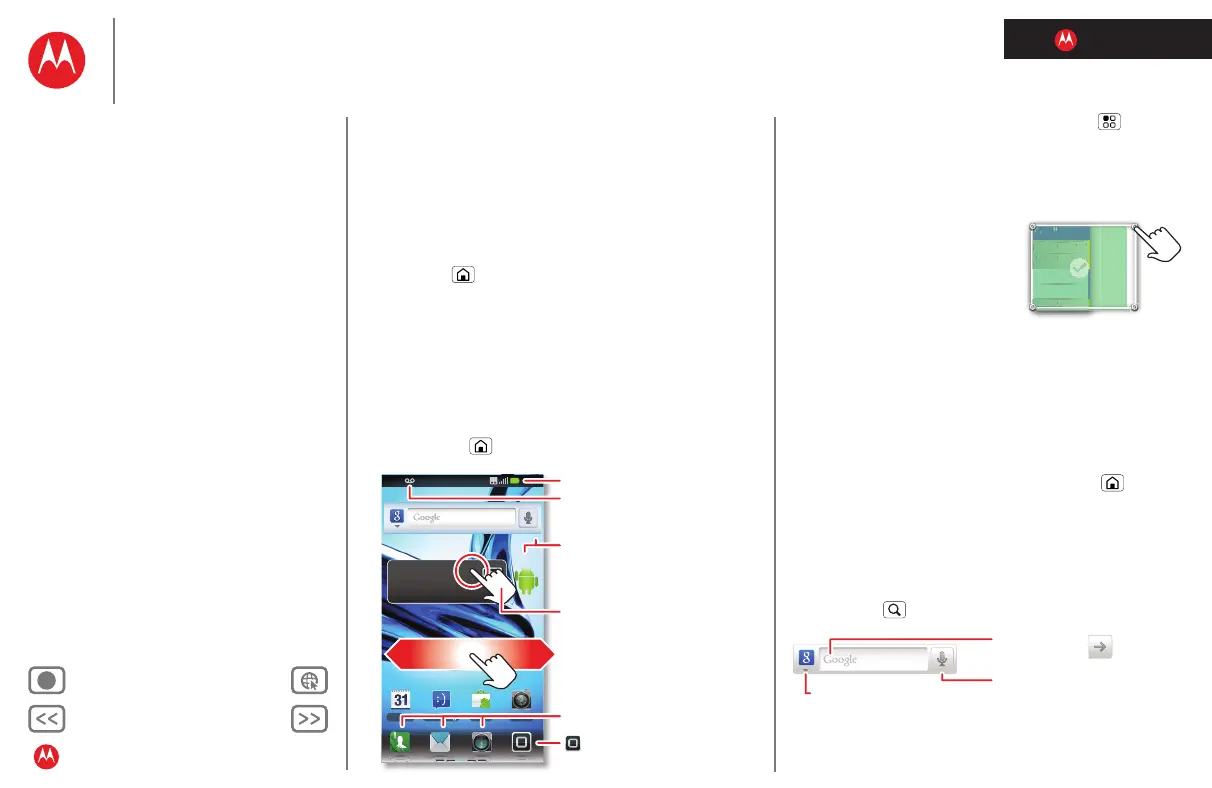LIFE. POWERED.
Back Next
More Support
+
Welcome
Your phone
Let’s go
Touchscreen & keys
Home screen
Personalize
Apps
Calls
Contacts
Social networking
Messaging
Text entry
Photos & videos
Music
Browser
Location
Webtop application & Entertainment Center
Bluetooth™ & Wi-Fi connections
File transfer
Schedule
Security
Tips & tricks
Troubleshooting
Product Safety & Legal
Home screen
Home screen
quick access to the things you need most
Use your home screen for quick access to apps,
notifications, and more.
Quick start: Home screen
You’ll see the home screen when you turn on the phone or
touch Home from a menu:
On your home screen, shortcuts are icons that open your
favorite apps, web bookmarks, contacts, mail labels, or
music playlists. Widgets show you news, weather,
messages, and other updates.
• To show other panels of shortcuts and widgets, flick the
home screen left or right.
• To open shortcuts or widgets, touch them.
Touch Home to return to the home screen.
Calendar CameraMarket
1 of 8
See all your apps.
Touch the Launcher icon.
H+
11:35
Notifications
Flick down for details.
Status Indicators
Shortcuts
Open the app menu.
Widgets
Touch to open. Touch & hold
to move or delete.
Drag or flick to open panels
(or scroll in lists).
Tip: When you open a widget, touch Menu to show
any options or settings (you can choose accounts for
Messages, Social Networking, or Calendar widgets).
There’s more about social networking widgets in “Quick
start: Social networking”and “Update your status”.
• To resize
Widgets, touch and
hold one until you feel a
vibration, then release. Drag a
corner to resize.
• To add something or change
your wallpaper, touch and hold
an empty spot until you open
the
Add to Home screen menu.
You can add a folder to organize your shortcuts.
• To move or delete something, touch and hold it until you
feel a vibration, then drag it to another spot, another
panel, or the trash at the bottom of the screen.
Tips & tricks
• To return to the home screen, touch Home .
• To add an app shortcut to the home screen, you can
open the app menu, then touch and hold an icon.
Search
To search, use a Search widget on your home screen or
touch Search .
THURSDAY
08
JULY
1:30 pm to 2:30 pm
Lunch with Ray Smith
3:00 pm to 4:00 pm
Team Meeting: Design Review
+2 more
+2 more
1:30 pm to 2:30 pm
Lunch with Ray Smith
5th and Broadway
2:00 pm to 3:00 pm
Business Plan discussion with team
3:00 pm to 4:00 pm
Team Meeting: Design Review
J
m to 4:00
Meetin
: Desi
n Review
+2 m
+2 m
m to 2:30
w
t
Ra
Sm
t
nd Broadwa
3:00
ess Plan discussion with team
pm to 4:
Meeti
Review
Text Search
Type, then touch
Voice Search
Touch, then speak.
Choose what you search.
