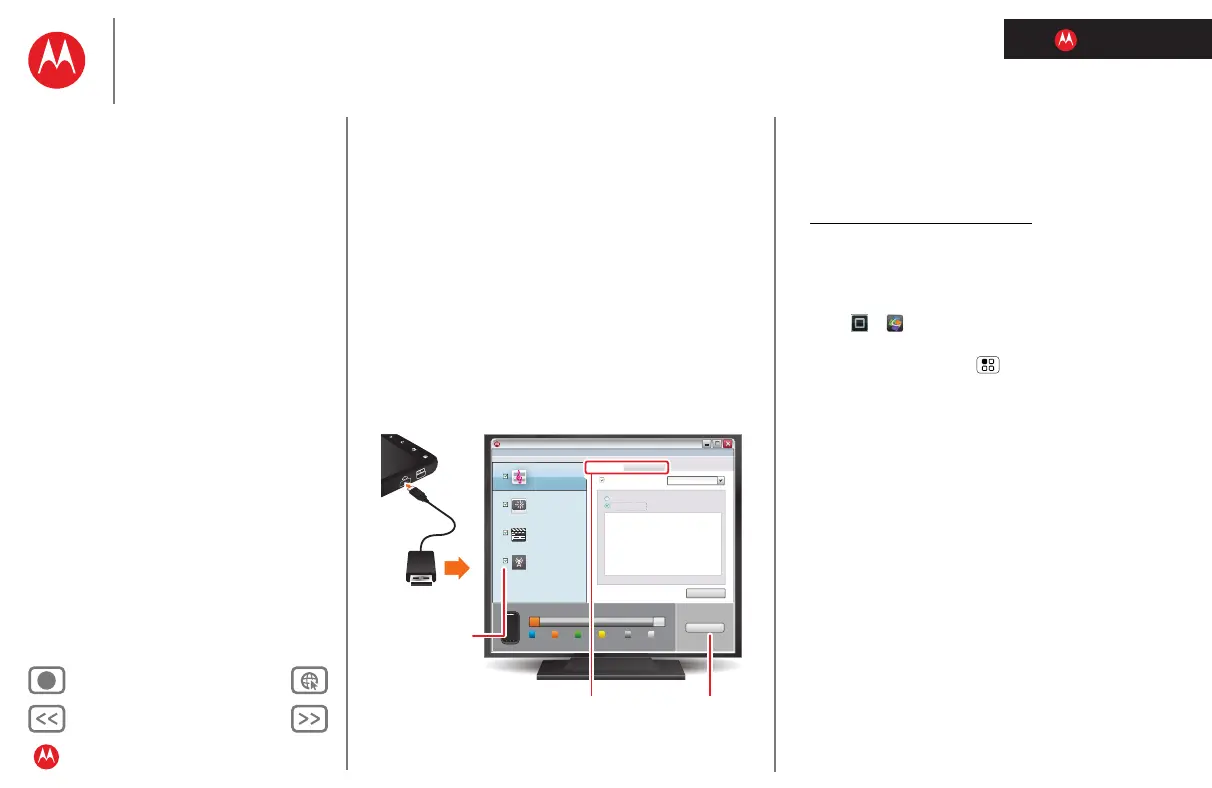LIFE. POWERED.
Back Next
More Support
+
Welcome
Your phone
Let’s go
Touchscreen & keys
Home screen
Personalize
Apps
Calls
Contacts
Social networking
Messaging
Text entry
Photos & videos
Music
Browser
Location
Webtop application & Entertainment Center
Bluetooth™ & Wi-Fi connections
File transfer
Schedule
Security
Tips & tricks
Troubleshooting
Product Safety & Legal
File transfer
File transfer
copy photos, music, and more to your phone
Your phone can store files on a microSD memory card,
to play or transfer them.
Quick start: File transfer
Connect your phone to your computer with a USB cable,
then follow prompts to open Media Link:
Note: Copyright—do you have the right? Always follow the
rules. See “Content Copyright” in your legal and safety
information.
• To choose w h ich media types to sync, check the boxes
on the left side of the Media Link window.
Music
Last Sync:
Never
Photos
Last Sync:
Never
Videos
Last Sync:
Never
Podcasts
Last Sync:
Never
Device Tools Help
Motorola Media Link Powered by Nero
Your Phone
Music
5.6 MB 67.5MB 1.3MB 0.0 B 815.6 MB 87.5 MB
Photos Videos Podcasts Other Free
Capacity: 968 MB
All Playlists
Selected Playlists
0 Songs
Refresh
Sync
Sync Music from:
iTunes
Sync to Device Synfrom Device
a
micro-
USB
USB
Sync to or from your
device.
Sync music,
photos, videos,
or podcasts.
Start the sync.
• To start the sync, choose the Sync button in the Media
Link window.
• For more details about Media Link, see “Transfer
music, photos & videos”. For help, or to download Media
Link to other computers, visit
www.motorola.com/mymedialink
.
Tips & tricks
• To copy files using a Bluetooth™ connection, see
“Bluetooth™ & Wi-Fi connections”.
• To manage memory card files using your phone,
touch >
Quickoffice
• To remove or format your memory card, you need to
unmount it. Touch Menu >
Settings > Storage
>
Unmount SD card. Then, to format your memory card,
touch
Format SD card.
Warning: When you format a memory card, all data on
the card is deleted.
Note: Do not remove your memory card while your
phone is using it or writing files on it.
Transfer music, photos & videos
Motorola Media Link is a free program that syncs iTunes™
or Windows™ Media Player with your phone. You can
transfer photos and videos, too.
Note: Copyright—do you have the right? Always follow the
rules. See “Content Copyright” in your legal and safety
information.
To load and play music on your phone, you need a:
• Microsoft Windows XP, Windows Vista, or
Apple™ Macintosh™, with music files and a media
program like Motorola Media Link. Motorola desktop
drivers and Media Link should install automatically when
