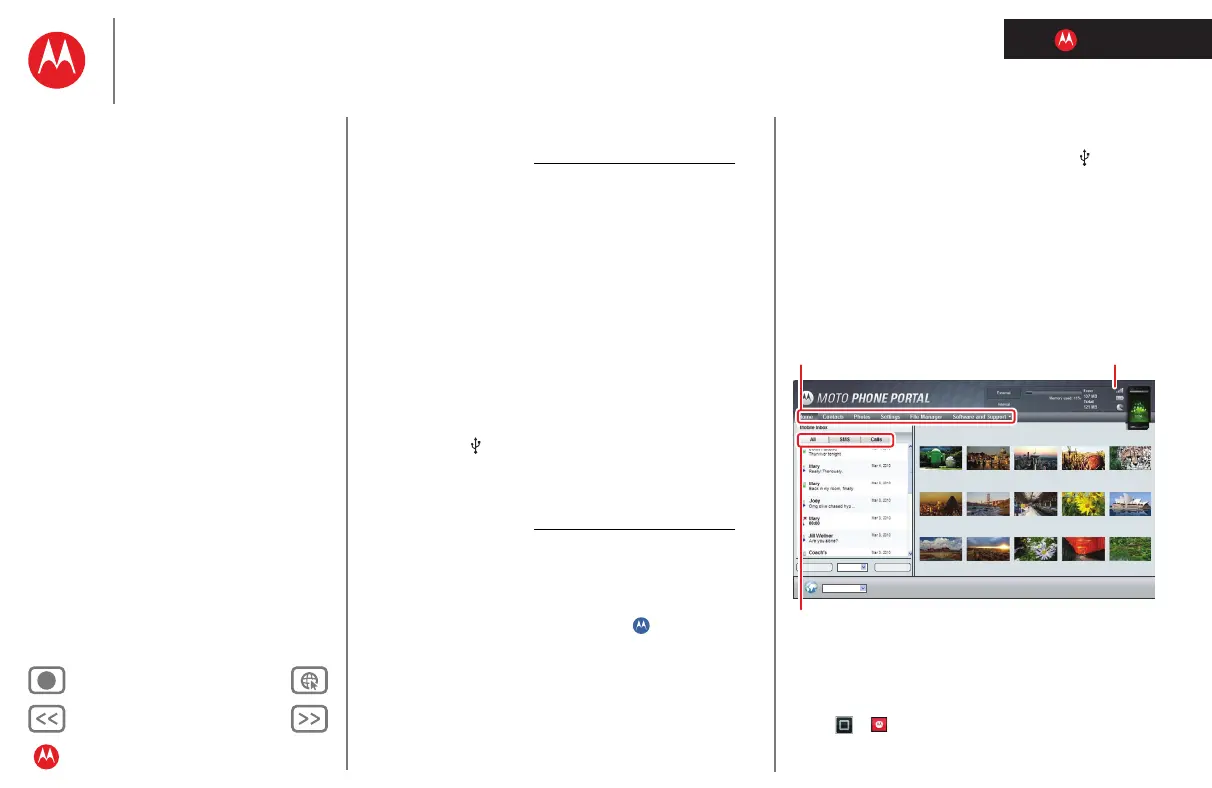LIFE. POWERED.
Back Next
More Support
+
Welcome
Your phone
Let’s go
Touchscreen & keys
Home screen
Personalize
Apps
Calls
Contacts
Social networking
Messaging
Text entry
Photos & videos
Music
Browser
Location
Webtop application & Entertainment Center
Bluetooth™ & Wi-Fi connections
File transfer
Schedule
Security
Tips & tricks
Troubleshooting
Product Safety & Legal
File transfer
you connect your phone to Microsoft Windows
computers. If these files do not install or you have an
Apple Macintosh, visit www.motorola.com/medialink
.
Your phone can play many types of files: MP3, M4A,
AAC, ACC+, MIDI, and WAV.
• USB data cable.
• 3.5mm headset for wired stereo listening and optional
FM reception.
You can go wireless with Bluetooth™ stereo
headphones or speakers (see “Bluetooth handsfree
devices”).
To transfer music files from your computer to your phone
with Motorola Media Link:
1 With a memory card inserted in your phone, connect
a Motorola cable from your phone’s micro USB port to
a USB port on your computer. Your phone’s status bar
should show .
Motorola desktop drivers and Media Link should install
automatically on Microsoft Windows computers. If
these files do not install or you have an
Apple Macintosh, visit www.motorola.com/medialink
.
2 Media Link should now open whenever you connect
your phone. To open it manually, select it from the Start
menu (Microsoft Windows) or Application Tray
(Apple Macintosh).
Tip: In Microsoft Windows, right-click in your
computer task bar to choose the Motorola program that
opens when you connect your device.
3 Media Link should recognize your phone. Navigate
through the application settings to select what media is
synced and to which location. Once you are satisfied
with the settings, you can start a sync by choosing the
Sync button in Media Link.
If Media Link does not find your phone, disconnect and
reconnect your phone from the computer. Also, flick
down your phone’s status bar, touch the , and make
sure
USB Mass Storage is selected.
View files with a Computer
Phone Portal connects your phone’s memory card to your
computer with a cable or a Wi-Fi network.
Note: Phone Portal works best with Internet Explorer 7 or
newer, with Java script and cookies enabled.
Note: To connect a Wi-Fi network, see “Bluetooth™ & Wi-Fi
connections”. Most public Wi-Fi networks (like the ones at
coffee shops) don’t let devices connect to each other. In
that case, you need a USB cable connection.
Touch >
Phone Portal
Recent Photos
See All >>
English (US)
All
ComposeDelete All
Show All activity, SMS text messages, or Calls.
Show your recent activity
(Home) or your files.
Show your phone’s network
signal, battery, or memory.
