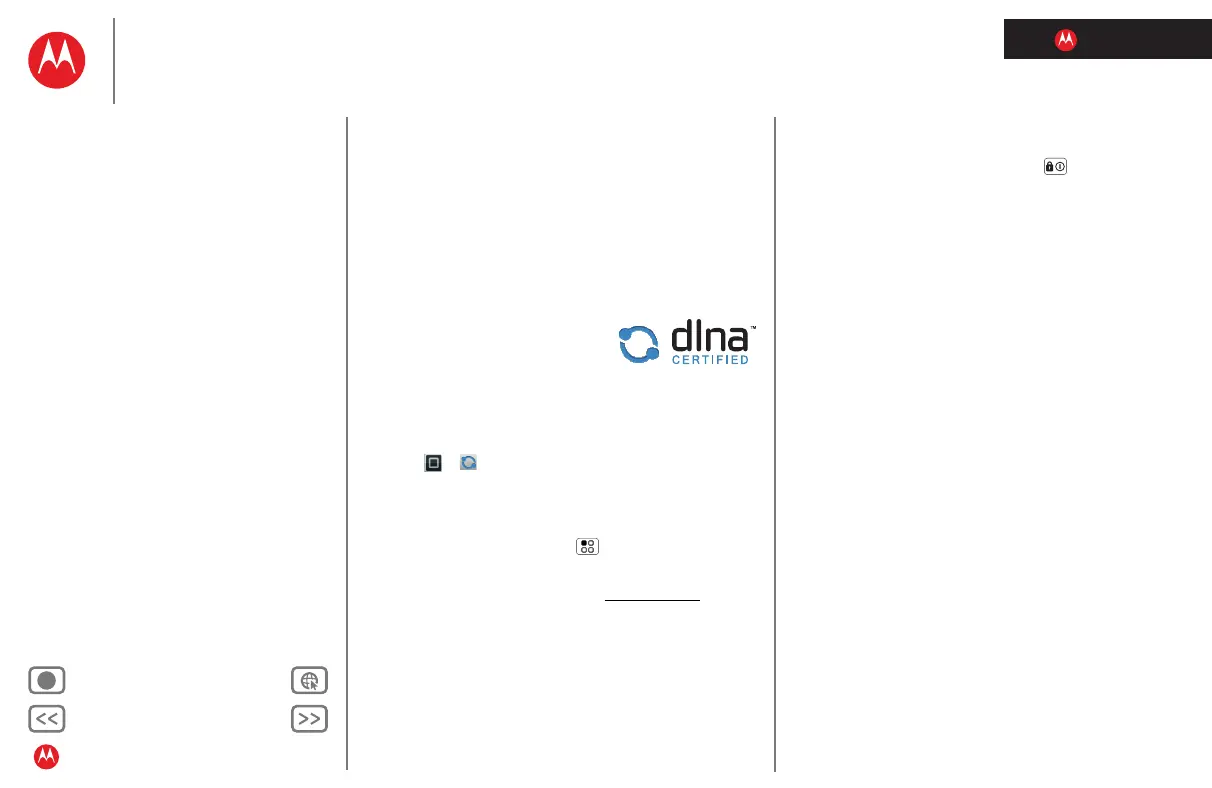LIFE. POWERED.
Back Next
More Support
+
Welcome
Your phone
Let’s go
Touchscreen & keys
Home screen
Personalize
Apps
Calls
Contacts
Social networking
Messaging
Text entry
Photos & videos
Music
Browser
Location
Webtop application & Entertainment Center
Bluetooth™ & Wi-Fi connections
File transfer
Schedule
Security
Tips & tricks
Troubleshooting
Product Safety & Legal
Bluetooth™ & Wi-Fi connections
•Channel—If you notice interference after your
hotspot has been active for a while, you can try
different channels.
5 Touch
Save when the settings are complete.
When your Wi-Fi hotspot is active, other Wi-Fi enabled
devices can connect by entering your hotspot’s
SSID,
selecting a
Security type, and entering the correct Wireless
password
.
DLNA™ media devices
You can use DLNA Certified
computers, TVs, and other devices
to play or transfer the videos,
pictures, and music stored on your
phone.
1 Make sure your phone is connected to a Wi-Fi network
that has another DLNA Certified device.
2 Touch >
DLNA
3 Touch Play media, Copy media to server, Copy media to
phone
, or Share media.
Your phone searches for DLNA devices on your network.
To search again, touch Menu >
Refresh.
4 Choose a device to connect.
For more about DLNA devices, visit www.dlna.org
.
Airplane mode
Use airplane mode to turn all your wireless connections
off—useful when flying. Press Power >
Airplane
mode
.
Note: When you select airplane mode, all wireless services
are disabled. You can then turn Wi-Fi and/or Bluetooth back
on, if permitted by your airline. Other wireless voice and
data services (such as calls and text messages) remain off
in airplane mode. Emergency calls to your region's
emergency number can still be made.
