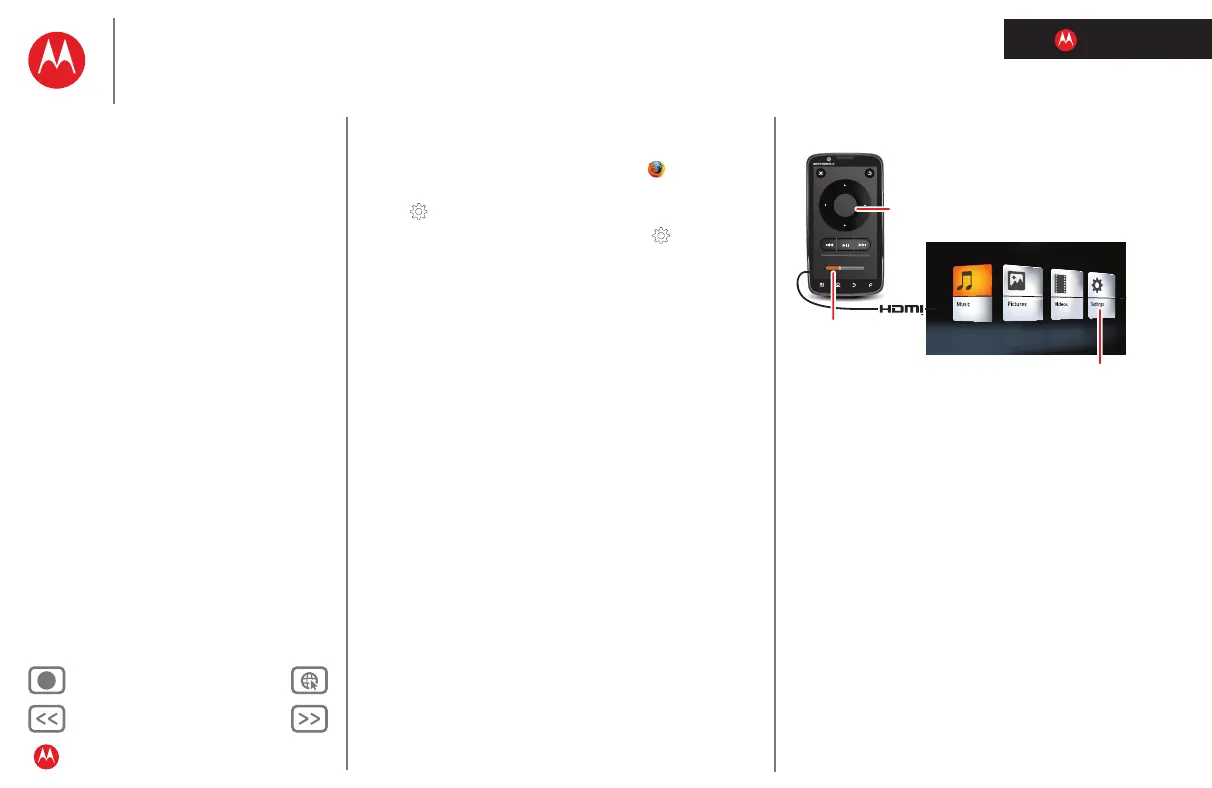LIFE. POWERED.
Back Next
More Support
+
Welcome
Your phone
Let’s go
Touchscreen & keys
Home screen
Personalize
Apps
Calls
Contacts
Social networking
Messaging
Text entry
Photos & videos
Music
Browser
Location
Webtop application & Entertainment Center
Bluetooth™ & Wi-Fi connections
File transfer
Schedule
Security
Tips & tricks
Troubleshooting
Product Safety & Legal
Webtop application
& Entertainment Center
• In the Phone window, you can open your phone apps.
• At the bottom of the screen, you’ll see App Shortcuts.
You can open multiple Firefox browsers .
• In the top right of the screen, you’ll see icons for status
and
Settings.
For help in the webtop application, open
Settings
>
Help in the top right of the screen.
When you’re done using the webtop application, just
disconnect your phone from the cable or dock.
Entertainment Center
The Entertainment Center lets you show all your phone’s
photos, music, and videos on that big screen in your living
room. Sit back and get comfortable, as your phone
becomes a controller for the show.
1 Connect your phone to a TV or computer with the
included HDMI cable, or an optional dock.
If you connect your phone to a TV or computer with an
HDMI cable, you can use your phone as the controller.
An optional HD Multimedia Dock gives you a remote
control, and lets you connect your HDMI display and
USB keyboard. Docks let you connect headphones or
speakers, too.
2 If needed, choose Entertainment Center.
When you’re done using
Entertainment Center, just
disconnect your phone from the cable or dock.
Volume
TV or Monitor
Control
Playback &
Volume
Scroll &
Select
Photos, Videos, & Music
Find and open files.
