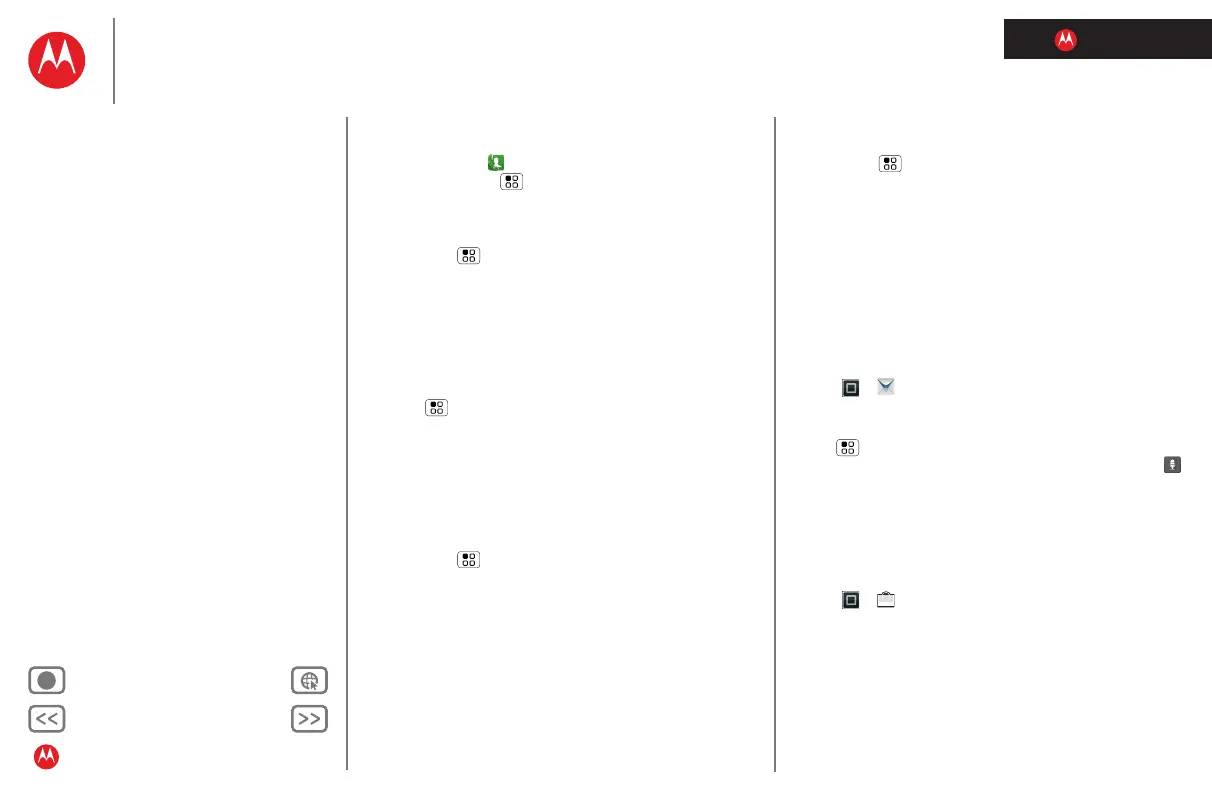LIFE. POWERED.
Back Next
More Support
+
Welcome
Your phone
Let’s go
Touchscreen & keys
Home screen
Personalize
Apps
Calls
Contacts
Social networking
Messaging
Text entry
Photos & videos
Music
Browser
Location
Webtop application & Entertainment Center
Bluetooth™ & Wi-Fi connections
File transfer
Schedule
Security
Tips & tricks
Troubleshooting
Product Safety & Legal
Tips & tricks
Caller ID
•Ringtones: Assign a unique ringtone to a
contact—touch
Dialer > Contacts, open a contact,
then touch Menu >
Options > Ringtone. Ringtones
are listed under
Additional info.
Volume & vibrate
Find it: Menu > Settings > Sound > Volume or Vibrate
Tip: To set separate volumes for calls and notifications (like
new messages), choose
Volume and uncheck Use
incoming call volume for notifications
.
Zoom
•Magnification window: You can open a magnification
window that you can drag around the screen: Touch
Menu >
Settings > Accessibility. Touch Accessibility
to enable the settings, then touch
Zoom Mode.
•Pinch to zoom: You can pinch to zoom on maps, web
pages, and photos: To zoom in, touch the screen with
two fingers and then drag them apart. To zoom out, drag
your fingers together.
Display brightness
Find it: Menu > Settings > Display > Brightness
Uncheck Automatic brightness to set your own level.
Touchscreen & keys
You can hear or feel when you touch the touchscreen.
Touch Menu >
Settings > Sound:
•Touchscreen: To hear screen touches (click), select
Audible selection.
•Keys: To feel screen keyboard touches (vibrate), select
Haptic feedback.
•Screen lock: To hear when you lock or unlock the screen
(click), select
Screen lock sounds.
Messages
Create, send, and receive text messages, IMs, email, and
more, all in one place.
Find it: >
Messaging > Universal inbox
To make text entry even easier, you can use features like
auto-complete, auto-correct, and auto-punctuate—touch
Menu >
Settings > Language & keyboard. Of course if
you don’t want to type at all, then use your voice—touch
on the touchscreen keyboard.
Apps
Want more? No problem. Android Market™ provides
access to thousands of apps, and many provide useful
accessibility features.
Find it: > (in the top right)
