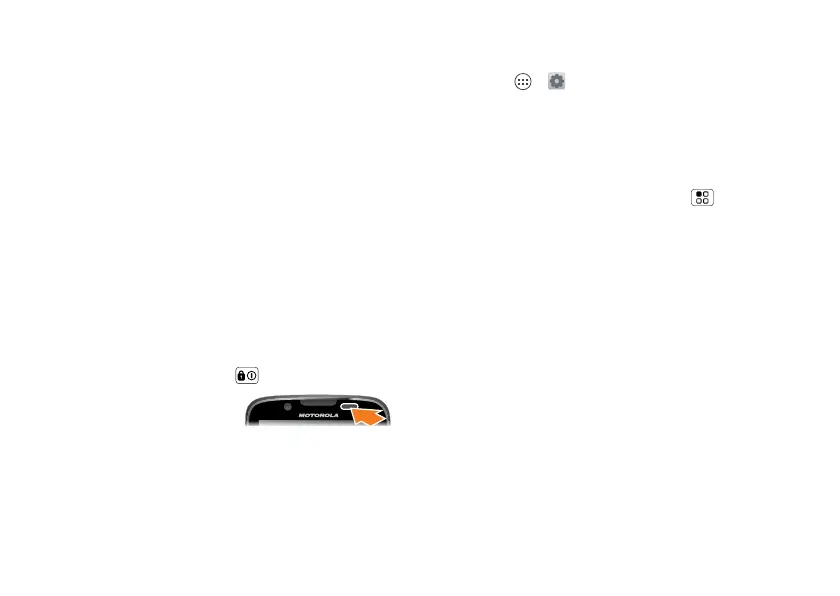9Touchscreen & Keys
• Drag or flick: Scroll slowly (drag) or
quickly (flick).
• Pinch or double-tap: Zoom in and out
on websites, photos, and maps.
Tips & tricks
• Flick & stop: When you flick a long list,
like Contacts, a scroll bar appears at
the right. Drag the scroll bar to move
quickly, or touch the screen to stop it
where you want.
• Maps: Twist a map with two fingers to
rotate it, and pull two fingers down to
tilt it.
• Sleep: To make the screen sleep or
wake up, press Power .
Note: Your
touchscreen might
stay dark if the
sensor just above it is covered. Don't
use covers or screen protectors (even
clear ones) that cover this sensor.
• Security: To make the screen lock
when you’re not using it, touch
Apps > Settings > Security &
Screen Lock > Screen lock.
• Rotate: In many apps, the touchscreen
switches from portrait to landscape
when you rotate your phone. To turn
this on or off, touch Menu > System
settings > Display > Auto-rotate
screen.
