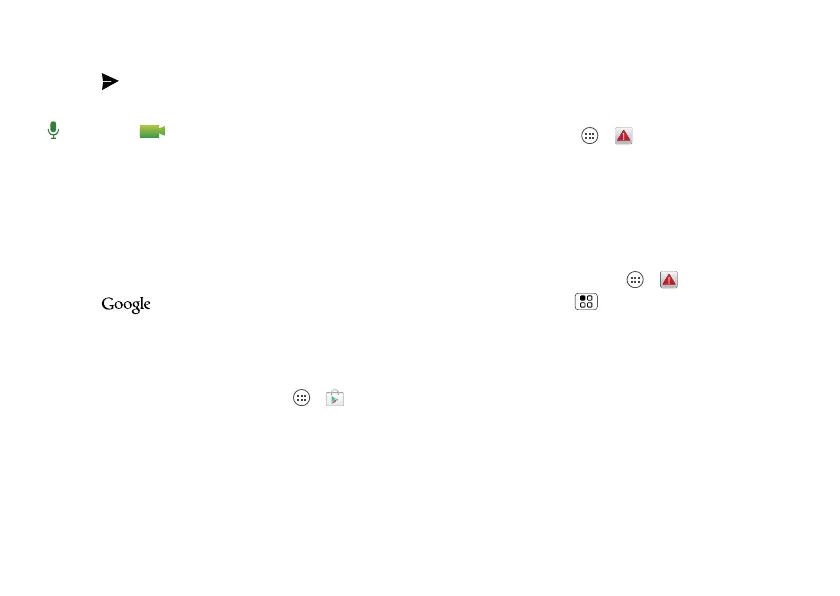33Messages
• Start a text chat: Touch a name in your
list of friends, then enter text and
touch .
• Start a voice or video chat: Touch the
voice or video icon next to a
friend’s name.
• Chat from a computer: You can chat
from a computer, too. Find out more at
www.google.com/talk.
For other chat options, you can use:
• Web browser: In your home screen,
touch and enter your IM
provider’s website. Once you’re there,
follow the link to sign in.
• Apps: To search for an instant
messaging app, touch Apps > Play
Store. Your IM options will depend on
your IM provider.
Emergency Alerts
Emergency alerts can pop up to tell you
about a national or local crisis. After you
close an alert, you can reopen it by
touching Apps > Emergency Alerts.
Tip: Emergency alerts have a special
sound and vibration that is two seconds
long, followed by one second, then
another one second.
To choose which types of alerts you
receive, touch Apps > Emergency
Alerts >Menu >Settings. The U.S. and
local governments send these alerts
through your service provider. So you will
always receive alerts for the area where
you are, and you won’t receive alerts if
you’re outside of the U.S.
For more, visit
www.fcc.gov/pshs/services/cmas.html
