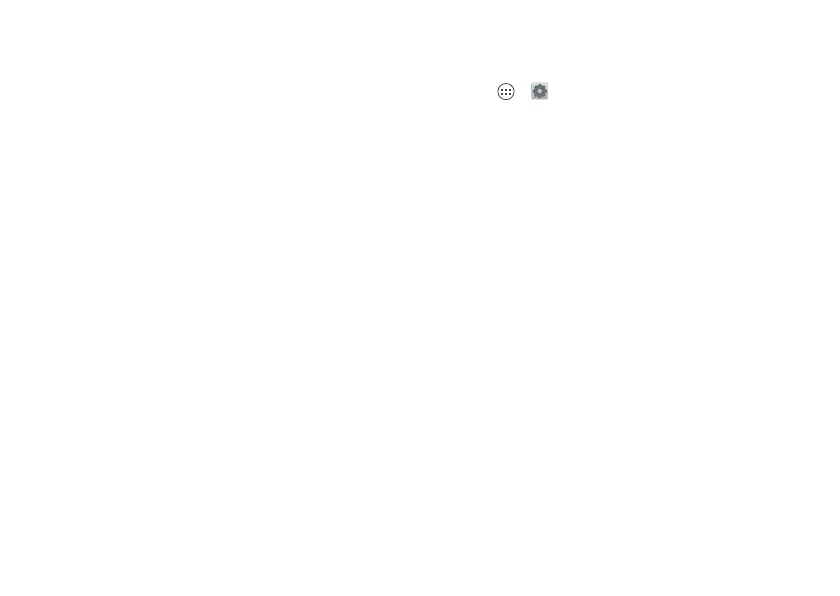35Text Entry
the highlight). Now touch and hold a
blank spot for the copy and paste
menu.
• Your dictionary: To add a word you
enter often, double-tap the word to
highlight it. Now touch and hold a blank
spot to open the menu where you can
add the word.
If Swype doesn’t know a word, touch
individual letters to enter it. Swype
remembers, so next time you can just
drag over the letters.
• Symbols: Touch and hold a key to enter
the small number or symbol at the top
of it.
• Apostrophes: Drag through the
apostrophe key to enter apostrophes in
common contraction (like I’ll).
Text Entr y Settings
To change your text entry settings, touch
Apps > Settings > Language &
input, then:
• To change your Swype settings, touch
Swype.
• To edit your word suggestion
dictionary, touch Personal dictionary.
• To change the language for your
display, touch Locale.
• To change the sounds, corrections,
and other settings for your
touchscreen keyboard,
touch Motorola Input.
