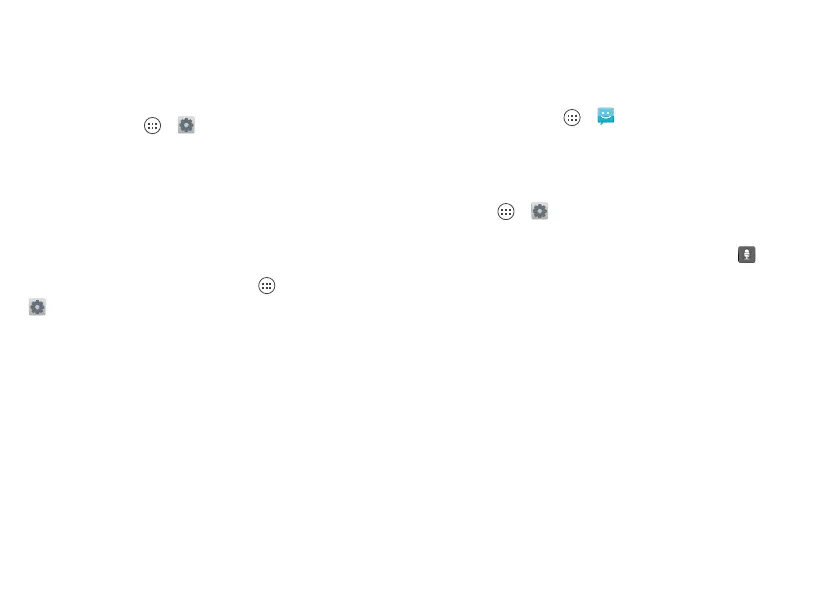63Tips & Tricks
fingers and then drag them apart. To
zoom out, drag your fingers together.
Display brightness
Find it: Apps > Settings > Display
> Brightness
Uncheck Automatic brightness to set
your own level.
Touchscreen & keys
You can hear or feel when you touch the
touchscreen. Touch Apps >
Settings > Sounds:
• Touchscreen: To hear screen touches
(click), select Touch sounds.
• Keys: To feel screen keyboard touches
(vibrate), select Vibrate on touch.
• Screen lock: To hear when you lock or
unlock the screen (click), select Screen
lock sound.
Messages
Create, send, and receive text messages,
IMs, email, and more, all in one place.
Find it: Apps > Text Messaging
To make text entry even easier, you can
use features, like auto-complete,
auto-correct, and auto-punctuate: touch
Apps > Settings> Language &
input. Of course if you don’t want to type
at all, then use your voice—touch on
the touchscreen keyboard.
Hearing aids
To help get a clear sound when using a
hearing aid or cochlear implant, your
phone may have been rated for use with
hearing aids. If your phone’s box has
“Rated for Hearing Aids” printed on it,
then please read the following guidance.
Note: Ratings are not a guarantee of
compatibility (see “Location Services” on
page 76). You may also want to consult
