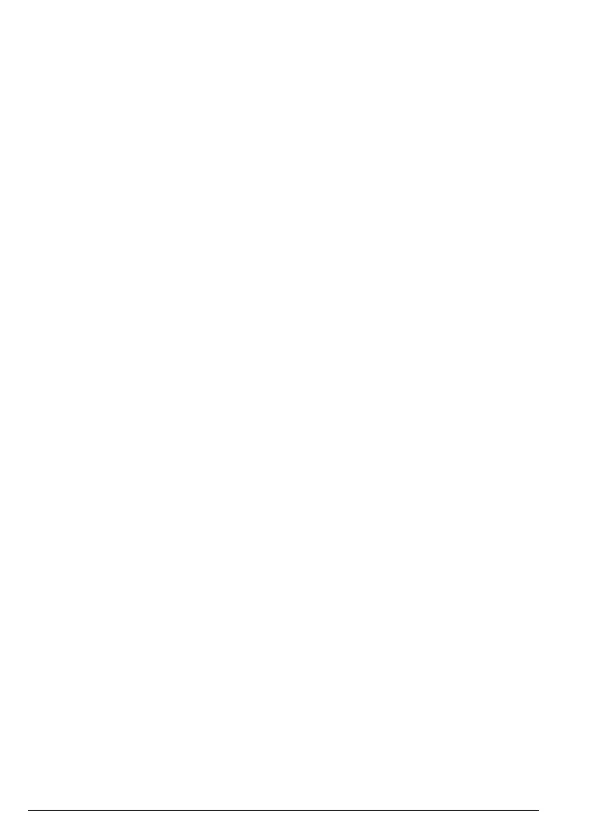36 Call control
7.4.1 Add contacts to the VIP list
1. Press B in standby. Enter the access PIN (default = 0000).
2. Press the left C key, scroll E to select
VIP list
.
3. Press the left C key, you will be asked to add VIPs.
4. Press the left C key to view the contact list.
5. Scroll U or E and press O to select the contacts.
6. Press the left C key,
Add selected
is displayed. If you want to deselect your
contacts, scroll E to select
Clear selection
.
7. Press the left C key to save.
8. To add more VIPs to the list, press the left C key.
9.
Add VIPs
is displayed. Repeat steps 5 - 7 above.
7.4.2 Remove contacts from the VIP list
1. Press B in standby. Enter the access PIN (default = 0000).
2. Press the left C key, scroll E to select
VIP list
.
3. Press the left C key to view the VIP contact list.
4. Press the left C key,
Remove VIPs
is displayed.
5. Scroll U or E and press O to select the contacts.
6. Press the left C key,
Remove selected
is displayed. If you want to deselect
your contacts, scroll E to select
Clear selection
.
7. Press the left C key to save.
8. To remove more VIPs to the list, press the left C key.
9. Scroll E to select
Remove VIPs
. Repeat steps 5 - 7 above.
7.4.3 Set the VIP ringtone
You can identify incoming calls from VIPs easier by assigning a dierent ringer
melody to the VIP list.
1. Press B in standby. Enter the access PIN (default = 0000).
2. Press the left C key, scroll E to select
VIP list
.
3. Press the left C key to view the VIP contact list.
4. Press the left C key,
VIP ringtone
is displayed.
5. Press the left C key, scroll the left and right navigation keys to select a
melody of external calls (
Normal
or 1 - 20).
6. Press the left C key to save.
