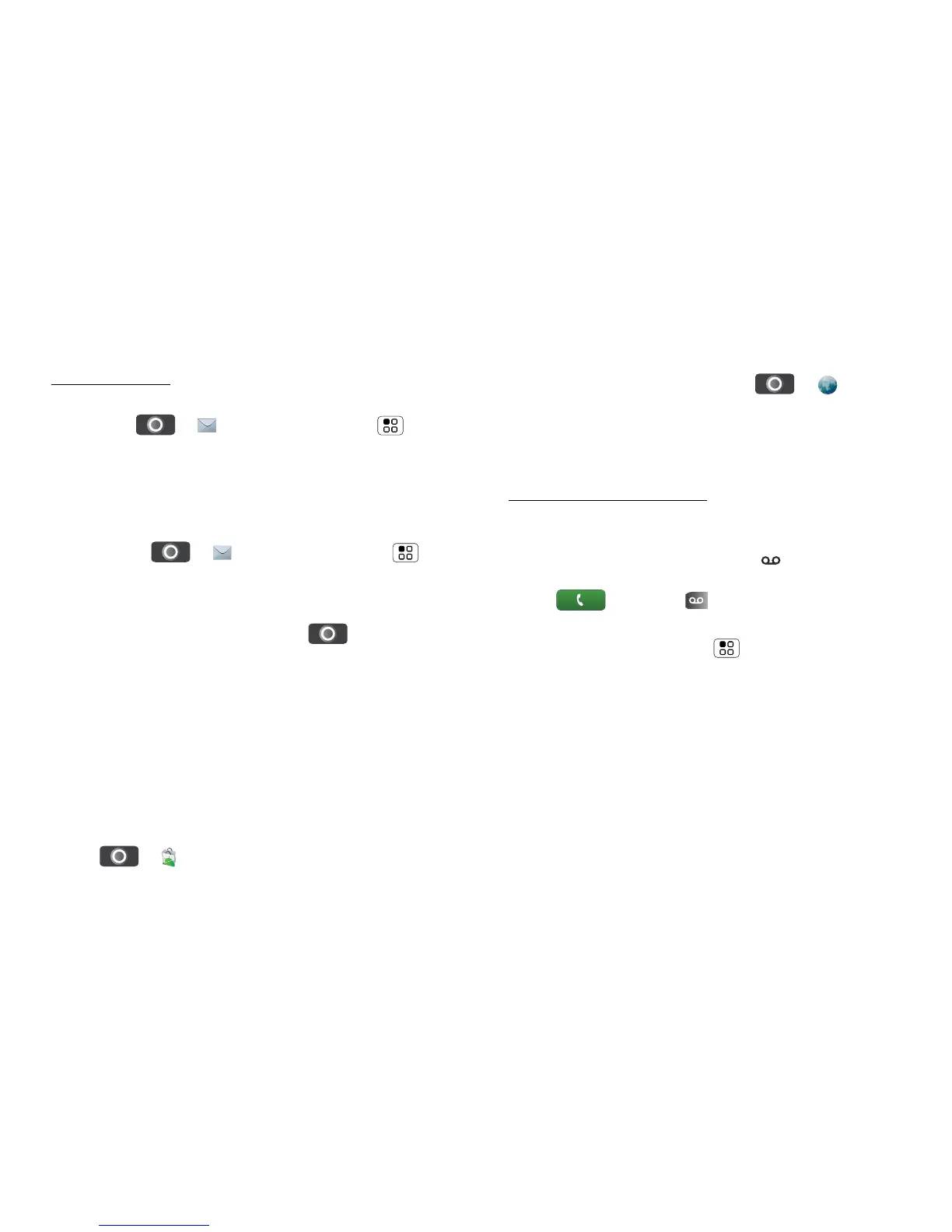21Messaging
Note: While you are using a Wi-Fi network, you
cannot access Yahoo Mail accounts. You can still
use your browser to see these accounts at
mail.yahoo.com.
To change your account settings, from the home
screen touch > Messaging > Menu >
Manage accounts
Gmail™
To get Gmail™ in your Messages widget and
Universal Inbox, you’ll need to add it as an Email
account: Touch > Messaging > Menu ,
then touch Manage accounts > Add account >
Email and enter your Gmail™ details. If you added
your Google account too, turn off its email sync to
avoid duplicate email notices: Touch >
Accounts, touch your Google™ account, and touch the
checkmark to turn off GMail.
Tip: For social network accounts, see “Add account”
on page 11.
Instant messages
To send and receive instant messages, you can use an
instant messaging app or your browser.
• To download and use an instant messaging app,
touch > Market > Applications >
Communication, then choose an app for your
provider. Once you download the app, you’ll see it in
“App menu” on page 10.
• If you don’t see an app for your IM provider, you can
use your web browser. Touch > Browser,
then enter your provider’s website. Once you’re
there, follow the link to sign in.
Note: Your IM options will depend on your IM provider.
To browse instant messaging apps from your PC, go to
www.android.com/market.
Voicemail
When you have a new voicemail, shows at the top
of your screen. To hear the voicemail,
touch Dialler > .
If you need to change your voicemail number, from the
home screen, touch Menu > Settings > Call
settings > Voicemail settings.
