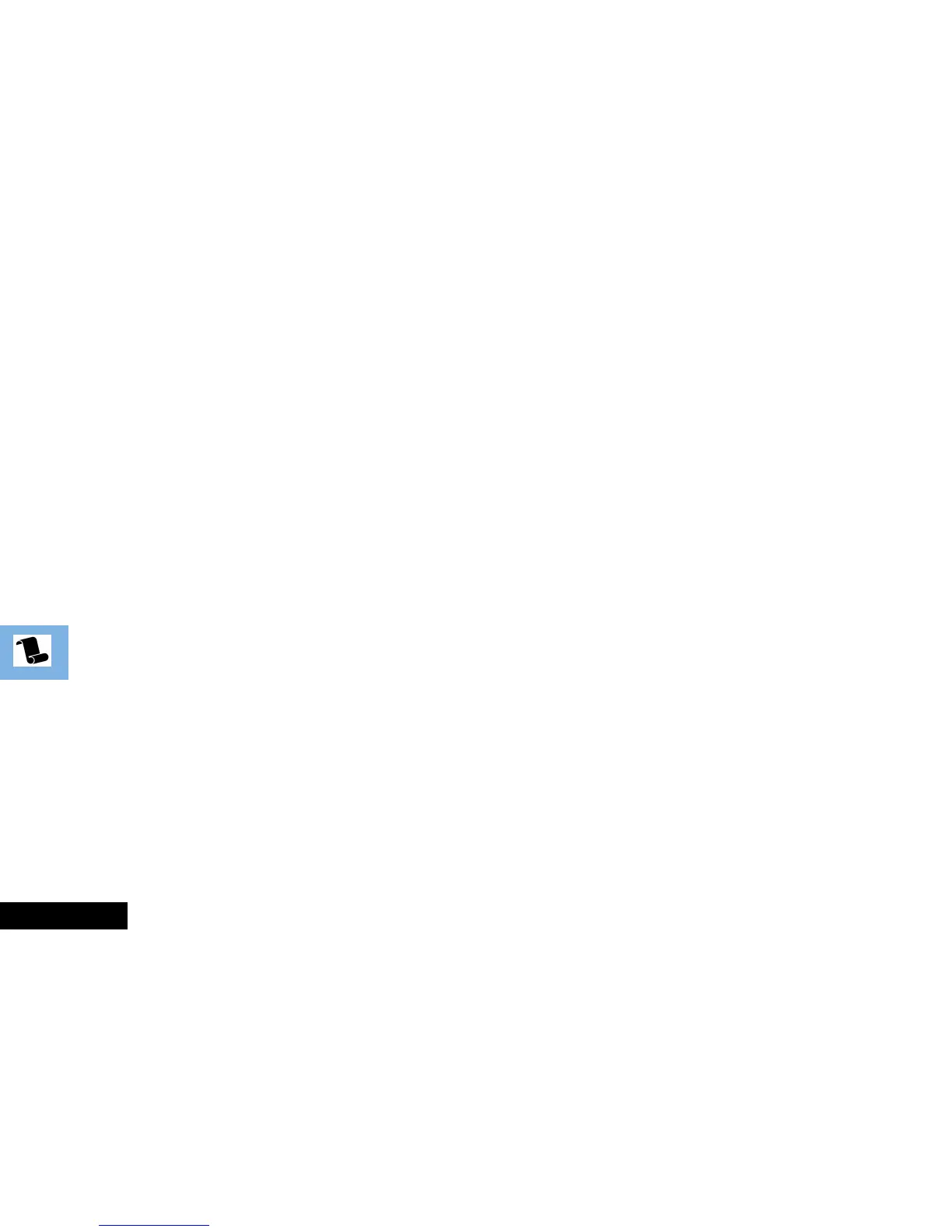Phone Book Menu
How to Enter Alphabetic Characters
The 0, 1,... ...,8 and 9 keys are used to enter alphabetic
characters, for example when storing names in the Phone Book
or when creating messages.
For example, if you press the 5 key, the first displayed character
will be J. If this is not the required character, then you can press
the same key again to show K. Another press will display L,
another... ...will display 5. Your phone will continue to scroll
through the characters available on the selected key with each
new key press.
A long press of any of the keys will switch all the characters to
lower case, a second long press will switch back to upper case.
To enter the next character press the appropriate key. If,
however, the next character is on the same key as the previous
character you will first need to press the # key. Pressing the #
key a second time will produce a space.
If a mistake has been made, you can go back to the incorrect
character by pressing *.
Characters can be removed from the display by pressing the C
key.
The character before the cursor (Ö) is the character which will be
deleted.
Press the O key to store the information.
Available Characters
Press the appropriate keys to get the following characters:
1 Space . ? ! , Ÿ & : " ( ) ' ` @ % ¡ ¢ 1
Space . ? ! , Ÿ & : " ( ) ' ` @ % ¡ ¢ 1
2 A B C [ ® ± ¼ ¾ © 2
a b c { ¯ ± ½ ¾ © 2
3 D E F ° ¿ ¤ ² 3
d e f ° ¥ ¤ ² 3
4 G H I À § 4
g h i À § 4
5 J K L Á 5
j k l Á 5
6 M N O ] \ « ¨ µ 6
m n o } | ¬ ¨ µ 6
7 P Q R S Â ¾ ¸ 7
p q r s  ¾ ¸ 7
8 T U V ¹ ^ ¦ 8
t u v ¹ ~ ¦ 8
9 W X Y Z º · 9
w x y z º · 9
0 + - x * / = > < # 0
+ - x * / = > < # 0
The top line(s) for each key show the upper case characters, the
lower line(s) show the lower case.
