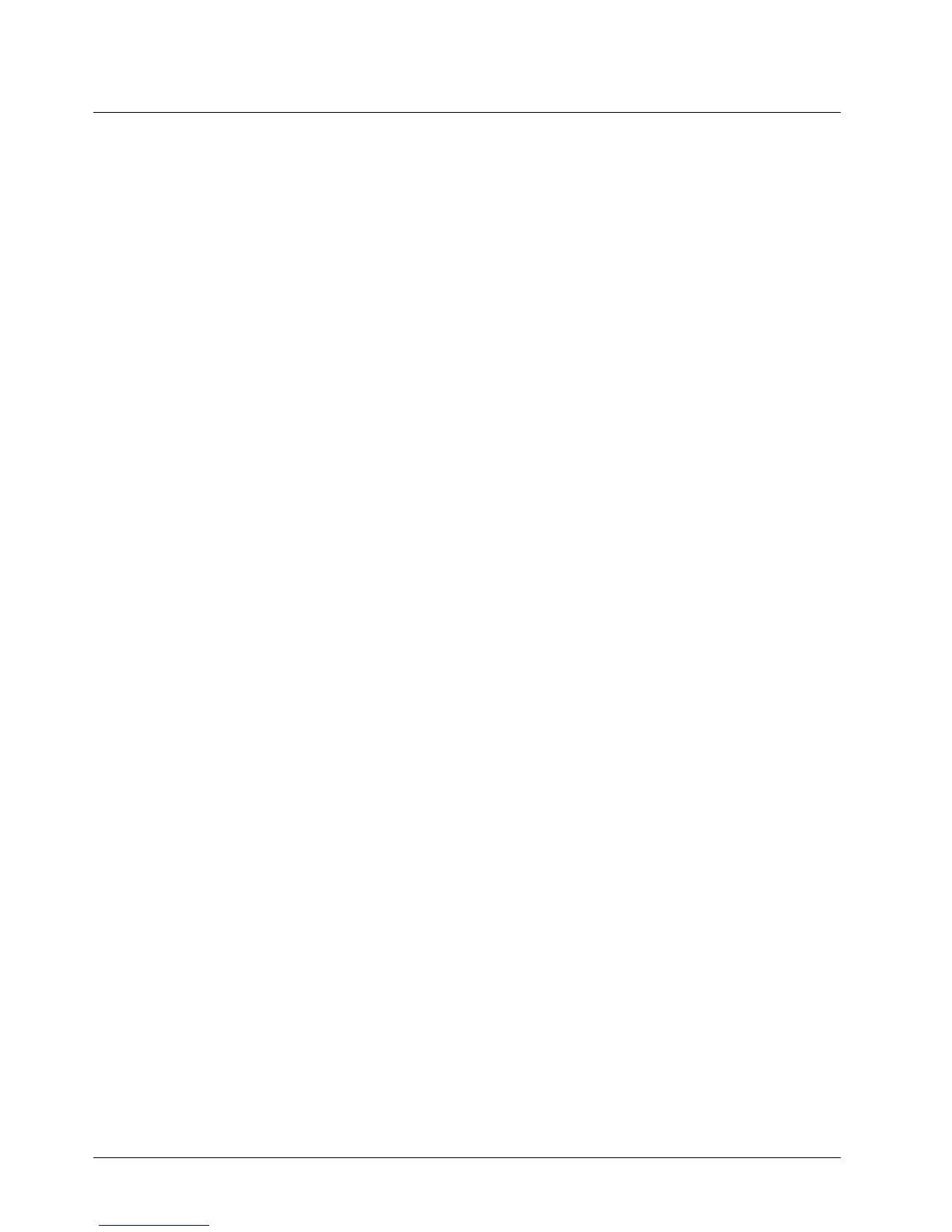BASIC LEVEL CHECKS AND SELF TESTS: Self-Test Procedures
5-10 68P80400P73-A
2. Scroll to Last Call.
3. Press
O
.
• PTT Picture —
• AlertType — sets your phone to make no sound when you receive DC and GC calls. To set
your phone to vibrate instead of making a sound when you receive DC and GC calls, even if
you want your phone to ring for other features:
1. From the main menu, select Settings > DC/GC Options > Alert Type.
If Alert Type does not appear, from the main menu select Ring Tones. Make sure
VibrateAll or SilentAll is set to Off. Repeat step 1.
2. Press
O
to change.
3. Scroll to Vibe.
4. Press
O
under Select.
If your phone does not include a vibrate feature, you can still set your phone make no
sound. Scroll to Silent in step 3.
Personalize
• Menu Options — User can reorder menu items and add/remove stored applications.
Settings > Personalize> Menu Options > OK > Reorder Menu.
Settings > Personalize> Menu Options > OK > Add/Remove Apps.
• Up Key — At idle, user can press UP key as shortcut to selected application.
Settings > Personalize> Up Key > OK.
• Down Key — At idle, user can press DOWN key as shortcut to selected application.
Settings > Personalize> Down Key > OK.
• Left Key — At idle, user can press LEFT key as shortcut to selected application.
Settings > Personalize> Left Key > OK.
• Right Key — At idle, user can press RIGHT key as shortcut to selected application.
Settings > Personalize> Right Key > OK.
• Center Key — At idle, press
O
as shortcut to selected application.
Settings > Personalize> Center Key > OK.
• Left Softkey — Customize the left soft key to the user selected application.
Settings > Personalize> Left Softkey > OK.
• Right Softkey — Customize the right soft key to the user selected application.
Settings > Personalize> Right Softkey > OK.
• Power Up — User selects startup default application upon powering up the radio.
Settings > Personalize> Power Up > OK > App.
Volume Features
The Volume menu sets the volume of sounds your phone makes:
• Line1 — sets ringer volume for phone line 1.
